If you are seeing a status light on TCL TV, it is due to some reasons. Normally, the status light will stay idle if your TV is in standby mode. In some cases, you will see a flashing light while updating the TV’s firmware. But some users have reported that TCL Roku TV has a blinking white light on the bottom of the TV frame without any reason. Therefore, we recommend trying these methods to troubleshoot it if you encounter the same issue.
Why is My TCL Roku TV Light Keeps Blinking?
If the TCL Roku TV is not turning on because of a blinking light, it should have any of these reasons.
| SCENARIO | REASONS |
|---|---|
| 1 | If your TCL TV has been stuck in standby mode, the LED light will continuously blink |
| 2 | Due to a technical glitch that occurred in the TV, the status light may keep on flashing |
| 3 | Because of an issue with the LED light on a backlight strip, the status light will be blinking |
| 4 | If there is no picture on the TCL TV but the white light is blinking, it is due to hardware issues |
DIY Fixes for TCL Roku TV Light Blinking
The following are the workarounds to turn off the blinking light on TCL Roku TV.
Power Cycle TCL TV
If TCL Roku TV is not turning on, but the status light keeps blinking, you can power cycle the TV to fix the issue. Follow the below instructions to reset the TV’s electrical supply.
- Turn off the TV by pressing the physical power button or by using the remote.
- Unplug the TV cord from the wall socket and keep it unplugged for up to 60 seconds.
- Then, press the Power button on your TCL TV and hold it for 10 seconds to drain the residual power.
- Lastly, plug the TV cord back into the power source and turn it on.

Check if the status light on the TCL TV has stopped blinking after a power reset.
Note: Power cycling is also an effective solution to fix the Sony TV blinking red light issue.
Check the Internet Connection
If there is a problem with an internet connection, you will see a blinking light on the TCL TV. This is an indication that your WIFI network is unstable or that the LAN cable is damaged or else not connected properly.
- Click the Home button on the Roku TV remote.
- Click on Settings and select Network.
- Tap Check connection.
Note: If TCL Roku TV is not connected to the Internet, click on Set up connection and follow the on-screen instructions to establish an Internet connection. For wired internet, ensure to plug the ethernet cable into the port correctly.
After that, check whether the light is blinking on TCL Roku TV.
Pair the Roku TV Remote
Sometimes, the TCL Roku TV light may repeatedly blink if the remote is unpaired from the TV. If the remote is far from a pairing range, there is a chance for disconnections. Follow the below instructions for remote pairing.
- Press the Home button on the TCL Roku TV remote.
- Click Settings and then choose Remotes & Devices.
- Tap Add Devices and click Remote.
- Click Continue and choose the microphone pinhole of your Roku remote.
- Follow the on-screen prompts to pair your remote with your TV.
- When the remote has a pairing button, press the pairing button and hold it for 5 seconds.
- If the remote has no pairing button, press the Home and Back buttons and hold them for 5 seconds.
- Wait for about 30 seconds to finish the remote pairing process.
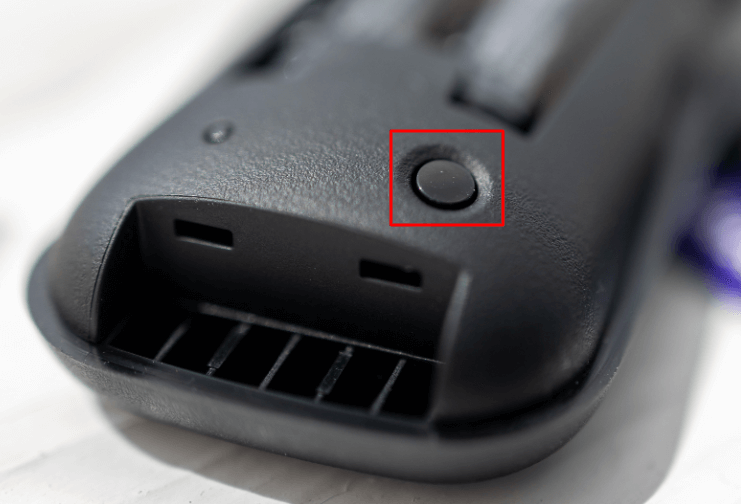
The flashing status light on the TCL TV will turn off automatically if the remote has been paired successfully.
Update TCL Roku TV Firmware
If your TCL TV is running with outdated firmware, it may have bugs which could be the reason for the blinking light. Follow the steps given below to update TCL Roku TV to the latest version.
- Go to the home screen of TCL Roku TV by pressing the Home button on the remote.
- Scroll through the options and click on Settings.
- Click on System and tap System Update.
- Tap Check Now to check if there is an update is available.
- Click Update Now to begin the process.
Your TV will restart to finish installing the latest update. Later, check if the status light is blinking on TCL Roku TV or not.
Turn Off Standby LED
The status light is a great feature on Roku TV that helps users to avoid getting technical errors. However, some people don’t wish to see a blinking light on TCL Roku TV. If necessary, you can turn this feature off by following these steps.
- Select the Home button on the Roku remote.
- Click Settings and select System.
- Then click on Power and click on Standby LED.
- Press the right arrow button to turn off this feature.
- Tap OK to confirm.
That’s it. You have disabled the standby light feature on TCL Roku TV.
Reset TCL TV
If none of the methods turn off the blinking light, you can reset the TCL TV to its factory settings. This method will bring your TV to its original state by clearing the data, resetting network settings and device preferences, and it removes installed applications. After the reset, you need to log in with your account to get started.
How to Reset TCL Roku TV
- Tap on the Home button on the TCL Roku TV remote.
- Scroll through the options and click on Settings.
- Highlight the System and press the right arrow button.
- Further, click on Advanced system settings and choose Factory reset.
- Following that, click Factory reset everything.
- Input the code displayed on your TV screen, and click OK to proceed.
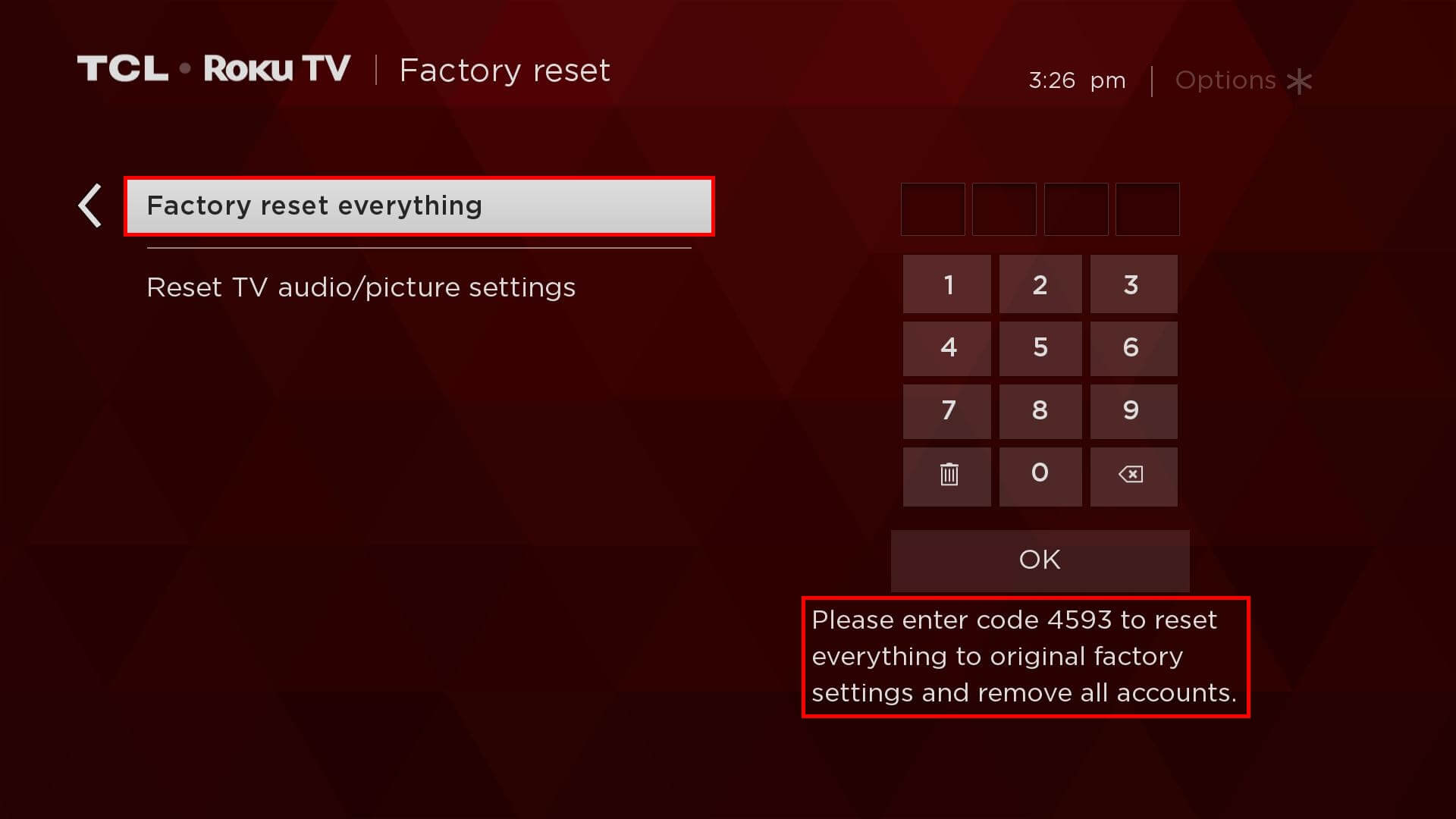
It will take a few seconds to finish the reset by performing a restart.
Note: You can also manually reset your TCL Roku TV using the reset button located near the TV’s HDMI port. With the paperclip, press the Reset button and hold it for 10 seconds to begin the reset. You can try this method if TCL TV remote is not working due to reasons like weak batteries or defective ones.

How to Reset TCL Android TV
- Press the Settings button on the TCL Android TV remote.
- Go to More Settings and click on Device Preferences.
- After that, click Reset and click Factory data reset.
- Following that, select Erase Everything and tap OK. If prompted, enter the PIN to proceed.
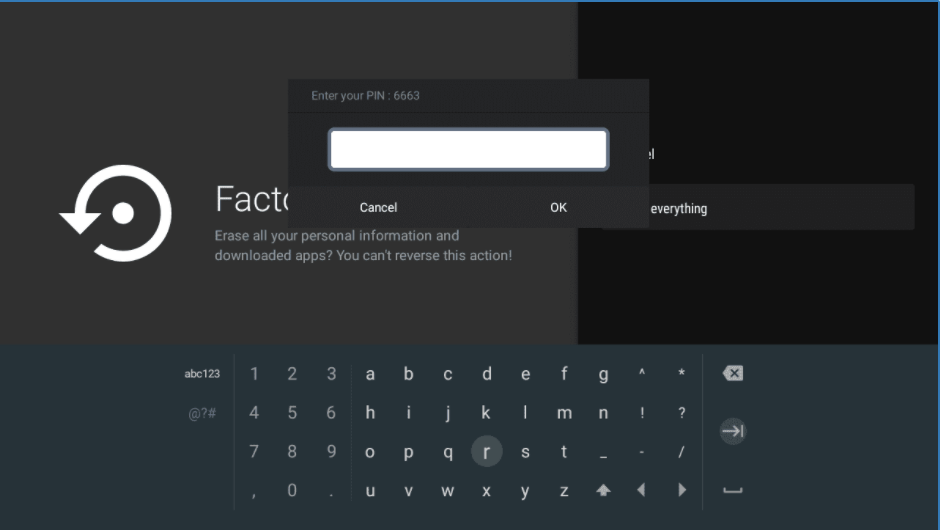
TCL Android TV will restart automatically to finish the reset. As a result, the status LED light will also get turned off.
Note: Resetting is the best way to fix the Altice remote blinking light issue by resetting the Altice box.
Fixing Backlight Issues
If the previous methods don’t stop the blinking light, it indicates that there is an issue with your backlight on TCL Roku TV. You don’t need to worry about the issue as it is very common in most television brands. It is better to approach a technician as it involves disassembling the television to fix the issue on a backlight strip. If the technician recommends replacing a LED, you can buy a new LED and replace it to make it work.
Contact TCL Support
You can contact TCL TV support if the issue occurs on a newly purchased TV. This way TCL support team can identify the issue and fix it for free if it is within the warranty period. You can reach out helpline by calling 1-877-300-8837 during the below-mentioned working hours. If necessary, you can submit a question by visiting the webpage (https://support.tcl.com/contact-us). Make sure to describe the issue clearly by entering all the details.
| Operational Days | Working Hours |
|---|---|
| Monday to Friday | 9 am to 12 am (ET) |
| Saturday to Sunday | 9 am to 6 pm (ET) |
TCL Roku TV Blinking Light: Color Codes
You can identify the light issue of your TCL Roku TV based on the following indications.
| Light | TV Status | Sign |
|---|---|---|
| If there is no light | No picture, but the TV is in standby mode | TCL TV has been turned on, and there is no issue with a display |
| If there is no light | The TV screen displays a screensaver while it is active | The display is working fine when the TV is turned on |
| If there is no light | No picture on the TV screen | Your TV is not receiving any power supply |
| Steadily turns on | No picture but TV is in standby mode | Your TV requires a power reset to fix the issue |
| LED flashes slowly until the TV is turned on | No picture, but the TV is in standby mode | No issues with the TV |
| The status light is blinking until the update is finished | No problems with your TV as it is functioning with the remote’s commands | Your TV starts installing the update |
| The status light stays up for a second and gets turned off | Your TV receives signals from the remote control | No problems in your TV as it is functioning with the remote’s commands |
| If the LED blinks slowly until the TV gets turned off | The TV is entering standby mode | TV is in standby mode and waiting to receive commands |
Frequently Asked Questions
You can press the following remote button sequences to turn off the blinking status light.
Select the Home button (5 times) → Press the Fast Forward button (1 time) → Press the Rewind button (1 time) → Press the Play button (1 time) → Press the Fast Forward button (1 time) → From the menu, lower the Brightness level.
The status light of the TCL Roku TV will blink twice when it reboots upon installing the latest update.
