If the Sky Q remote is not working properly, you can follow the troubleshooting methods to make the remote work. The most common causes are weak batteries, unstable internet connection, signal obstructions, etc. These issues are very natural and have chances for recurrence. We suggest users check the below-mentioned reasons to prevent the Sky remote from being unresponsive.
In this guide, you will learn how to troubleshoot the Sky Q remote and fix the remote not working issue quickly.
Why is Sky Q Remote Not Working
If the Sky Q remote has stopped working, it may be due to the following reasons.
| SCENARIO | REASONS |
|---|---|
| 1 | The remote will stop working if the batteries are drained out or dead |
| 2 | It will become a faulty Sky Q remote if there is any physical damage |
| 3 | If the WiFi signals are weak, you won’t be able to voice commands |
| 4 | The remote buttons may get stuck due to a speck of dirt on the edges |
| 5 | Due to technical glitches in the Sky Q box, the remote may get unpaired |
| 6 | Signal interference by other IR devices makes the remote dysfunctional |
How to Troubleshoot the Sky Q Remote
The following are the troubleshooting methods to fix the Sky Q remote not working problems.
Restart the Sky Q box
If the Sky Q remote is not working with your Sky Q box, it means that it encounters an unexpected error. Nonetheless, it can be fixed easily by restarting your Sky Q box. It will eliminate technical errors so that the remote will work.
Here are the steps to restart the Sky Q box.
- Press the Standby/Power button on the Sky Q box.
- Next, unplug the Sky Q box cord from the main source.
- After a minute, turn on the Sky Q box once you plugged it in.
- Wait until the on-screen prompts disappear.
- Later, press the Home button on the Sky Q remote.

Check Remote Batteries
If the Sky Q remote is not working but it has a red light, it indicates that it has weak or dead batteries. Generally, you can identify this issue if the remote doesn’t respond upon pressing the button multiple times.
- Remove the battery cover of the remote.
- Pop out the old batteries and replace them with new batteries.
- Insert batteries based on their positive and negative polarities.
- After that, close the battery cover and test the remote.
Note: Checking the remote batteries will be a helpful fix, and it works if the Fios TV remote is not working.
Check Internet Connection
The voice control on the Sky Q remote will work only if it has a stable internet connection. So, connect the Sky Q box to high-speed internet to avoid issues.
- Click the Home button on the Sky Q remote.
- Then, click on Settings and select Status from the left sidebar.
- Next, choose the Network connection option.
- Check now whether the following options are enabled.
- Connection to broadband router ✅
- Connection to the internet ✅
- If it displays ❎, you must re-connect the Sky Q box with the router.
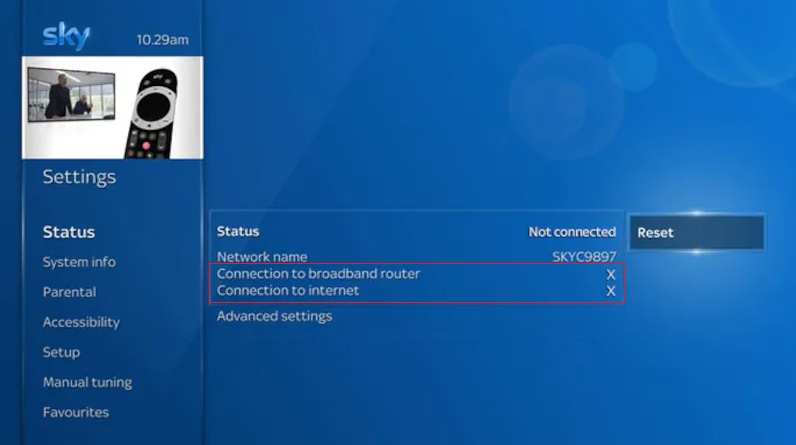
Release Stuck Buttons
If some buttons on the Sky Q remote not working, there is a chance for the buttons to stuck. To avoid this, you have to clean the remote with a clean cotton cloth at regular intervals (at least once a week). Otherwise, the dirt will go inside the remote buttons. So, you won’t be able to use the remote as some buttons are jammed inside. Follow the below instructions to fix the issue.
- Disassemble the remote and clean the remote pad with a clean cotton cloth.
- Use a paper clip or a pin to remove the smudge on the edges of the buttons.
- Continuously press the buttons one by one to ensure that all buttons are on the same level.
Note: We recommend users clean the Sky remote using a microfiber cloth by dipping it with 99% isopropyl alcohol.
Reset the Sky Q Remote
If the Sky Q remote is not working with new batteries, you should reset the Sky Q remote by the below steps.
- Firstly, press and hold the 7 and 9 buttons for at least 10 seconds.
- Release both buttons if the red indicator light starts blinking.
- You have successfully reset the Sky Q remote.

Note: You can check our guide to reset the Sky Q box without a remote if you think the problem is with the Sky Q box.
Re-Pair the Sky Q Remote
If the Sky Q remote doesn’t work after the reset, you need to pair the Sky Q remote with your Sky Q box again.
- Initially, press and hold the 1 and 3 buttons simultaneously.
- After that, click on Continue and type the TV brand.
- Then choose the Find it for me option.
- Later, test the remote by pressing the Volume keys.
- Follow the on-screen prompts to finish the remote pairing.
Note: If your Skyworth TV is malfunctioning, you can check the article to reset the Skyworth TV without a remote.
Turn On the Touch Control
Sometimes, you may be unable to use the touch control or the Sky remote does not change channels. Make sure to enable the playback controls like pause, rewind, and fast-forward. Here’s how to do it.
- Press the Home button on the Sky Q remote.
- Next, click on Settings and choose Setup.
- Further, select Remote Control.
- Then choose Sky Q Touch Remote.
- Continue to pair the remote by pressing the 1 and 3 buttons.
- After it gets paired, ensure to turn on Touch Control.
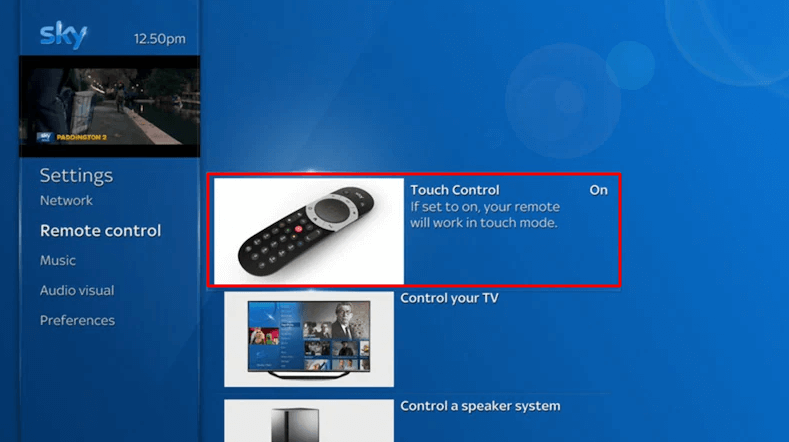
Contact Sky Q Support
If the Sky Q remote is not at all working after trying these workarounds, you can finally visit the Sky Customer Support website. For a quick response, click the Sky’s Virtual Assistant chat icon at the bottom right corner. They will assist you with the necessary solutions to repair the remote.
Use the Sky Q Remote App
If Sky Customer Support recommends you buy a replacement remote, hold on because there is an alternative. You can use the Sky Q remote app to control the Sky box from your Android smartphone or tablet. The remote app is free and you can use it in emergencies when the Sky remote has been lost or stops working.
Frequently Asked Questions
There is no option to decrease or increase the touch sensitivity. However, you can disable the touch control. For this, press the Home button on the Sky Q remote → Settings → Setup → Remote Control → Turn off Touch Control.
You have to reset and re-pair the Sky remote to fix the volume not working issue.
The select button on the Sky Q remote may be jammed or broken which is the reason for not working. Instead of troubleshooting, you can buy a replacement remote.
