If the Fios TV remote is not working, you can’t turn on/off the Fios One box, control the volume, and change the channels. It happens because of weak batteries, device interference, obstructive objects, etc. Sometimes, the issue occurs due to technical errors in the remote or Fios box. However, you don’t need to worry since these issues can be fixed easily. In this article, we have explained how to rectify the Fios TV remote issues using DIY techniques.
Why is the Verizon Fios TV Remote Not Working
| REASONS | QUICK SOLUTIONS |
|---|---|
| Fios TV remote may have weak batteries | Replace the old batteries with newer ones |
| The remote may get unpaired unexpectedly | Re-pair the Fios TV remote |
| Some objects may block the Fios TV box | Clear the obstructions and use the remote |
| Fios TV remote has physical damage | Order a new Fios TV remote control |
| The remote buttons may get stuck | Dismantle the remote and fix it |
How to Fix Fios Remote Not Working
The following are expert-recommended troubleshooting methods to fix the Verizon Fios TV remote not working issue.
Replace the Batteries
Drained or weak batteries may be the first cause behind the Fios remote not responding. Sometimes, the Fios TV remote may not work even after changing batteries. This indicates that the battery terminals are faulty due to excessive dust. Clean the terminals in the Fios TV remote and follow these steps.
- If the remote batteries don’t have sufficient charge, you will notice poor performance while operating the remote.
- Replace the old batteries with newer ones. For long-lasting battery life, we recommend using Duracell AA batteries.
Re-Pair the Remote
If the remote has been unpaired, you won’t be able to use the Fios TV remote. In such situations, you will see random data on the LCD even though the set-top box is dysfunctional. So, you should program the Fios remote to the cable box to make it work.
Fios Voice Remote
- Aim the Fios Voice Remote at the TV.
- Press and hold the Play/Pause and O buttons together.
- Keep hold of these buttons until the remote LED light blinks blue.
- If the LED light stops blinking, the Fios remote has been paired successfully.
- It will auto-detect the TV or audio system if connected to the set-top box.
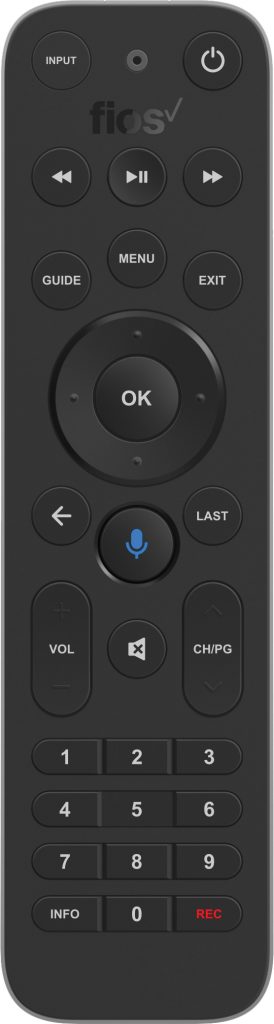
Verizon P265 Remote
- Hold the OK and Fios TV buttons simultaneously. Release these buttons if the LED flashes red twice and stays idle.
- Continuously press the Play/Pause button on the remote until the exact remote code is identified.
- If the code has been found, it will turn off your TV.
- Next, press the physical power button of the TV to turn it on.
- Lastly, click the OK button to store the code.
Verizon P283 Big Button Remote
- Press the OK and 0 buttons simultaneously.
- Release these buttons once the remote indicator light flashes red and stays idle.
- Enter the 3-digit remote code for your TV brand.
- Repeatedly press the Channel Down button until your TV is turned off.
- The remote will be paired if the TV gets turned off.
- Press the Power button to switch on the TV and tap OK to store the code.
Motorola 800 Remote
- Press and hold the TV button for about six seconds.
- Next, press and hold the Power button.
- The device button will flash three times before it gets turned off.
- After that, repeatedly press the Up button on the remote until it turns off the TV.
- Then, press the Power button to switch on the TV.
- Lastly, click the OK button to save the code.
Clear the Obstructions
As the Fios remote works by sending IR signals to the sensor, you must operate the remote in a direct line of sight.
- If objects like showpieces or soundbars are between the TV and the remote, it will block signals.
- Therefore, remove such objects and ensure that there is no obstruction.
- Remember that the optimum range for operating the remote is less than 30 feet.
Reconnect the Remote Using Home Agent
Sometimes, the device will be inactive for unknown reasons. The set-top box may show the data on the LCD, but it will not work. Though you see a random channel number, it won’t respond to the remote. This happens if your device is not properly linked to the remote. You can use the Home Agent feature to re-program the remote.
1. Press the Menu button on the remote.
2. Move down and choose the Customer Support option.
3. Open Home Agent and select the Program Remote.
4. Then follow the on-screen instructions to link the remote.
Fix Overheating Issue
The set-top box is prone to overheating in the rarest case, although the room temperature is moderate. As a result, you cannot use the Fios remote. You shall modify a few brightness settings to fix the overheating issue. This app works only if your device is connected to the same WiFi network as your Fios TV Box.
1. Open the Fios TV Mobile app on your smartphone once you install the app from its app store.
2. Press the Menu button on the remote control.
3. Tap Settings, scroll down, and click on Hardware Settings.
4. Scroll down and select Low for Front Panel Brightness and Front Panel Brightness (Night).
Note: You can also turn off the set-top box for 20-30 minutes to cool down.
Restart the Fios Box
You can restart the Fios setup box to make the remote work as it was before.
1. Disconnect the device from the power source.
2. Wait for at least 1 or 2 minutes.
3. Then plug it into a power source and wait for a few minutes to restart.
4. Once rebooted, check that the remote works with Fios TV.
Check for Loose Connection
If you connect the Fios TV set-top with the TV using a coaxial cable, check whether the connections are proper. If there is a loose connection, you will face issues controlling the set-top box with the remote. Also, check where the cord is connected firmly to the wall socket. Later, check whether you can operate the Fios TV box with the remote control.
Reset the Fios Box
Sometimes, the Fios box may encounter an unexpected error that causes the remote not to work. Hence, you should manually reset the Fios TV set-top box besides resetting the Fios remote.
1. Unplug the power cord from the outlet. Don’t remove the coaxial cable.
2. Wait for 15 seconds and plug the power cord back in.
3. Next, turn on the set-top box.
4. Wait for a few minutes until the Interactive Media Guide is updated.
5. Once done, test the remote by pressing the function keys.

Try Button Sequence
You can use a button sequence to fix the connection issue between the set-top box and the Fios remote.
1. Switch on the set-top box.
2. Press the STB button on the Fios remote at the top right.

3. Next, press the Channel Up and Channel Down buttons consequently.
4. Following that, press the Volume Up and Volume Down buttons one after the other.
5. Finally, check whether the remote is working or not.
Contact Verizon Customer Support
If the Fios TV remote is still not working after trying the fixes, you can contact Verizon Customer Support. Verizon Fios offers three options to reach out to the support team. You can chat using Verizon Assistant or Facebook Messenger or call 1-800-837-4966 directly from your smartphone. Follow their guidance to fix the Fios TV remote problems.
Alternate Ways to Control the Fios TV
If the Fios TV remote has been lost or dysfunctional because of physical damage, try these ways to control the Fios TV cable box.
Use the Fios TV Mobile App
If you are a Fios TV subscriber, you can use the Fios TV Mobile app as a virtual remote on your smartphone and easily control your Fios TV set-top box. Connect your phone and Fios TV box to the same wireless network. Besides the remote control, this app lets you manage DVR recordings and watch live TV and on-demand content.
Try a Universal Remote
If the above methods fail to work, buy a Fios replacement remote. Besides the original remote, you can opt for a universal remote, which lets you control multiple devices simultaneously. After purchasing a universal remote, you can use the Verizon Fios TV remote codes to program the remote with your wireless cable box.
Frequently Asked Questions
Press and hold the OK and 2 buttons on the remote simultaneously. Following that, press the buttons 9-0-0 consequently. So, the red LED indicator light will flash thrice and then turn off.
Press the OK and 2 buttons simultaneously. Press the buttons 9-5-5 in sequence. Tap the STB-Power button on the remote. Now, you can adjust the TV volume with the Fios TV remote.
