Are you searching for instructions to program a Fios TV Voice Remote? Look no further, and you have come to the right place. Fios TV Voice Remote can be a universal remote once paired with the respective device. Therefore, you can control Fios TV One, Fios TV One Mini, HDMI-connected TV, and audio devices using a Fios TV Voice Remote.
In this article, I will teach you how to program a Fios remote control to your TV and cable box.
How to Program Fios TV Voice Remote to Cable Box
If you own a Fios TV One or Fios TV One Mini set-top box, use these steps to program a Fios TV Voice Remote.
1. Aim the Fios TV Voice Remote at the set-top box.
2. Press the Play/Pause and O buttons on the remote and hold on to them for some time.
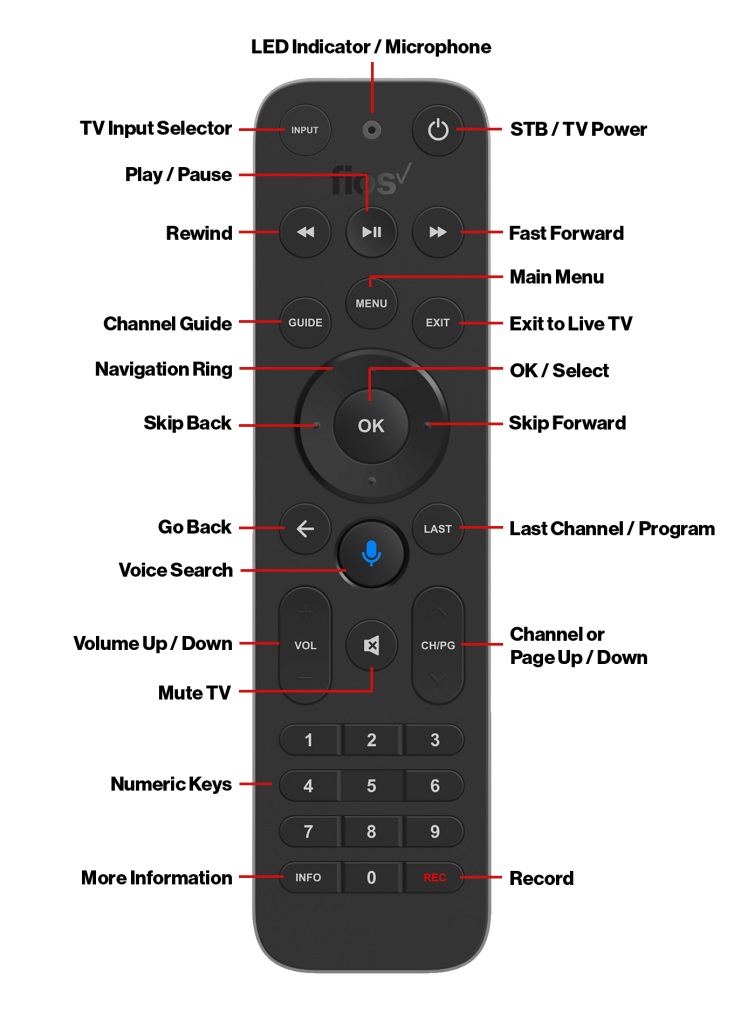
3. Release both buttons if you see a blinking blue light on the Fios TV voice remote.
4. If the blue light stops blinking, it indicates that the Fios TV voice remote has been paired.
Start using the Fios TV voice remote to control your set-top conveniently.
How to Program Fios TV Voice Remote to TV
Fios TV Voice Remote must be paired with the set-top box before programming it to your TV. You can program the Fios remote to your TV or soundbar using the instructions below.
1. Using the Fios TV Voice Remote, go to Menu and click on Settings.
2. Select Voice Control and choose Fios TV Voice Remote.
3. Click Program Voice Remote and select Automatic Setup.
4. You will see a Success message if the automatic setup is successful. If it doesn’t work, try the next method.
Alternate Way to Program Fios TV Voice Remote
1. Grab the Fios TV remote and navigate to the Menu.
2. Go to Settings and click Voice Control.
3. Select Fios TV Voice Remote and choose Program Voice Remote.
4. Select Manual Setup and select your TV or Receiver brand and model.
5. Follow the on-screen guidelines to set up a Fios TV remote.
6. If the set-up is complete, it will display a Success message.
How to Program Verizon P265 Remote
1. Hold the OK and FiOS TV buttons simultaneously.
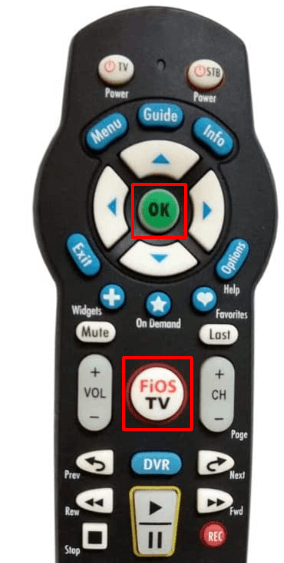
2. Release these buttons if the red light flashes twice and stays idle.
3. Press and release the Play/Pause button on the remote once every second to run a code search.
4. Continue pressing the Play/Pause button until it turns off the TV.
5. Once it turns off the TV, press the TV Power button to turn it on.
6. Press OK to save the remote code.
Fios TV Remote Codes
You can use the 2 & 3-digit Fios TV remote codes to program a Verizon P283 Big Button Remote.
| Television Brand | Remote Codes |
|---|---|
| AOC | 26 |
| Audiovox | 35 |
| Coby | 70 |
| Envision | 114 |
| Funai | 128 |
| Haier | 146 |
| Hitachi | 164 |
| Insignia | 180 |
| JVC | 193 |
| LG | 210 |
| Magnavox | 222 |
| Mitsubishi | 243 |
| Panasonic | 279 |
| Philips | 285 |
| Pioneer | 290 |
| Polaroid | 294 |
| Proscan | 302 |
| RCA | 321 |
| Samsung | 331 |
| Sansui | 332 |
| Sanyo | 333 |
| Sceptre | 335 |
| Sharp | 342 |
| Sony | 352 |
| Sylvania | 371 |
| Toshiba | 397 |
| Viewsonic | 418 |
| Vizio | 424 |
| Westinghouse | 433 |
How to Program Verizon P283 Big Button Remote With Code
1. Ensure the TV and Fios TV set-top box are turned on.
2. Refer to the above table and note down the 3-digit remote code of your television brand.
3. Press and hold the 0 and OK buttons on the Fios remote until the red LED flashes twice and stays idle.
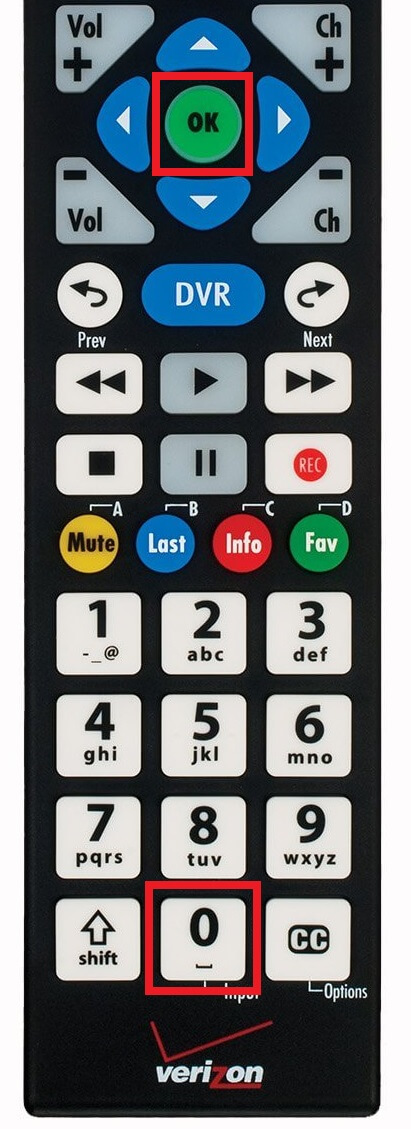
4. Enter the remote code using the keypad buttons on the remote.
Note: The TV codes should be in 3 digits. Sometimes, you have to add 0 in front of the numbers.
5. Press the Channel Down button once every second until it turns off the TV.
6. Stop pressing the Channel Down button if the TV is turned off.
Note: Your TV will turn off only if you have entered the right code.
7. Press the TV Power button using the Fios remote to turn on your TV. Now, you shall press all the remote buttons to ensure all functions work perfectly.
8. Finally, click the OK button to save the code. The LED light will flash twice to confirm the setup.
How to Program Verizon Fios Philips RC14445302 Remote
1. Switch on the TV and Fios set-top box.
2. Find the 3-digit code for your TV using the above table.
3. Hold the TV key on the remote and press the OK key.

4. Release both buttons if the red LED blinks thrice.
5. Press the TV Power key on the remote to switch off the TV.
6. If the TV is turned off, tap the OK key to save the code.
How to Program Verizon Fios Motorola 800 Remote
1. Switch on the TV and Fios set-top box.
2. Hold the TV key on the Motorola 800 remote for 6 seconds. All the device buttons will light up, and the TV key will stay idle.
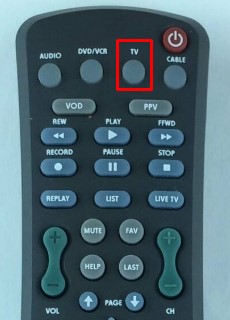
3. Press the Power key on the remote. The device key will blink thrice and turn off.
4. Press the Up arrow key once every second until it turns the TV off.
5. Press OK to save the code on the Motorola 800 remote.
FAQ
You can install and use the Fios TV mobile remote app to control the set-top box from an Android or iPhone.
Press the Option button on the Fios remote. On the TV menu, click Top Support Tools. Click Reboot STB. From the prompt, click Confirm to begin the resetting process.
Press and hold the 2 and OK buttons at a time. Release the buttons once the red light starts to blink. Press the buttons 9-0-0 in sequence. If the red light flashes on the remote, the reset is done.
You can check our guide on the Fios TV remote not working and follow the troubleshooting methods to fix the issue.
![How to Program Fios Remote to Cable Box and TV [All Models] How to Program Fios Remote](https://smarttvremoteapp.com/wp-content/uploads/2022/09/How-to-Program-Fios-Remote.png)