Sometimes, the Sky Q box won’t have a sound or has an issue connecting to the internet. In such situations, you can reset the Sky Q box using the remote control to fix the issue easily. What if the Sky Q remote is not working? Nothing to worry. You can use physical buttons on the Sky Q box or the remote app to reset the Sky Q box without a remote. In this article, you will learn these two methods in simple steps.
How to Hard Reset Sky Q Box Without Remote
If the Sky Q box is not responding to any commands, you can perform a factory reset with the following methods.
Use the Physical Button to Reset Sky Q Box
[1] Switch on your Sky Q box and wait until you see the green flashlight.
[2] Using sharp objects like needles, toothpicks, or pins, press the Reset button located at the back of your box.

[3] Hold the Reset button for 20-30 seconds. Release it when you see the Red and Green light flashes.
[4] Press the Standby button on the front of the box to restart.

After it gets restarted, you must pair your Sky Q remote again to control your Sky Q box.
Use the Sky Q Remote App to Reset Sky Q Box
Since there is no official Sky Q remote app for the Sky Q box, you can use a third-party app to control your device. In this method, you will reset the Sky Q box by visiting its settings. So, you must turn on the device and proceed with these steps.
[1] Open the Google Play Store on your Android, search for Remote control for Sky Q, and install the app.
[2] Once installed, launch the Remote control for Sky Q app.
[3] Select the remote model and follow the on-screen instructions to test the remote functions.
[4] Once the remote interface is displayed, press the Home button.
[5] Highlight Settings, press 001, and click the Select button.
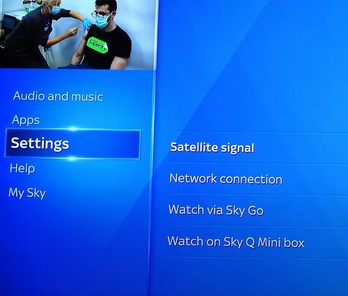
[6] Click Settings and select Reset.
[7] You will find three options to reset the Sky Q box.
- Reset Settings: This will reset all your settings to the factory defaults. The recordings and network setup will remain the same.
- Reset Hard Drive: This will delete all your existing files, including the pictures and videos. However, the device’s configured settings, network, and remote setup will remain the same.
- Factory Reset: It will completely erase all the data and restore the device to its defaults.
[8] Choose the Reset option located next to Factory reset.
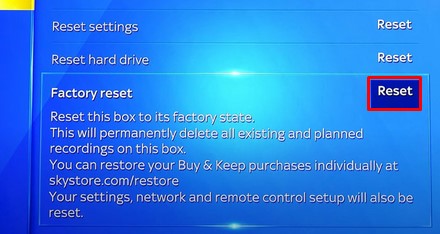
You have successfully reset the Sky Q without a remote. Now, test whether the picture, sound, and Sky Q device’s performance are up to the mark.
Power Cycle the Sky Q Box
If you have minor issues like slow responsiveness on the Sky Q box, there is no need to factory reset it. Instead, you can power cycle the Sky Q box to resolve the performance issues and make it run smoothly.
[1] Eject the cord of the Sky Box from the power socket.
[2] Turn off the device which has already been connected to the Sky Q box. Also, turn off the WiFi router.
[3] Leave all these devices off for up to 5 minutes.
[4] Plug the cord back into the socket and turn on the Sky Q box-connected device.
[5] Your Sky Q box will restart automatically, and you will see a green light on the box.
When the welcome message appears on the screen, it is ready to use.
Tip: If the issue persists, update Sky Q firmware by going to Settings → Setup → Software download.
When Should I Reset Sky Q Box to Factory Settings
If you are experiencing any of these problems, it is better to reset Sky Q Box to its factory defaults.
| SCENARIO | REASONS |
|---|---|
| 1 | Sky Q box is stuck in Standby mode and won’t turn on |
| 2 | The performance of the Sky Q slows down and keeps lagging |
| 3 | To clear the stored data or to fix the unknown errors and glitches |
| 4 | If you forgot a password or want to reset the parental control |
| 5 | When you can’t see any picture or no sound on the Sky Q box |
| 6 | Sky Q box is not letting you access the recordings |
| 7 | Sky Q box is not connecting to the internet connection |
FAQ
Go to Home on the Sky Q box. Highlight Settings → Press 001 → Click Settings → Reset → Choose the first Reset option, which is Reset Settings.
It happens due to a technical error. You can reset the Sky Q box to fix the problem.
Reset the Sky Q remote to rectify the issue. Hold the 7 and 9 keys on the Sky Q remote until the LED blinks four times. Press the 1 and 3 buttons on the remote until the LED blinks to pair the remote and control the Sky Q box.
