My friend was worried because his Realme Smart TV remote did not work. He asked me how to troubleshoot the remote control. I taught him some techniques to fix the Realme TV remote not working issue, which I have learned from the Realme Support website. I recommend users try these fixes to solve all Realme TV remote problems.
In this article, I have explained the reasons for Realme TV remote problems and solutions to bring the remote to a working condition.
Why is the Realme Smart TV Remote Not Working
If you can’t be able to use the Realme TV remote, it may be due to the following reasons.
| SCENARIO | REASONS |
|---|---|
| 1 | The remote may stop working if it gets affected by physical damage |
| 2 | If the Realme TV remote batteries have insufficient charge, it won’t work |
| 3 | Due to obstructions, your smart TV won’t be able to receive signals from the remote |
| 4 | If Realme TV remote is not pairing, you cannot control the TV via voice commands |
| 5 | Due to wear and tear of electronics, the Realme TV remote may become faulty |
| 6 | Sometimes, the buttons may stuck inside due to a speck of dirt on their edges |
How to Fix Realme TV Remote Not Working
The following are the troubleshooting methods to fix the Realme TV remote not working issue.
Change the Batteries
Although Realme TV has a quality remote controller, the batteries may drain over time. Subsequently, the remote will not work properly when the button is pressed. Therefore, you have to remove the old batteries and replace them with newer ones.
- Remove the battery door of the Realme TV remote and pop out the batteries from it.
- If there is an accumulation of dust, wipe the area with clean cotton and make it clean.
- Load a pair of branded AAA batteries based on its terminals.
- Finally, check if the remote works fine with new batteries.
Clean the Remote Keys
Because of liquid spillage, the remote keys will be affected by smudge or dirt. Due to this, a speck of dirt will stick to the edges of the remote keys, leading them to get stuck inside while pressing a button. So, cleaning the remote buttons will help to fix the issue.
- For effective cleaning, use a cotton cloth dipped with 99% isopropyl alcohol.
- Use the cotton cloth to wipe the dirt-accumulated area and make it clean.
- Clean the remote’s signal head and check if the remote issues are solved.

Power Cycle the Realme TV
Sometimes, Realme TV won’t respond to remote commands due to a technical error. Even though these errors are unexpected, there are some workarounds to fix such problems. You need to power cycle the Realme TV to fix this issue.
- Eject the TV cord from the wall socket and keep it unplugged.
- Press the Power button on the Realme TV and hold it for 20 seconds.
- After that, plug the TV cord back into the sources and turn on your Realme TV.
- Press the remote buttons to check whether they are working without any errors.

Remove the Obstructions
If you are using an IR-based remote to control Realme TV, ensure there are no obstructions while operating the remote control. The remote will not work if you place any object between the Realme TV and the remote.
- In rare cases, a showpiece on your TV unit may block the receiver from getting infrared signals.
- Relocating such objects to another place is the only solution for this case.
- Furthermore, you must operate the remote within a range of fewer than 30 feet.
Re-pair the Remote
Sometimes, the remote may get unpaired by itself due to various reasons. So, you need to re-pair the remote again with your Realme TV and make it work.
- Turn on your Realme TV using physical buttons.
- Long press the OK and HOME buttons on the remote simultaneously.
- Once pairing is successful, you will get a confirmation message on the TV screen.
- Later, press the Google Assistant button and check if you can use voice commands.
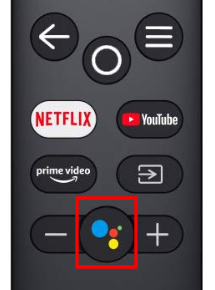
Factory Reset Realme TV
If the Realme TV remote is still not working after trying these methods. you can reset Realme TV to factory settings.
- Go to the home screen of Realme Android TV and click the Settings icon.
- Click on Device Preferences, scroll to the last, and click Reset.
- On the next screen, click Reset and select Erase everything.
- Your Realme Android TV will restart automatically to finish the resetting process.
- Next, pair the remote with your TV to start using it.
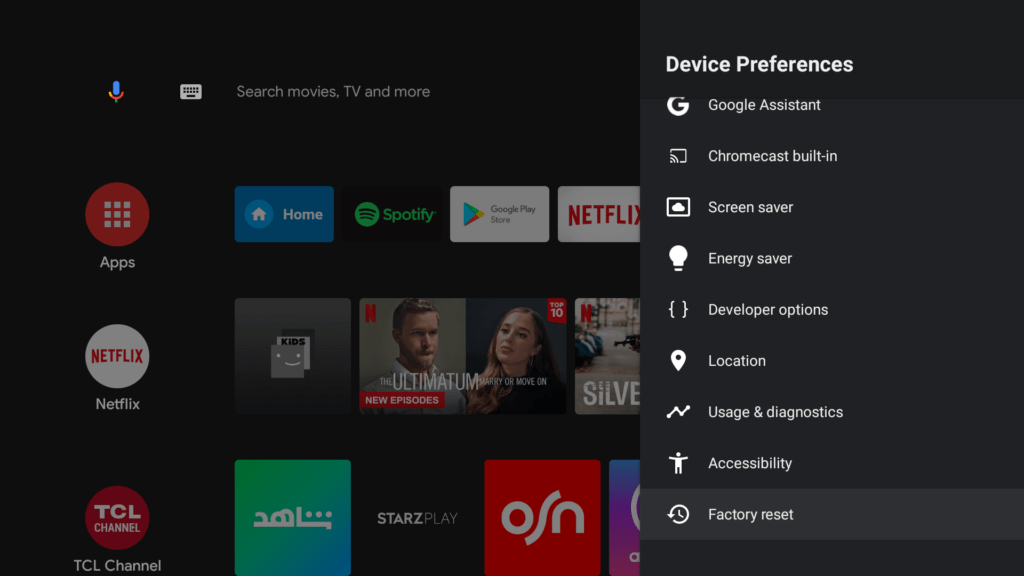
Contact Realme TV Support
If your Realme TV is not working and under the warranty period, you can register a complaint to fix the issue. You can even request a replacement remote for Realme TV if required.
- Visit the Realme TV support website to apply for pickup & drop repair service.
- You need to sign in with your Realme account to process the complaint.
- Otherwise, you can contact 1800-102-2777 to talk to a customer support agent.
Use the Realme TV Remote App
If the remote is defective due to physical damage, you can use the Realme TV remote app to control your TV.
- You can use third-party remote apps to control Realme TV using a smartphone’s IR blaster without the internet.
- If you have an internet connection, you can also use the Google TV Remote App to operate Realme Android TV.
- The Google TV app is available on the Google Play Store and App Store.
Buy a Universal Remote
Instead of using the remote app, you can buy a universal remote on Amazon if it’s convenient. Universal remote is highly recommended over the original remote because it is cheap.
Before purchasing a remote, read the product description carefully and check if your Realme TV model is compatible with the remote. Following that, buy a pair of AAA batteries if they are not provided with a remote control.
Frequently Asked Questions
You can use physical buttons or the remote app to operate Realme TV without a remote.
On your Realme Android TV, go to Settings > Remotes & Accessories > Add accessory > Follow the on-screen instructions to pair the Realme TV remote. Now check if the remote works.
