| Remote App | Supported Model | Download Link | Requirements |
|---|---|---|---|
| Google TV | Google / Android TV | Play Store App Store | Android 6.0 and above iOS 15.0 and later iPadOS 15.0 and higher |
| The Roku App (Official) | Roku TV | Play Store App Store | Android 8.0 and above iOS 14.0 and later iPadOS 14.0 and higher |
| Amazon Fire TV | Fire TV | Play Store App Store | Android 7.0 and above iOS 13.0 and later iPadOS 13.0 and higher |
If the JVC TV remote has been lost or stops working, the remote control app will be handy. Unfortunately, there is no dedicated remote app for JVC Smart TVs. Instead, you can use operating system-based remote apps to control the JVC TV. To use those remote apps, you have to connect the JVC TV to the identical wireless network as your smartphone. If WiFi is unstable, you can use infrared remote apps to control your JVC TV.
This article summarizes the installation and usage of the remote app to control JVC Smart TV.
How to Control JVC Android / Google TV Using the Google TV App
You can use the Google TV application as a substitute if the Google TV or Android TV remote is not working.
[1]. Get the Google TV app on your phone by visiting the Play Store or App Store.
[2]. Once installed, check whether your JVC Android/Google TV and phone are connected to the same WiFi.
[3]. Launch the Google TV application and sign in with valid credentials.
[4]. Click TV Remote and select your JVC TV. It will display a PIN on the TV screen.
[5]. Key in the PIN in the Google TV app to pair.
[6]. Now, you can control the JVC TV using a virtual remote interface.
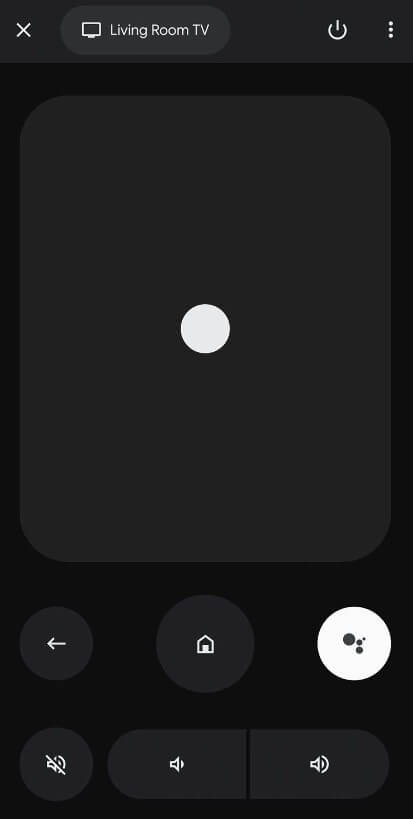
Note: If the Google TV remote app is not working, update the TV and the app to the newer version.
How to Control JVC Roku TV Using The Roku App
You can use The Roku App (Official) to control JVC Roku TVs since it is based on the Roku operating system. This app is the ideal replacement if the JVC Roku TV remote is not working.
[1]. Install The Roku App on your smartphone from the Play Store or App Store.
[2]. Connect your JVC Roku TV and smartphone to the same WiFi network.
[3]. Tap the Devices option available in the bottom right corner of the screen.
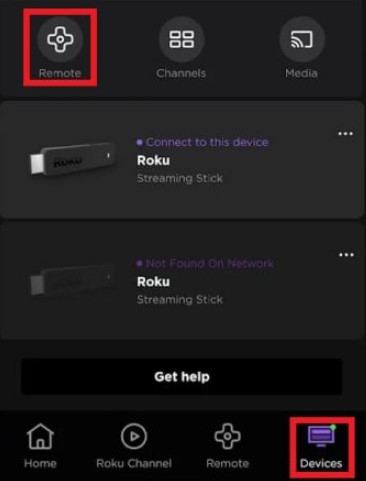
[4]. Select your JVC Roku TV from the devices and tap the Remote icon below the TV name.
[5]. Now, you can use the remote interface in the app to control your JVC Roku TV.
Note: If The Roku App is not working, try restarting your device and check whether you have updated your JVC Roku TV and the remote app to the latest version.
How to Control JVC Fire TV Edition Using Amazon Fire TV App
If Fire OS powers your JVC Smart TV, use the Amazon Fire TV remote app to control it easily.
[1]. Connect your Fire TV to WiFi, which should be the same as your smartphone.
[2]. Get the Amazon Fire TV app on your smartphone by visiting the suitable app store.
[3]. Run the Amazon Fire TV application on your device.
[4]. If asked, sign in with the Amazon account.
[5]. Select JVC Fire TV once it detects.
[6]. Enter the pairing code that you see on the Fire TV.
[7]. Once paired, start controlling the JVC Fire TV using this app.
Third-Party Remote Apps You Can Use to Control JVC TV
If the above remote doesn’t control the JVC TV, we recommend users try the IR blaster remote app to operate the TV.
| Remote App | Supported Models | Requirements | Download Link |
|---|---|---|---|
| Remote for JVC Smart TV | Fire / Roku TV | Android device with an IR blaster | Play Store |
| Remote Control for JVC TV | Fire TV | Android device with an IR blaster | Play Store |
| Remote for JVC TV | Fire / Roku TV | Android device with an IR blaster | Play Store |
| JVC TV Remote | JVC LCD TV | Android device with an IR blaster | Play Store |
FAQ
Yes. All the remote apps are free to download and use.
The Roku App (Official) is the best TV remote app for iPhone to control JVC Roku TV.
