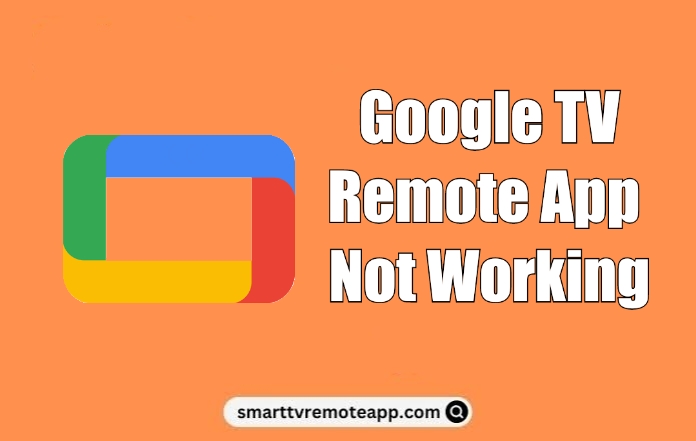The Google TV remote app is the best way to control the TV when your Google TV remote stops working or is lost. However, many users reported that the Google TV app became unresponsive on their smartphones at some point. It happens due to technical errors, connectivity issues, outdated firmware, etc. Fortunately, you can fix the Google TV remote app not working issue easily with workarounds.
Reasons for Google TV Remote App Not Working
The Google TV remote app may not function properly due to the following reasons.
| SCENARIO | REASONS |
|---|---|
| 1 | Your smartphone and TV are not connected to the same WiFi network |
| 2 | Due to the corrupted cache, the app will misbehave or be unresponsive |
| 3 | When you haven’t updated the Google TV app to the latest version |
| 4 | Maybe your smartphone is incompatible with the remote app |
| 5 | If the internet connection is unstable, the remote app won’t respond |
| 6 | If your smartphone or TV is too far from the WiFi signal range |
How to Fix Google TV Remote App Not Working
The following are workarounds you should try if the Google TV remote app doesn’t work with your TV.
Check WiFi Network
Since the app requires a stable WiFi network to work properly, it is a must to connect to the same WiFi network as your TV to control it from your smartphone. Go to the WiFi settings on your smartphone, Toggle on the WiFi connection, and connect your phone to a strong WiFi network. Upon connecting, launch the Google TV app and see if it detects your Googe TV or not.
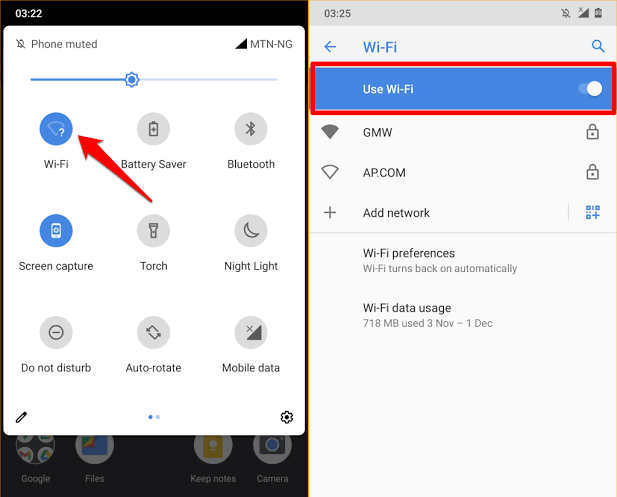
Note: Make sure to connect your Android TV and smartphone to the same WiFi, if the Android TV app isn’t working.
Check Device Compatibility
The Google TV remote app is available for iPhone and Android in the App Store and Play Store for free download. However, your device should meet the minimum requirements to install the app on your device.
- Android smartphones and tablets (requires Android 6.0 or up)
- iPhone (requires iOS 14.0 or later)
- iPad (requires iPadOS 14.0 or above)
Restart your Smartphone
Sometimes, a simple restart will help you in resolving many issues. Restarting your smartphone will terminate the processes and unknown bugs in your smartphone. It won’t delete any information or data stored on your phone so don’t worry about it. It will give a fresh start to your smartphone by clearing all the processes and releasing some storage space.
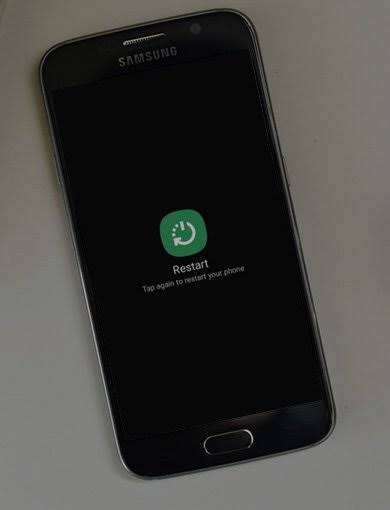
Update Google TV Remote App
If you have not updated the Google TV app for a while, you may experience frequent disconnections while using the app. So update your app by heading to the respective app store and choosing the Update option on the Googe TV remote app description. Next, restart your smartphone device and try using the remote app.
Update Google TV Firmware
Sometimes, the issue may be with your Google TV because of outdated firmware. Usually, you will get a pop-up message on the home screen of Google TV if an update is available. If you forget to click it, follow these steps to update the Google TV manually.
[1] On your Google TV home page, select the Profile icon in the top right corner.
[2] Click on the Settings option followed by that click on the About menu.
[3] Then, select the System update.
[4] The system will check for the new update and it will start to download if an update is available.
[5] Once the update is downloaded, install it by clicking on the Restart Now menu.
[6] After the restart, your Google TV device will run on the new firmware.
Check Google TV App Server
In rare cases, the Google TV remote app server might go down or be under maintenance. In those situations, you need to wait until the error is fixed. Once the issue is fixed, relaunch the Google TV remote and try using it. If you have any queries regarding the Google TV app, you can visit the Google TV Community Help website and describe the issue.
Force Close Recent Apps on Phone
If your smartphone has insufficient storage, the app may fail to work. So, it is recommended to clear all the apps that are running in the background. With the simple steps mentioned below, you can easily fix it.
[1] Select the Recent Apps option on your Android smartphone. If you’re using an iPhone, you need to manually close the background tasks one by one.
[2] Click the Clear All option.
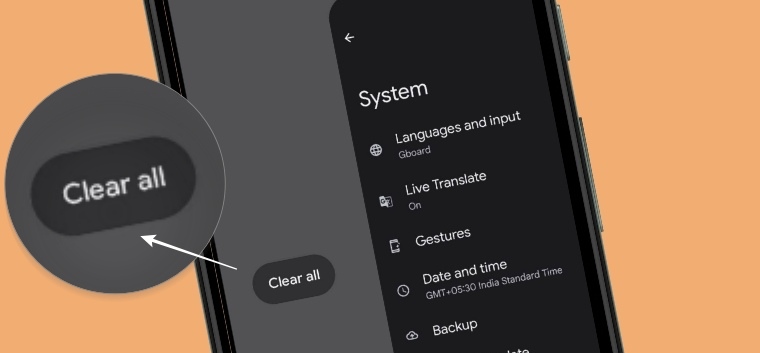
[3] Relaunch the app and start using it with your TV.
Force Restart Google TV
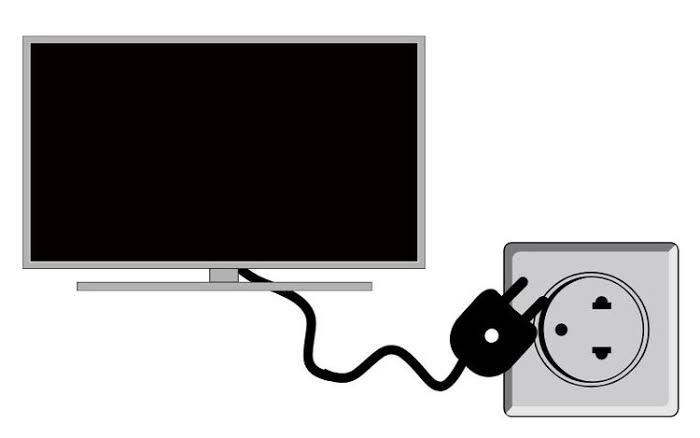
The remote app will not pair if there is an issue with your TV. By force restarting it, you can fix any unknown errors on your Philips TV
[1] Unplug the cord from the power source.
[2] Keep the cable unplugged for 2 minutes.
[3] Plug the cord back into the source and press the physical power button to turn it on.
Now, open the app and check if the Google TV remote app is working or not.
Note: If you have connected a Firestick to TCL Google TV, you can use the Amazon Fire TV app as a remote control.
Uninstall and Reinstall Google TV App
Normally, the Google TV app will store cache memory for faster loading whenever you open the app. But at times, the stored cache files may get corrupted and lead the app to be unresponsive. In such cases, you can either clear the cache or uninstall and reinstall the Google TV remote app to fix the not-working problem.
[1] From your smartphone, go to Settings and then choose Apps.
[2] Choose the Google TV Remote app from the list and click on Uninstall.
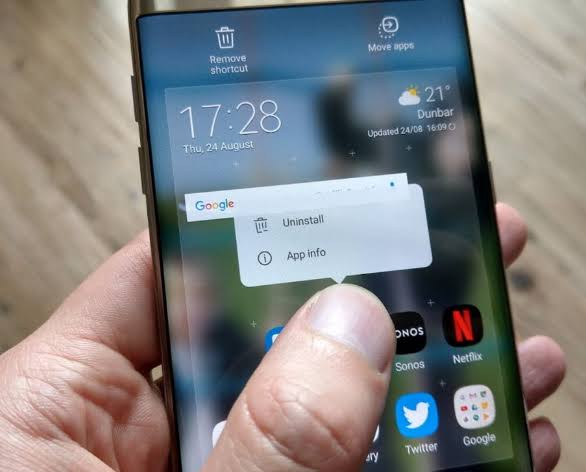
[3] After it gets uninstalled, go to the Play Store or App Store, search for the Google TV app, and download the latest version.
Reset Google TV
When the basic troubleshooting solutions do not help you in fixing the issue, the last option is resetting the Google TV.
[1] Navigate to the Settings icon on the home screen.
[2] Then, select System and then click on the About option.
[3] Under the About menu, scroll down and choose Factory reset.
[4] To confirm the process, select Factory reset.
[5] On the next screen, select Erase Everything to reconfirm your factory reset.
Contact Google TV Support
If the previous methods don’t fix the issue, you should contact the Google TV Help Center for further assistance. Describe the problem you’re facing and they will help you to resolve it.
FAQ
Yes. You can use a universal remote to control Google TV. If you want to buy a replacement remote for Google TV, you can check our recommendations on universal remotes for Google TV.
You can use your Android phone as a TV remote without WiFi by installing the IR blaster remote app. For this to work, your smartphone should have an IR blaster.