Key Notes
- Unplug and replug the Haier TV to soft reset it without a remote.
- Hold the Reset button for 20 seconds or use The Roku App to reset the Haier Roku TV.
- Use a third-party IR blaster remote app or the Google TV app to reset the Haier Android TV.
Sometimes, you may want to reset the Haier TV due to network connectivity issues, forgotten passwords, app installation problems, etc. The resetting process will be convenient if you have a remote. What would you do if the Haier TV remote is not working? This article will demonstrate alternate methods to reset the Haier TV without a remote.
How to Soft Reset Haier TV Without Remote
Soft resetting the Haier TV lets you fix issues like slow loading, app crashing, and TV turning off. The good thing is it won’t erase any data on Haier TV. Also, you don’t need to use the TV remote for this process.
1. Unplug the TV cord from the power source.
2. Leave it unplugged for 1 minute.
3. Locate and press the Power button on the Haier TV for 10-15 seconds.
4. Plug the TV cord back in and press the Power button again to turn on the Haier TV.
How to Hard Reset Haier Smart TV Without Remote
If you don’t mind deleting the installed applications and accounts on the Haier TV, you can do a hard reset.
Using Physical Buttons to Factory Reset Haier TV
Haier Smart TV will have physical buttons on the backside of the TV. If you can’t find the buttons, they will be on the TV frame’s underside or left or right side corner.
1. Hit the Menu button on your Haier TV.
2. Click Settings and choose Device Preferences. Press the Channel key to move up/down and the Volume key to select.
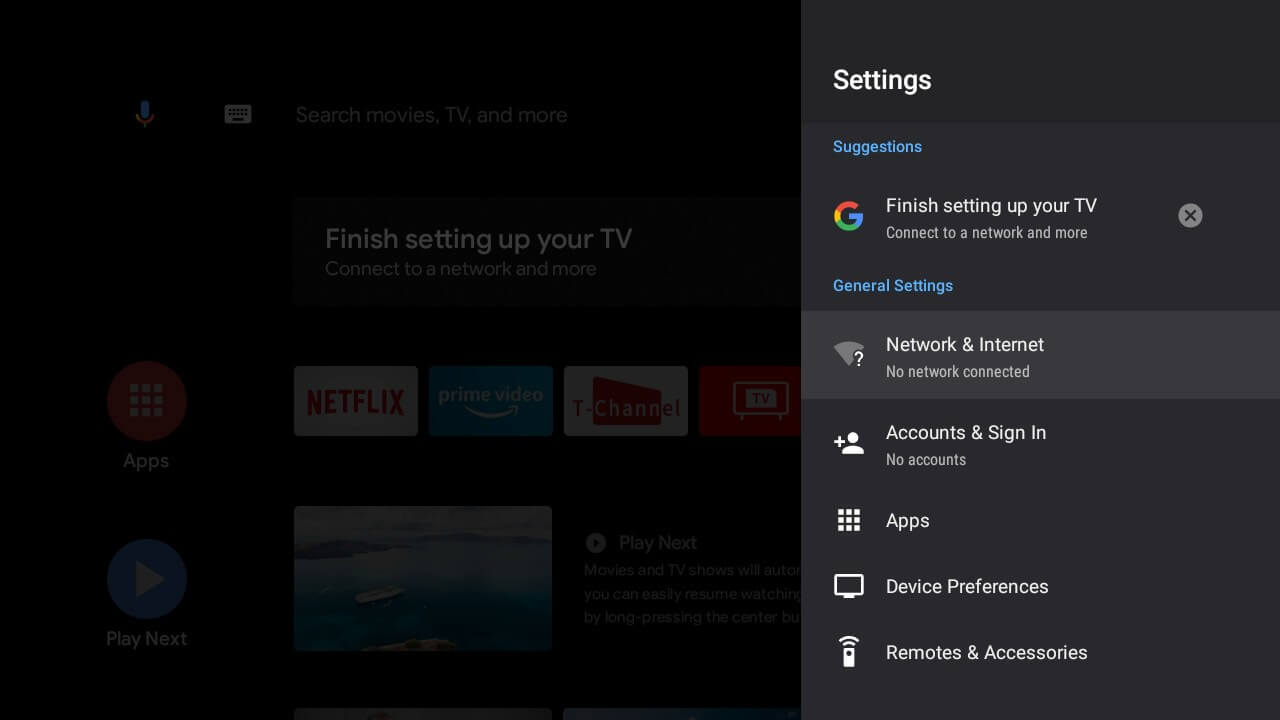
3. Further, select Factory data reset/Reset using the volume key.
4. Following that, select Erase Everything and select Yes on the next screen.
Using Recovery Mode
1. Find the Reset button pinhole on the backside of the Haier Roku TV.
2. Insert a paperclip or ballpoint pen into the reset pinhole button. Press the Reset button and hold it for 20 seconds.
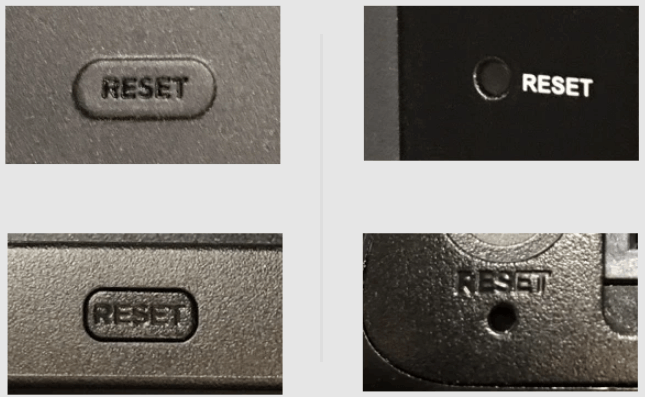
3. Your Haier Roku TV will restart, and the Recovery Mode will appear on the screen.
4. Follow the on-screen instructions to reset your Haier TV to factory defaults.
Use the Remote App to Reset Haier TV
To reset the Haier Android TV or Google TV without a remote and WiFi, you must rely on a third-party remote app. Ensure you have an Android device with an IR blaster for this app.
1. Install the Haier TV Remote app from the Play Store on your Android.
2. Open the Haier TV Remote app and select Haier TV Model.
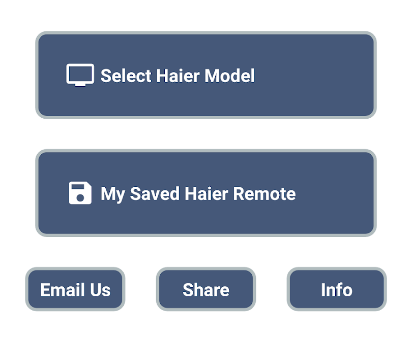
3. Follow the on-screen instructions to learn how it works.
4. Finally, you will get a remote interface to control your TV.
5. Press the Menu button on the virtual remote.
6. Go to Settings → Device Preferences.
7. Scroll down, select Reset, and click Reset to confirm.
Use The Roku App to Reset Haier Roku TV
If you using Haier Roku TV, you can use The Roku App to reset the TV to its factory settings.
1. Install The Roku App on your smartphone from the Play Store or App Store.
2. Connect your Haier Roku TV and smartphone to the same WiFi.
3. Open The Roku App and click Devices.
4. Select Haier Roku TV to pair and click Remote to get the remote interface.
5. Go to the home screen, click Settings, and choose Advanced system settings.
6. Select Factory reset and choose Factory reset everything.
Use the Google TV App to Reset Haier Google TV
You can control Haier Google TV using the Google TV app if the TV and phone are connected to the same WiFi network.
1. Install and open the Google TV app on your Android or iPhone.
2. Click the Remote or TV Remote icon at the bottom of the screen.
3. When it scans for devices, select your Haier Google TV to get a virtual remote interface.
4. Click the Profile icon and tap Settings.
5. Select System → About → Reset.
6. Click Factory Data Reset and choose Erase Everything to begin the reset.
Use a Universal Remote
If buying a new remote is good for you, consider purchasing a universal remote from Amazon. The universal remote is very cheap, and it can control multiple TVs with one remote. However, you must program a universal remote with Haier TV remote codes to start controlling the TV.
FAQ
Remove the batteries from the remote. Press the Power button and hold it for 20 seconds. Press all buttons multiple times. Insert the batteries back in. Test whether the remote works.
Yes. You can connect Haier TV to WiFi without a remote using the IR blaster remote app.
