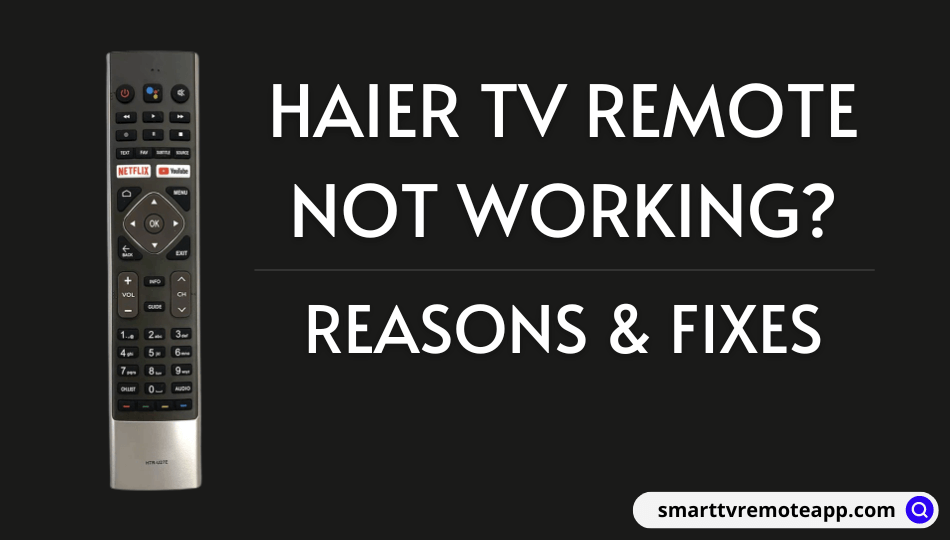Sometimes, the Haier TV remote will stop working due to several reasons. The most common issues are drained batteries, physical damage, and signal obstructions. Most people may mistakenly think that the problem is with the Haier TV instead of the remote. The situation becomes even worse when you cannot access the Haier TV remote app to control the TV using a smartphone. When in such a case, you shall get to know the causes and the simple workarounds to fix the remote not working issue without seeking technical support.
What Causes Haier TV Remote Not Working
If your Haier TV is not responding to the remote, it may have various reasons, which are listed as follows.
| SCENARIO | CAUSES |
|---|---|
| 1 | Due to weak batteries, you will get slow responsiveness while using the remote. |
| 2 | If there is an issue with your IR sensor, your TV won’t be able to receive inputs from the remote. |
| 3 | Smart remotes can’t work due to pairing issues or if the remote is not paired with the TV. |
| 4 | The remote may become defective due to physical damage or affected by wear and tear, |
How to Fix Haier TV Remote Not Working
If the Haier TV remote stops working, you can rely on the following techniques to fix the issue.
Check the Remote Batteries
Batteries are the primary reason why the remote button presses don’t work. First, open the battery compartment of the Haier TV remote. Pop out the batteries and insert them into some other AAA battery-supported electronic device for testing. Check now if the device is working with those batteries.

If the device works, the problem is with your Haier TV remote. In case the device doesn’t work, it indicates the remote batteries are dead. Now, replace the old batteries with newer ones. Press the Volume button on the Haier TV remote to check whether it is working or not.
Test IR Emitter on the Remote
If you are using an IR remote, you can check if the IR emitter has an issue or not. Open the Camera app on your mobile phone. Point the remote’s IR emitter head towards the camera. Press the remote button to know whether you can see the blinking light. If the light blinks, there is no issue with the remote. Else, you should repair the remote or buy a replacement remote.
Power Cycling the Remote
Power cycling is another best way to fix remote problems. This method helps to clear the residual power left inside the remote. Remove the batteries from the remote and keep them aside. Press the Power button on the remote and hold them for 20 seconds. Later, insert the batteries back into the remote and test if it is working without issues.
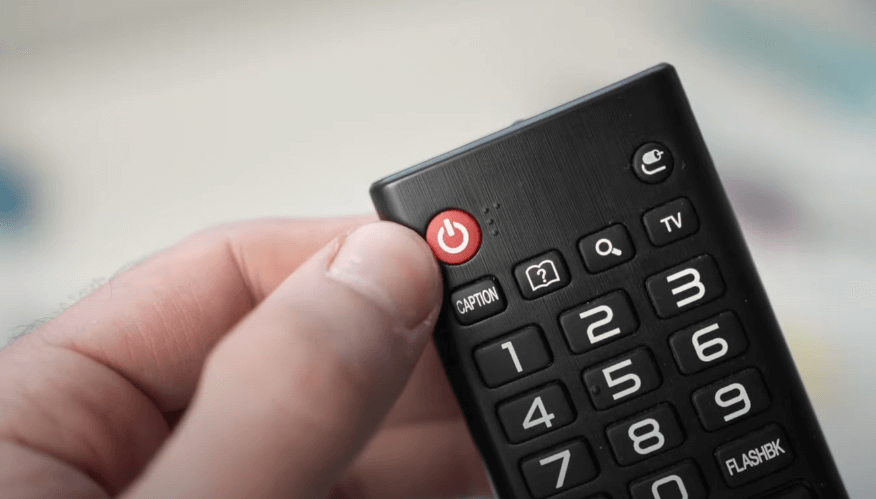
Pair the Remote
It is important to pair the Haier Android TV smart remote before you use it. This helps to use voice commands like Google Assistant. Go to Settings on your Android TV, and click Remotes & Accessories. Tap Remote Control and click on Add remote control. Follow the on-screen instructions to pair the remote.
To pair Haier Roku TV remote, press the Home button on the remote. Click on Settings and choose Remotes & devices. Then click on Remote → Select your voice remote. Click on Set up remote for TV control. Further, follow the on-screen prompts to finish the remote pairing.
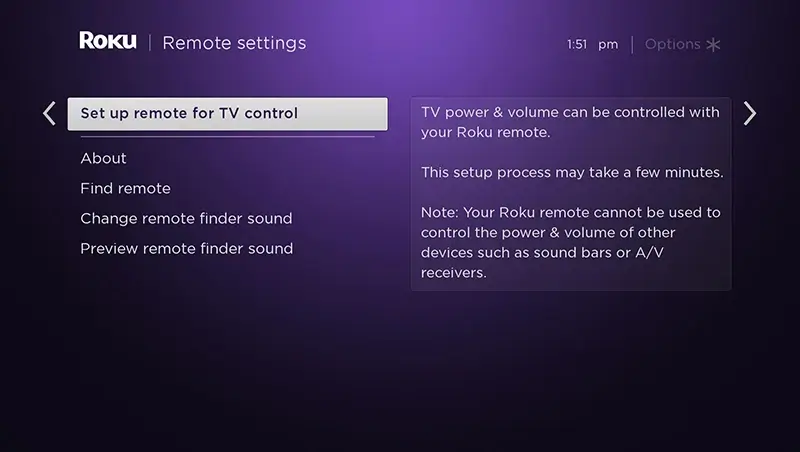
Release the Stuck Buttons
Sometimes, due to debris or smudge on the remote, the keys may stuck inside the board. As a result, your Haier TV won’t receive inputs from the remote. To fix this issue, hard press the remote keys multiple times (4 or 5 times) one by one. This will help to release the buttons if any are stuck inside. After this process, point the remote at your Haier TV and check whether you can use the remote.
Power Reset Haier TV
Unplug the TV cord from the power source. Locate the power button of your Haier TV. It will be located on the backside right/left or underside of the TV panel. Once identified, press the Power button and hold it for at least 30 seconds. If you can’t find the power button, wait for 1 minute and insert the TV cord back into the wall socket. Now, take the Haier TV remote and test whether it works without any issues.

Clear the Obstructions
In some cases, the TV remote will not work due to obstructions caused by furniture, soundbars, or speakers. Many Haier TV remotes work using infrared signals. So, you need to operate the remote in a direct line of sight. The optimum range for Haier TV remote is less than 30 feet. Remember that infrared signals will never pass through walls or around corners. Press the Power button on the Haier TV remote to check if it is turning on or not.
Use the Haier TV Remote App
If the Haier TV remote is prone to physical damage, you can use the Haier TV remote app. So, you can easily operate your Haier TV from your smartphone without a remote. If you have an Android smartphone or tablet, go to the Play Store, search for Haier TV Remote, and install the app. Open the remote app and start using it. If you already have the app and isn’t working, try updating it and check if it works.
If you have Haier Roku TV, you can use The Roku App (Official) to control your TV from an Android or iPhone. Connect your Haier Roku TV to the same Wi-Fi network as your smartphone. This way, you can control your Haier TV online without a remote.
Buy a Universal Remote
Suppose the Haier TV remote is broken or faulty, it is better to buy a new Haier replacement remote or Universal Remote. These remotes are available on Amazon at a very low cost. For pairing a universal remote, you need to use Haier TV remote codes. Some remotes won’t provide AAA batteries, so you should buy those at an additional cost.
Frequently Asked Questions
You can use the Google TV app as a remote control for Haier Android TV.