Key Notes
- Program One For All Remote Using Simpleset: Turn on the TV → Press the TV Power and Back buttons → Press the TV brand key → Release the corresponding key if the TV is turned off.
- Using Codes: Aim the remote at the TV → Press and hold the TV Power and Back buttons → Enter the 5-digit code → Press the Power/Mute button.
- Via Learning: Point the TV remote and the One For All remote to face one another → Press and hold the TV Power and Mute buttons → Press any button on the OFA remote → Press the same button on the TV remote → Press and hold the TV Power button.
Do you want to program a One For All universal remote to the TV? You will get the instructions here. One For All has introduced features like Simpleset and Learning to program a universal remote to your device. So you don’t get messed up, though you don’t have a remote code. If you have a One For All Smart Streamer Remote, you can use the My Nevo app to program it easily.
This guide will teach you to program a One For All universal remote to the TV or any device in simple steps.
How to Program a One For All Remote to TV
The following are the possible methods to program a One For All remote to a TV or any supported device.
- Simpleset
- Using Codes
- Learning Feature
How to Program One For All Remote using Simpleset
Here are the instructions to program a One For All streamer remote URC 7935 with the Simpleset feature.
1. Turn on your TV using the physical power button. Ensure that a media file is playing on the streaming box.
2. Aim the remote at the TV and press and hold the TV Power and Back buttons simultaneously.
3. Release both buttons once the yellow light on the ring flashes twice.
Note:
- Suppose you want to pair the remote with a streaming device or digital media box, press and hold the Streamer Power and Home buttons simultaneously. Release these buttons if the red light on the ring flashes twice.
- For pairing a remote with an audio receiver or soundbar, press and hold the Vol+ and Vol- buttons together. If the green light on the ring flashes twice, release these buttons.
4. Press and hold the appropriate key based on your TV brand.

5. The remote will send the Power key to the TV every 3 seconds.
- For the streaming box, it will send the Play/Pause function.
- For the AV receiver/soundbar, the remote will send Mute until it mutes the device’s volume.
6. You can release the key once the TV is turned off.
7. The green light will flash twice on the ring of the remote, indicating that the pairing is completed.
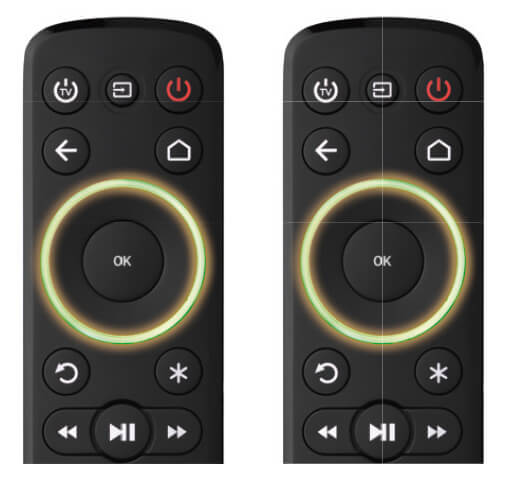
How to Program One For All Remote to TV using Codes
If your device brand is not listed, you can program a remote using One For All Remote setup codes.
1. Initially, note down the remote codes for your TV brand by visiting the above link on a browser.
2. Turn on your TV and aim the remote at the TV.
3. Press and hold the TV Power and Back buttons simultaneously.
4. Release these buttons if the yellow light on the ring flashes twice.
Note:
- For Streamer/Digital Media Box:
- Press and hold the Streamer Power and Home buttons.
- Release both buttons if the red light on the ring flashes twice.
- For Audio Receiver/Soundbar:
- Press and hold the Vol+ and Vol- buttons simultaneously.
- Release these buttons once the green light on the ring flashes twice.
5. Next, enter the appropriate 5-digit code of your device. To enter a code, you can use the following keys to input the digits.
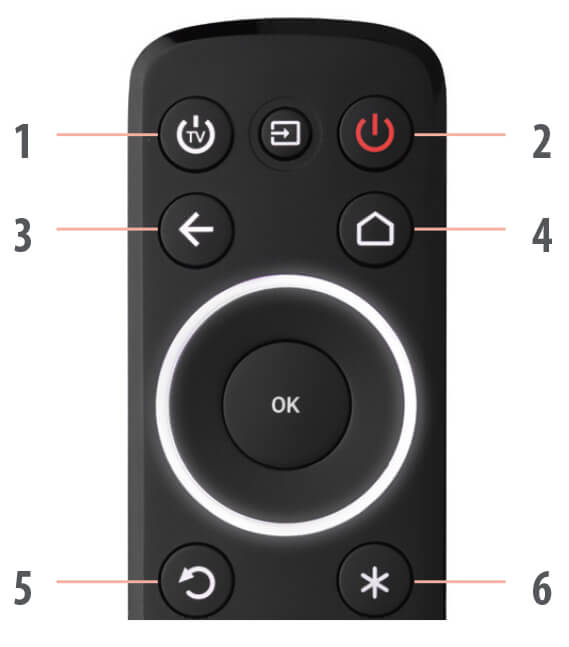
6. If the code is valid, the green light will flash twice.
7. Further, aim the remote at the device and press the Power/Mute button.
8. If the device is turned off or muted, you have successfully programmed the remote. Repeat steps 2-5 with a different code if the remote programming fails.
How to Program One For All Remote Using Learning
If your original remote is in working condition, you can use the Learning feature to program the One For All remote. Here’s how to do it.
1. Aim the original remote to the One For All remote, as shown in the image.
Note: The distance between both remotes should be 2-5cm.
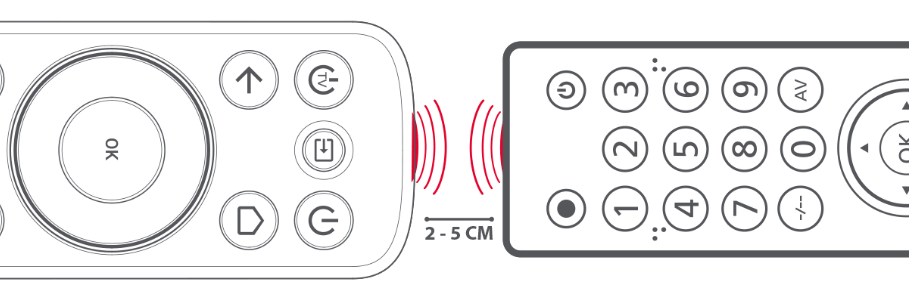
2. Press the TV Power and Mute buttons until the red light flashes twice.
3. Press and release any button once to learn a function.
Note: The remote indicator light will flash once and turn off.
4. Then, press the same button on your original remote.
5. The green light on the OFA remote will flash twice. The corresponding key is now learned.
6. Repeat steps 3 and 4 to learn all the functions.
7. Once you have learned all the functions, press and hold the TV Power button.
8. As a result, the green light on the ring will flash four times to indicate that the pairing is finished.
Note: This way, you can program a One For All remote to the Insignia TV without a code.
How to Program a One For All Universal Remote to Roku TV
1. Aim the remote at the Roku TV and press and hold the STB Power and Home buttons simultaneously.
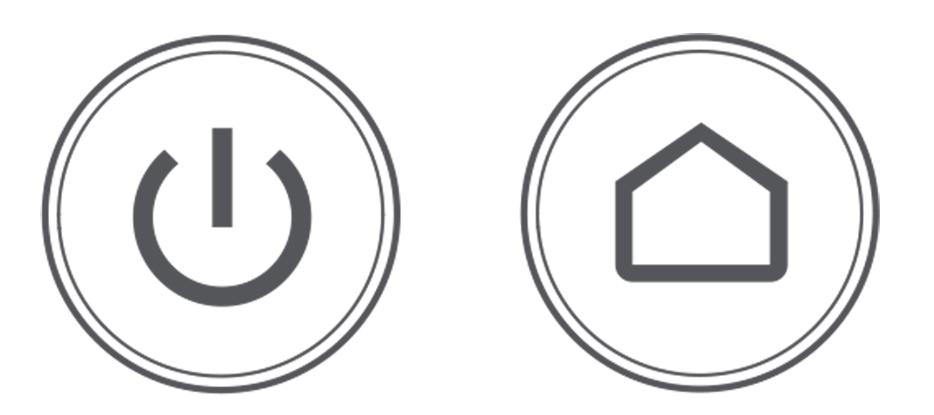
2. Release these buttons if the red light on the ring flashes twice.
3. Further, press the Back button five times.
4. The green light on the ring will flash twice to indicate that the remote has been paired.
Note: Those who want to sync the Roku remote without a pairing button can use The Roku App on an Android or iPhone.
How to Choose Colour on One For All Streamer Remote (URC 7935)
1. Press and hold the Channel Up and Channel Down buttons.
2. Release these buttons if the ring flashes red twice.
3. Press the Channel Up button so the ring will glow white and stay idle.
4. Press the Channel Up button to change the ring colors.
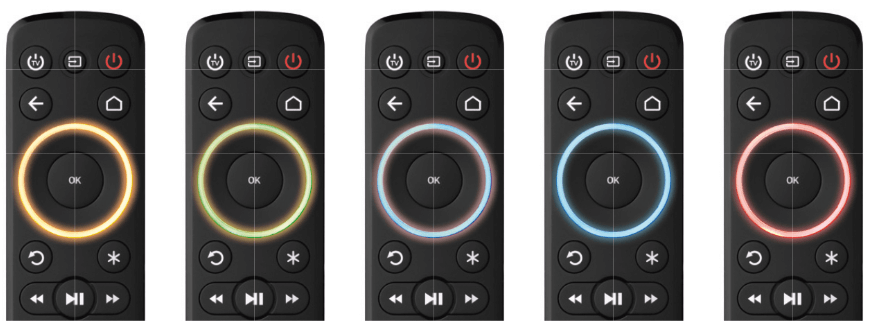
5. Press the Channel Down button to revert to the previous color.
6. To confirm the selection, press and hold the OK button.
7. The ring will flash twice in the selected color for confirmation.
How to Program One For All Remote to LG TV
If you have an LG TV Replacement Remote (URC 1811), you can follow these instructions to program it to your LG TV.
1. Turn on your LG TV with the physical power button.
2. Aim the LG universal remote at the TV and press the MAGIC button.
3. Select TV to connect it to your universal remote.
4. Press and hold the TV button on the remote until the LG TV is turned off.
5. Release the TV button when the LED light flashes twice on the remote.
That’s it. You have successfully programmed the One For All remote to your LG TV.
How to Program One For All Remote to Samsung TV
One For All (URC 1810) can readily control the latest Samsung TVs once you insert the batteries. If it doesn’t work, follow these steps to program it.
1. Turn on the Samsung TV using the panel key.
2. Press the Red and Blue buttons until the Power key LED flashes twice.
3. Aim the URC 1810 remote at the TV and press the Power key until it turns off the TV.
4. It will send a Power signal every 3 seconds. If the Samsung TV is turned off, the remote is programmed.
Test the URC 1810 remote functions by pressing the Volume and Channel keys.
How to Program One For All Remote to Vizio TV
If you have a Vizio TV Replacement Remote (URC 1823), follow these steps to control the Vizio TV.
1. Turn on the Vizio TV. Ensure it is not in a standby mode.
2. Press the Yellow and Green buttons on the URC 1823 remote.
3. Release these buttons if the Power key flashes twice.
4. Aim the remote at the TV, press the Power key, and hold it until it turns off the Vizio TV.
5. The remote will send Power signals to the TV every 3 seconds.
6. Release the Power key if it turns off the Vizio TV. The LED will flash twice to indicate that the setup is done.
Press the Volume or other keys to test the remote control.
How to Program One For All Smart Streamer Remote Using the My Nevo App
1. Install the My Nevo app on your smartphone.
2. Insert the new AAA batteries into the One For All Smart Streamer Remote.
3. Press the OK key on the remote and hold it for 3 seconds to make it discoverable for Bluetooth.
4. Turn on Bluetooth on your phone and pair the Streamer remote.
5. Open the My Nevo app and follow the on-screen prompts to set up a remote control.
Frequently Asked Questions
You can program a One for All remote without codes by using the Learning feature. However, it requires an original remote to copy all the remote functions.
Turn on the device you want to program a One For All remote. Press the device (TV/VCR/CABLE) button once. Then, press and hold the SETUP button until the LED blinks twice. Enter 9-9-1 and press the POWER and DEVICE buttons. Release the buttons if the device is turned off.
Yes. Using the One For All Setup app, you can program a One For All Smart Control (URC 7980) to the device.
![How to Program One For All Remote to TV [Easy Guide] How to Program One For All Remote](https://smarttvremoteapp.com/wp-content/uploads/2022/12/How-to-Program-One-For-All-Remote-1.png)