Key Notes
- Using The Roku App – Install App → Click Open → Login to Roku Account → Click Devices → Select Roku → Click Remote → Go to Settings → Remotes & devices → Add devices → Click Remote → Tap Continue → Select microphone pinhole → Sync the Roku Remote without a pairing button.
- Using Physical Buttons – Go to Settings → Click Remotes & devices → Tap Add devices → Remote Continue → Follow the on-screen guidelines.
Unfortunately, the pairing button in the Roku Voice Remote did not work well. So, I visited the Roku Community website to learn if there were alternate methods to sync the Roku remote without the pairing button. Many Roku users recommended using the Roku remote app to pair the Roku Voice Remote. I have gathered helpful information from the Roku community webpage and prepared a procedure to pair the Roku remote.
How to Sync Roku Remote Without Pairing Button
A pairing button is on the Roku remote’s underside or inside the battery compartment. If the Roku remote doesn’t have a pairing button, it means that you have a Roku Simple Remote, which works by emitting infrared signals.
Remember, the IR-based Roku remote doesn’t need to be paired. Insert the new batteries and point the remote in a direct line of sight at the Roku. Ensure the remote is closer (less than 30 feet) to the Roku. Press the keys in the remote and start using it.
Use The Roku App to Sync the Roku Remote That Has a Pairing Button
The Roku App (Official) lets you pair the Roku Voice remote using a smartphone. To make it work, connect Roku to WiFi, which should be the same as your Android or iPhone.
1. Install The Roku App on your smartphone using the following links.
2. Once the Roku remote app is installed, click Open.
3. Log in to the same Roku account as your TV.
4. Click Devices at the bottom and select the Roku device name.
5. Then, click the Remote icon.
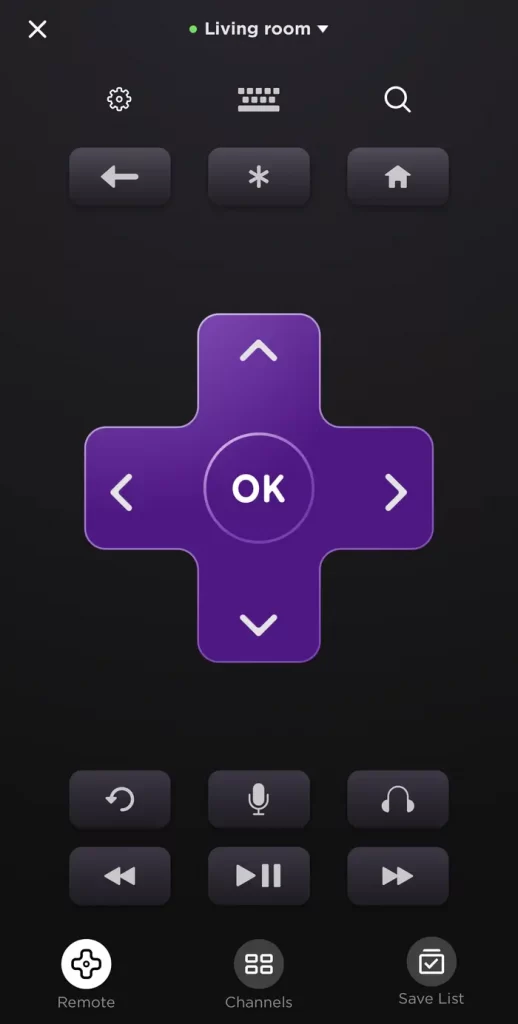
6. Once the remote interface appears, go to Settings.
7. Further, choose Remotes & Devices.
8. Click Add devices and select Remote.
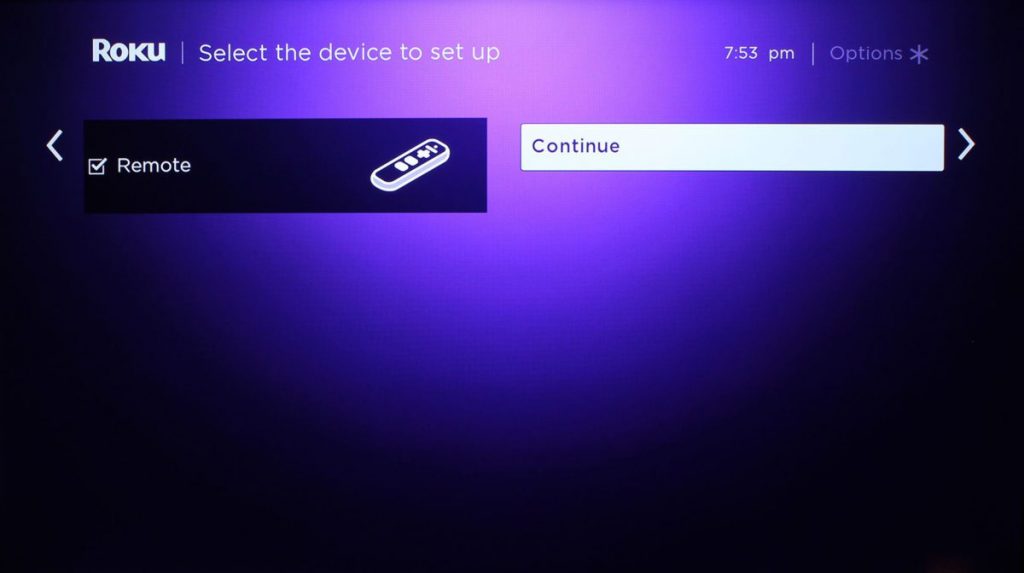
9. Tap Continue and choose the microphone pinhole location on the Roku remote.
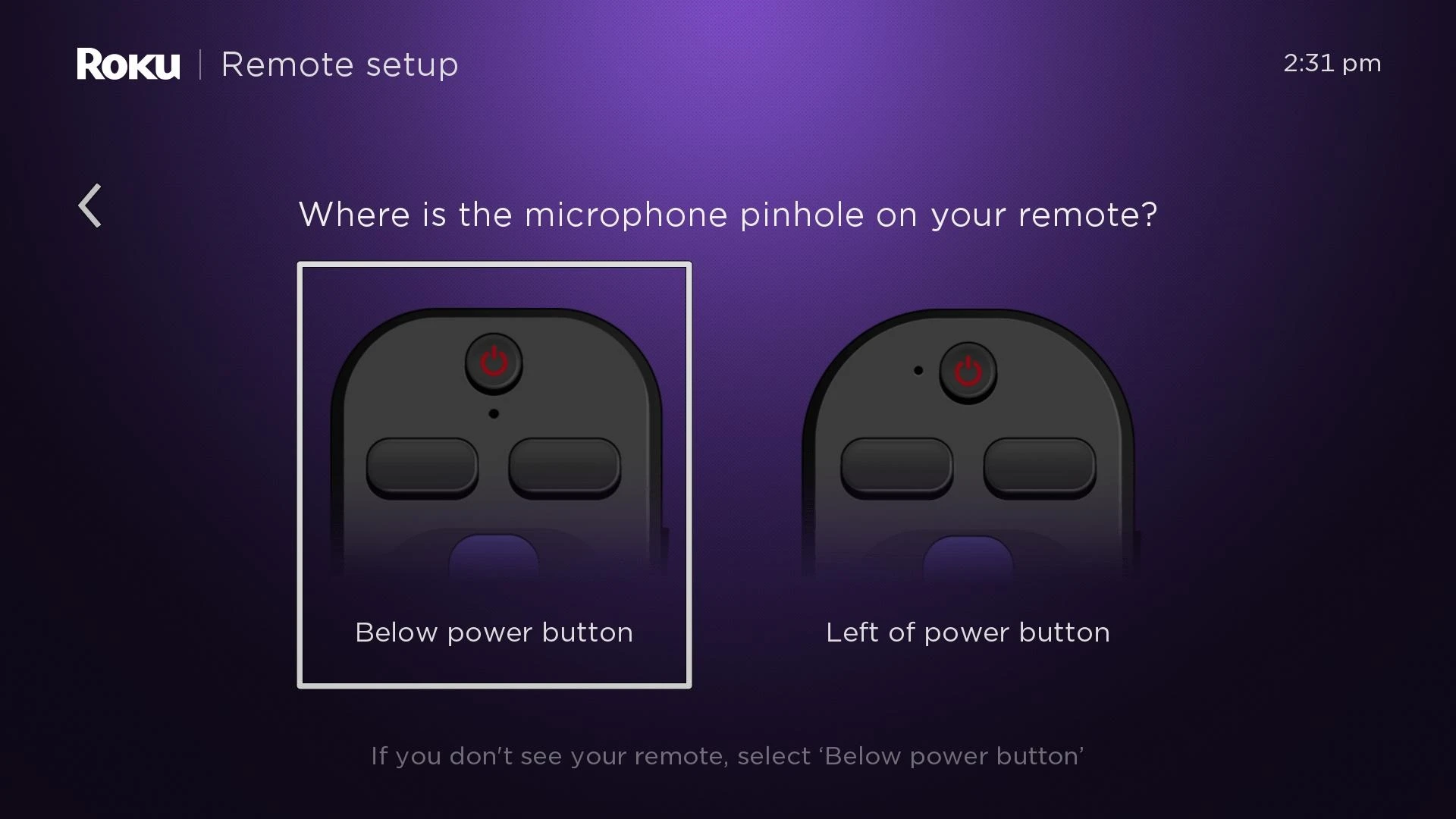
10. If the Roku remote is in pairing mode, the status indicator will show you it is searching for a new remote.
11. Once detected, you will see the Pairing remote notification on the TV screen,
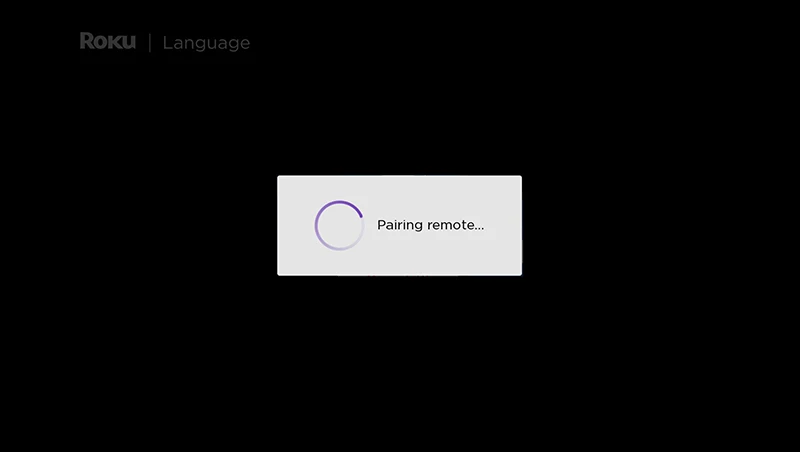
Sync Roku Remote Using TV Physical Buttons
Some Roku TV models come with physical buttons. So, you can press those keys on the TV panel to pair a Roku Voice Remote.
1. Using the physical buttons, navigate to the Roku TV home screen.
2. Go to Settings and click Remotes & devices.
3. Click Add devices → Remote → Continue.
4. Follow the on-screen notes to pair the Roku remote.
FAQ
If you have the Roku Voice Remote Pro, the pairing button is on its backside. The pairing button will be under the battery cover for the Roku Voice Remote and Roku Enhanced Voice Remote.
The remote pairing light will not flash if the batteries are completely drained. So, you have to charge the Roku remote or replace the batteries to fix the issue.
You cannot pair the remote if it was already paired with another device. So, disconnect the Roku remote from a paired device and enable pairing mode to sync the remote to a new device.
If the pairing button is available, press it and hold it for 5 seconds. If the remote doesn’t have a pairing button, keep hold of the Home and Back buttons for 5 seconds.
Remove the batteries from the remote. Unplug the TV cord from the source. Wait for 60 seconds. Plug the TV cord back in. Turn on the Roku and wait until the home screen appears. Insert the batteries into the remote.
