Key Notes
- Physical Buttons: Press the Power button on the Vizio TV to turn it on without a remote.
- VIZIO Mobile app: Open the app → Tap Devices → Click Add → Select Vizio TV → Tap Remote → Click Power.
- ASmart Remote IR app: Launch the app → Click Add New Device → Tap TV → Choose Vizio TV → Click Add Remote → Press Power button.
- Using PlayStation: Connect PlayStation to Vizio TV → Settings → System → Enable HDMI Device Link → Turning on PlayStation will turn on Vizio TV.
- Using Nintendo Switch: Connect Nintendo Switch to Vizio TV → System Settings → TV Settings → Match TV Power State → Switching on the Nintendo Switch will turn on the Vizio TV.
- Using Xbox One: Connect Xbox One to Vizio TV → Tap Xbox button → Profile & System → System → Settings → General TV & A/V power options → TV & AV Power → Enable HDMI-CEC and Console turns on other devices → Turning on the Xbox console will also turn on the Vizio TV.
Is the Vizio TV remote not working or lost? You may think there is no way to turn on the Vizio TV without a remote. In such cases, you can use physical buttons on the Vizio TV to turn it on, change the TV channels, adjust the volume, etc. Besides that, you can use the VIZIO Mobile remote app to control the TV from an Android or iPhone using a WiFi network. Furthermore, you can turn on the Vizio TV with the help of a gaming console by enabling a few settings on it.
This article will teach you all the easiest ways to turn on the Vizio TV without depending on a remote control.
How to Turn On Vizio TV Using Physical Buttons
Every TV will have physical buttons, which is very helpful when the TV remote has been broken or lost. The physical buttons may be on the backside, bottom right, or left of the Vizio TV. If you have identified the physical button of the Vizio TV, press and hold the Power button to turn it on or off.

How to Turn On Vizio Smart TV Using VIZIO Mobile App
VIZIO Mobile is the official remote application for controlling Vizio Smart TVs. It was previously called VIZIO SmartCast Mobile. Before installing this app, update the Vizio TV firmware to the latest version.
1. Connect your Vizio TV to WiFi, which should be the same as your Android or iPhone.
2. Launch the VIZIO Mobile app once you install it on your smartphone from the Play Store or App Store.
3. Tap Devices and click on Add in the upper right corner.
4. Keep your smartphone within a range of 10 feet of the TV and choose your Vizio TV.
5. Once the pairing is successful, tap the Remote icon at the bottom.
6. The remote layout will appear. Click the Power button to turn on your Vizio TV.
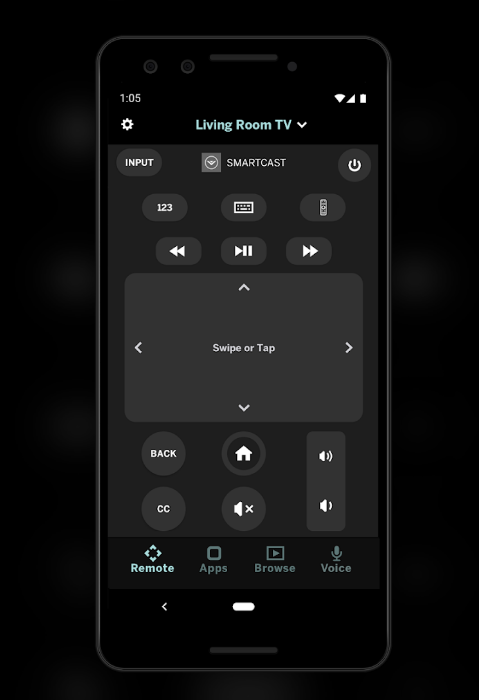
Note: Remember, the VIZIO Mobile app is unsupported for Vizio TV models released in 2015 or earlier.
How to Turn On Vizio TV Using IR Blaster Remote App
If you can’t connect the Vizio TV to WiFi, use the IR blaster remote app to turn on the Vizio TV without a remote and WiFi. Remote controllers use the IR signal to communicate with the TV; the same thing can be done using Android smartphones with a built-in IR blaster.
1. Install the ASmart Remote IR app on your Android device from the Play Store.
2. Tap on Add New Device and click on the TV option.
3. Select your Vizio TV from the list of TV brands.
4. Click Add Remote and follow the on-screen instructions to connect your phone to the TV.
5. Once connected, press the Power button on the virtual remote to turn on your TV.
Note: You can even adjust the volume and change the input on the Vizio TV without a remote using this application.
How to Turn On Vizio TV Using Gaming Console
If you have a PlayStation, Nintendo Switch, or Xbox One, you can tweak some settings to turn on the Vizio TV with your gaming console.
Using PlayStation
1. Connect your PS4 console to your Vizio TV with the help of an HDMI cable.
2. After that, launch Settings on your console.
3. Scroll down and click on System.
4. Next, select the Enable HDMI Device Link check box.
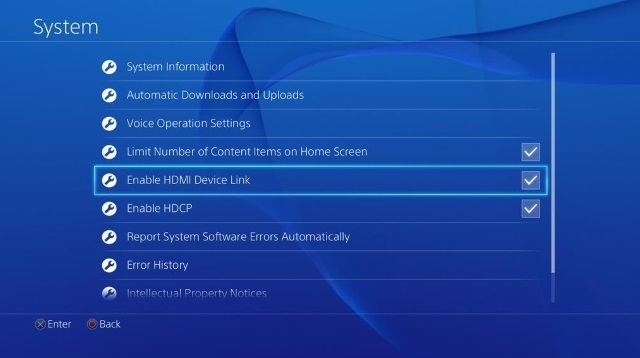
5. From now onwards, turning on your PlayStation will also turn on the Vizio TV.
Using Nintendo Switch
1. Connect your Nintendo Switch to the Vizio Smart TV using the dock.
2. Go to System Settings on Nintendo.
3. Choose TV Settings from the left sidebar.
4. Next, turn on Match TV Power State.
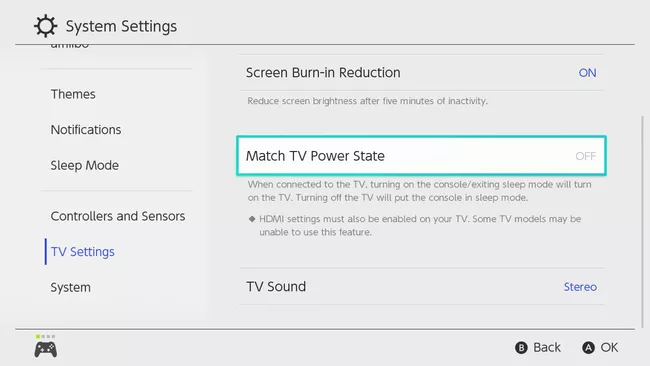
5. Hereafter, switching on your Nintendo will turn on your Vizio Smart TV.
Using Xbox One
1. Connect the Xbox One to your Vizio TV using an HDMI cable.
2. Tap the Xbox button and click on Profile & System.
3. Click the System option and choose Settings.
4. Tap General TV & A/V power options and select TV & AV Power.
5. Check mark the HDMI-CEC and Console turns on other devices options.
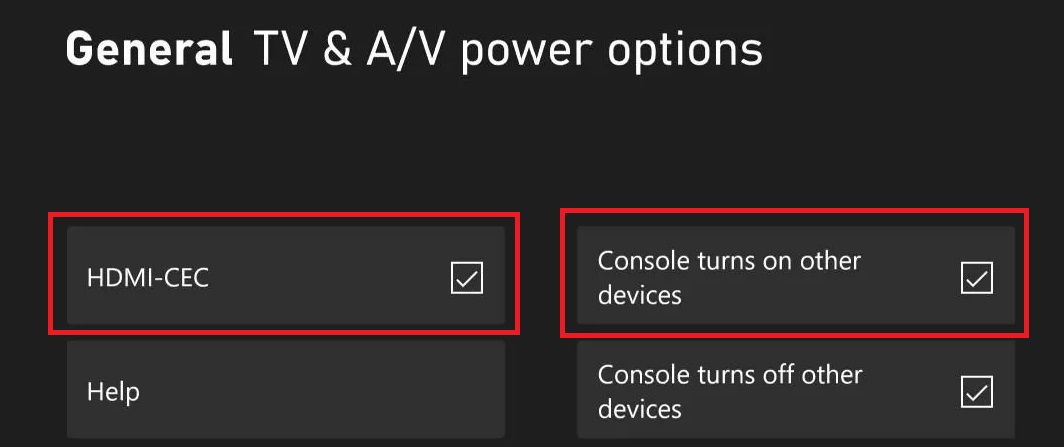
From now on, turning on the Xbox One will also turn on the Vizio Smart TV.
FAQ
Connect Roku to your TV and grab the Roku remote. Press Home → Settings → Remote → Set up remote for TV control → Click Start → Follow the on-screen instructions → Press the Power button to turn on/off the Roku-connected TV.
Yes. You can use the remote app to turn down or turn up the volume on Vizio TV without a remote.
You can connect your Vizio TV to the internet using an ethernet cable. Use the VIZIO Mobile app to go to Settings. Select Network → Wired Network. Once connected, you will get a confirmation message on the screen.
Yes. You can use the physical buttons on your Vizio TV to change channels on Vizio TV without a remote.
Yes. Look at our guide on the best universal remote for Vizio TV and buy one to control the TV.
