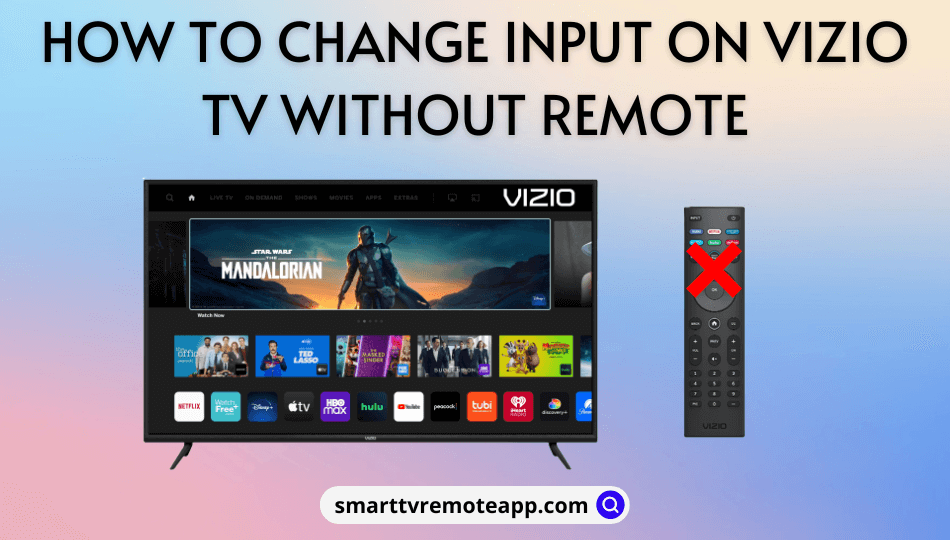Key Notes
- Press the physical INPUT key on the Vizio TV to change the input without a remote.
- Using TV Control for Vizio TV App: Open TV Control for Vizio TV → Select Remote Interface → Infrared Option (IR) → Tap the INPUT button.
- Using VIZIO Mobile App: Open VIZIO Mobile → Select Vizio TV → Enter a 4-digit code → Tap the Remote tab → Click the Input button.
- Use a keyboard or mouse to change the Vizio TV input without a remote.
- Plug in a streaming device to switch the input on the Vizio TV automatically.
Would you like to change the input source on the Vizio TV without a remote? Let’s get started. Press the physical Input button on the TV to change your Vizio TV’s input source. If your TV doesn’t have an Input button, use the Vizio TV remote app on your phone to change the HDMI source. Optionally, use a keyboard or mouse to change the source on the Vizio TV.
In this article, I have explained the procedures to change the input on Vizio Smart TV without a remote.
Using Physical Buttons to Change Input on Vizio TV
Some Vizio SmartCast TVs have physical keys like INPUT, POWER, VOLUME UP/DOWN, CHANNEL UP/DOWN, and MENU on the TV frame. You can use the Vizio TV without a remote by pressing these keys. You can find these buttons on the Vizio TV panel’s front, side, or back. Click the INPUT key on the Vizio TV, and it will show you a list of sources. Tap the Channel Up/Down keys to highlight the source, and click the INPUT key again to confirm the choice.
Note: With the physical CHANNEL keys, you can change the channel on Vizio TV without a remote.
Use the TV Remote Control for Vizio TV to Change Input on Vizio TV
The TV Remote Control for Vizio TV app is compatible with Vizio SmartCast TVs (2016 and later). This app can control the Vizio TV using the local network or an IR blaster. So, you can change the source on Vizio TV using Android. TV Remote Control for Vizio TV is compatible with Android 4.4 and above devices.
1. Get the TV Remote Control for Vizio TV app on an Android by visiting the Play Store.
2. Open the TV Remote Control for Vizio TV application.
3. Click the hamburger icon in the app and select the Remote interface type.
4. Choose the Infrared (IR) option.
5. The remote interface will appear now.
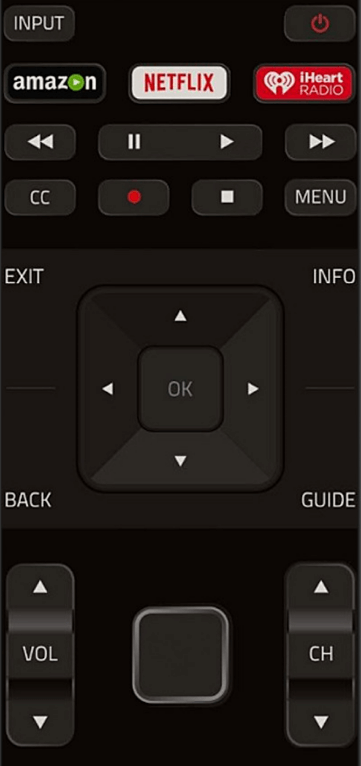
6. Tap the INPUT button at the top left corner to change the input.
Note: If this app doesn’t work, use the alternate IR blaster remote app for Android to control the Vizio TV.
Use the VIZIO Mobile App to Change Input on Vizio TV
VIZIO Mobile (previously Vizio SmartCast) is the best remote app for Vizio TV. The app lets you change the input of Vizio TV from your iPhone or Android device. You must connect your Vizio TV to WiFi, which should be on the same WiFi as your Android phone is connected to.
1. Get the VIZIO Mobile app on your smartphone or tablet by visiting the relevant app store.
2. Open the VIZIO Mobile app.
3. Create a VIZIO account for free or continue as a guest.
4. When you sign in, you will see a list of VIZIO devices on the home screen.
5. Select your Vizio TV from the list.
6. Enter the 4-digit code displayed on the TV screen to pair.
7. Once connected, click the Remote tab at the bottom left.
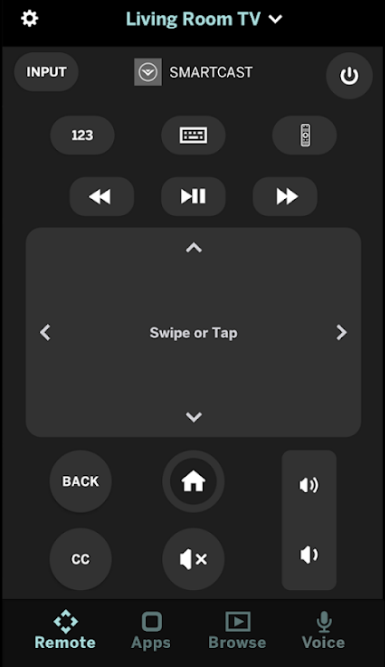
8. Click the INPUT option in the upper left corner to change the input.
Note: Similarly, use the VIZIO Mobile app to turn on the Vizio TV without a remote.
Use a Keyboard/Mouse to Change Input on Vizio Smart TV
You can use a keyboard or mouse to control the Vizio TV without a remote. You can purchase a Logitech K830 keyboard for Vizio TV, which has a built-in touchpad for easy control. Plug the USB adapter into the Vizio TV’s port, and it is all set for controlling the TV. Then, navigate to Input settings and change the input you want.

Connect a Streaming Device to Change Input on Vizio TV
If you have Chromecast, Roku, Amazon Fire TV Stick, or Apple TV, you can quickly change the input. Plug your streaming device right into the TV’s HDMI port. Your Vizio TV will automatically recognize the device and switch the input. For this to work, Vizio TV has to be turned on during the process. If it doesn’t detect, unplug the device and replug it again.
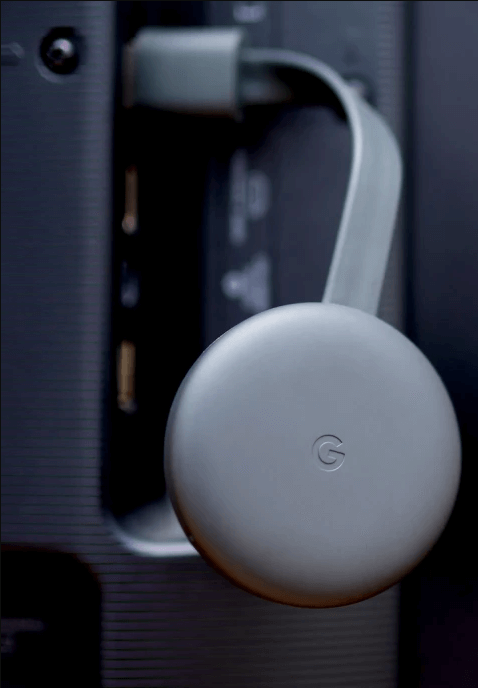
Buy a Universal Remote
You can purchase a new universal remote if you want something handy. Luckily, the universal remote for Vizio TV is available online at an affordable cost. However, you should know the Vizio TV remote codes to program a universal remote control. If you are confused about purchasing a replacement remote, check our guide on the best universal remote for Vizio TV.

Note: If you are a DirecTV customer, check our guide to program a DirecTV remote to the Vizio TV.
Frequently Asked Questions
Use the remote app to reset a Vizio TV without a remote.
> Turn on the Vizio TV.
> Press the Menu key on the remote interface.
> Go to System and choose Reset & Admin.
> Select Reset TV to Factory Defaults.
> Enter PIN and choose Reset.
Yes. You can turn up the volume on a Vizio TV using physical volume keys and the remote app.