Key Notes
- Using the SmartThings App: Open SmartThings → Sign in → Hit Plus icon → Choose Samsung Smart TV → Settings → General Settings → Network → Network Status → IP Settings → View the IP address.
- Using the Router: Head to the Router Login Page → Log in → Status page → Find Samsung TV → Check IP Address.
- Via Discovery Tools: Open the Fing app → Sign in → Devices → Scan → Select Samsung TV → Find IP Address.
- Using a PC: Visit Angry IP Scanner website → Install and Open Angry IP Scanner → Click Scan → Locate Samsung TV and see the IP address.
- With Remote: Turn on Samsung TV → Press Menu → Network → Network Settings → IP Settings → Know the IP address.
IP Address is a numeric value that is used to identify the hardware devices on a network. If you would like to configure or hide your network, you need to know the IP address. It also helps to change the DNS if any internet connectivity issue prevails on your WiFi router. If your Samsung TV remote is not working, there is nothing to worry about. We have got you covered with easy ways to find the IP address of your Samsung TV without a physical remote.
How to Find IP Address on Samsung TV Without Remote
If the Samsung TV remote fails to work, you can choose any of these methods to find the IP Address of a Samsung Smart TV.
- Via the Smartphone app
- Using Router’s Admin Panel
- Using Discovering Tools
- Through PC
Use SmartThings App to Find the IP Address of the Samsung TV
SmartThings is an official Samsung TV Remote App to control your TV virtually from a smartphone. For this app to work, connect your Samsung TV to WiFi without a remote.
1. On your smartphone, launch the Google Play Store or App Store.
2. Type and search for the SmartThings app.
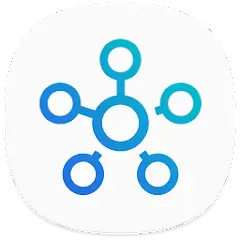
3. Tap the Install or Get button to download the app on your smartphone.
4. Once installed, launch the SmartThings app and sign in to your account using the valid login credentials.
5. Hit the Plus icon to add your Samsung smart TV name from the list of nearby devices.
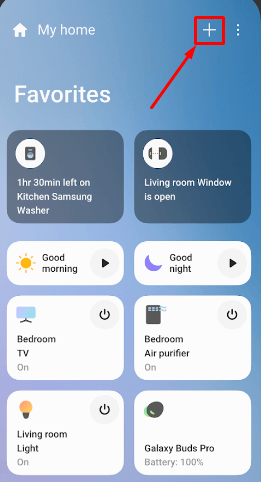
6. Navigate to Settings and then launch the General Settings option.
7. Select the Network → Network Status option from the menu list.
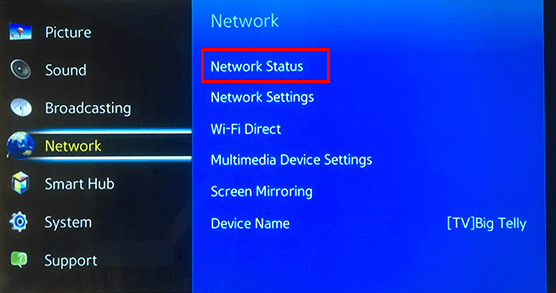
8. Click on the IP Settings option. Now you can see the IP Address of your Samsung TV.
Using Router’s Admin Panel to Find the IP Address of the Samsung TV
1. Open a web browser on your PC and head to the Router Login Page.
Tip: In most cases, the router’s login address would be 192.168.1.1 except for some.
2. Log in to your account with the necessary credentials.
3. Open the Status page and you can see the list of connected devices.
4. From the list, find the Samsung TV and you can check the IP Address next to it.
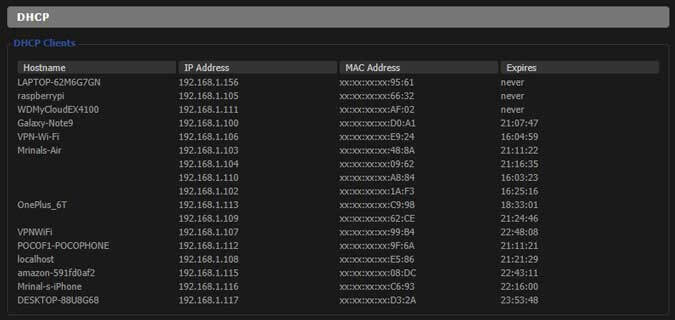
If you cannot find the Samsung TV’s IP Address, just check the MAC Address from the list of devices.
Note: Likewise, you can also find the Roku IP address without a remote by visiting the router’s admin panel.
Use Discovering Tools to Check the IP Address of the Samsung TV
1. Install the Fing app from the respective app store on your smartphone [Android or iOS].
2. Open the Fing app and sign in to your account.
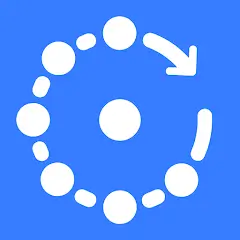
3. From the app home screen, click the Devices tab.
4. Click the Scan button in the upper right corner to scan for devices that are connected to your WiFi network.
5. Scroll down and highlight Samsung TV from the list and check the IP Address.
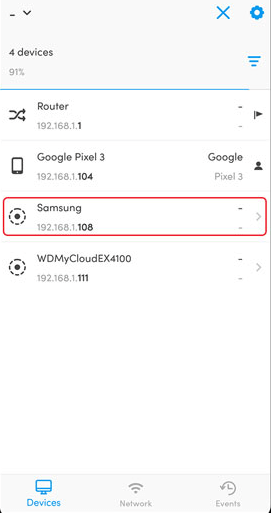
Using a PC to Find the IP Address of the Samsung TV
1. On your PC, launch the web browser and visit the Angry IP Scanner website.
2. Download and install the Angry IP Scanner app on your PC.
3. Open the Angry IP Scanner app on your PC.
4. Click on the Scan tab in the top left corner. Immediately it will start to scan the devices that are using the same WiFi network as your PC. Alternatively, you can enter 192.168.1.1 to 192.168.1.255 on the IP Range field and click the Start button.
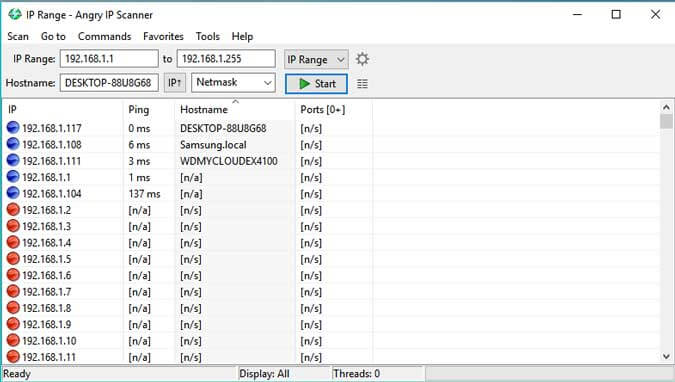
5. You will get the list of IP Addresses with the Hostname [Manufacturer name].
6. Find the Samsung TV’s name from the list and check the IP address.
How to Find IP Address on Samsung TV With Remote
1. Turn on your Samsung Smart TV without a remote by pressing the physical power button.
2. Press the Menu button on your remote controller.

3. From the menu list, choose the Network option.
4. Next, select the Network Settings option.
5. Click on the IP Setting option to view the IP address of your Samsung smart TV.
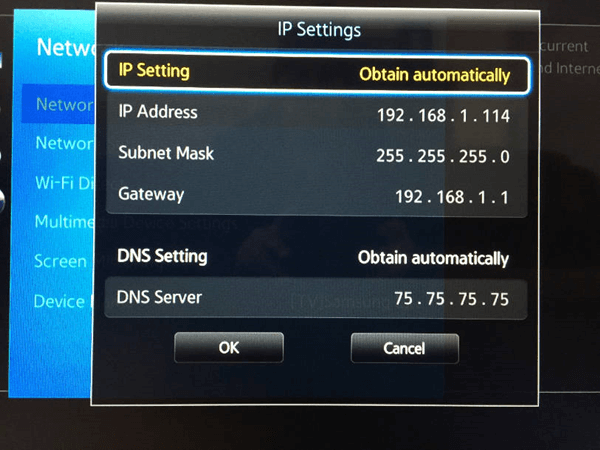
FAQ
You can find the IP Address by visiting the Network settings on your Samsung Smart TV.
You need an internet connection to show an IP address. If you do not have a WiFi connection, you can connect your Samsung TV to a wired internet connection via ethernet cable. You can also use the SmartThings app to find the IP address of your TV.
![How to Find Samsung TV IP Address Without Remote [4 Methods] How to Find IP Address on Samsung TV](https://smarttvremoteapp.com/wp-content/uploads/2023/05/How-to-Find-IP-Address-on-Samsung-TV.png)