Key Notes
- Via Router’s Admin Panel: Open Web Browser → Enter Router’s IP address → Log in → Status page → Find Roku → get an IP address.
- Using The Roku App: Download The Roku App → Sign in → Devices → Choose Roku TV → Settings icon → Network tab → About → Find IP address.
- Through the web browser: Head to the Remoku website → click Allow Offline Data Storage option → Settings → Get Roku’s IP address.
- Using Chrome Extension: Launch Google Chrome → Open Chrome Web Store → Type & Search Remoku app → Add to Chrome → Click Remoku icon → Settings → Under Find My Roku device view the IP Address.
- From your Router: Click on Start menu → Command Prompt → Type ipcongi → Enter.
- By your Serial Number: Contact Roku Customer Care via phone, live chat, or by submitting the ticket.
An IP address is a unique address that is used to identify your device that is connected over WiFi. Sometimes, the router may not allow Roku to connect to the internet through the home network. In such a case, you should change or you can hide or change the network connection. To do so, you need an IP Address and it is easy to find it on your Roku device. If your Roku remote is not working, you don’t need to worry, Because you can rely on the following ways to find the IP Address of Roku without a remote.
How to Find Roku IP Address Without Remote
Knowing Roku’s IP address is important as it helps you fix if there is an issue with your internet connection. If the Roku remote has been lost or found defective, you can try these methods to find the ID address of Roku without a remote.
- Through Router’s Admin Panel
- Using the Smartphone app
- Through the web browser
- Using Chrome Extension
- From your Router
- By your Serial Number
Use Router’s Admin Panel to Find the IP Address of Roku
1. Open your preferred web browser on your device and enter the router’s IP address in the URL bar.
2. Log in to your router’s admin interface.
3. Now, go to the Status page and you can see the list of devices that are connected to your router.
4. From the list, find the Roku device, and next to it, you can see the IP address.
If you can’t find the IP address, just find the MAC address from the list of devices.
Use The Roku App to Find Roku IP Address Without Remote
1. Install the Roku remote app on your Android or iOS device.
2. Launch The Roku App on your device and then sign in to your account using valid login credentials.

3. Tap on the Devices icon at the bottom right corner of the screen.
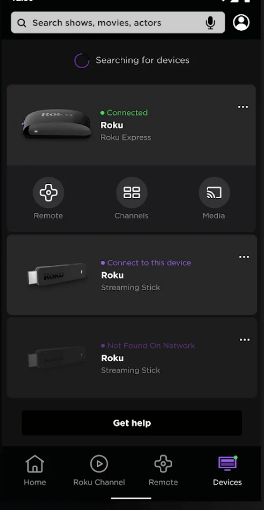
4. Choose your Roku device name from the available devices.
5. Once paired, click the Settings (gear) icon at the top of the app.
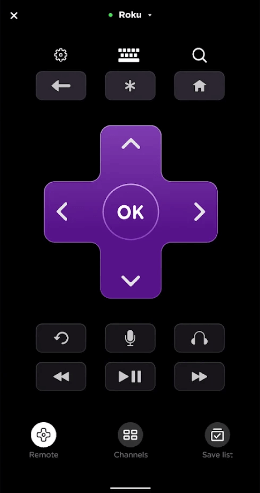
6. From the menu list, click on the Network tab.
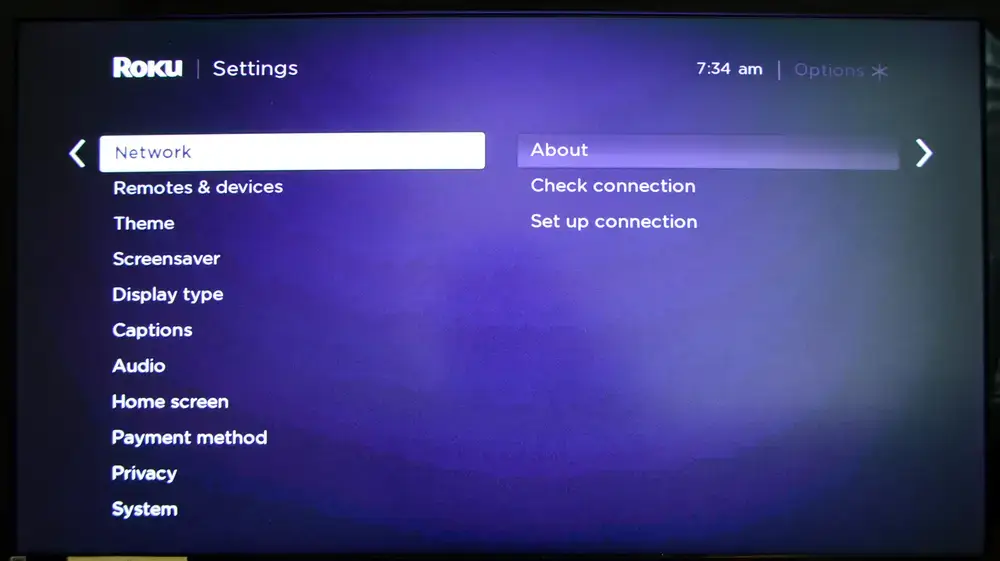
7. Select the About option to find the IP address of your Roku device.
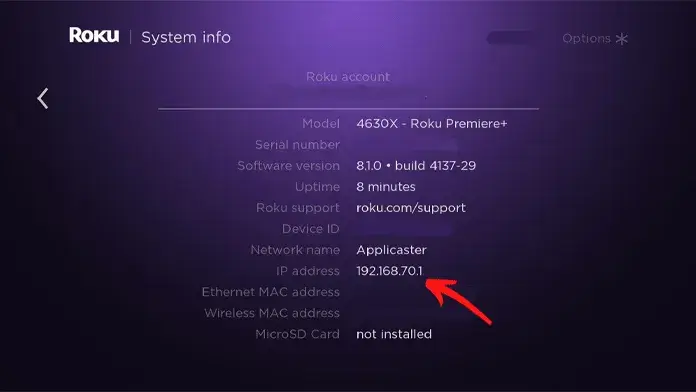
Alternate Method
1. Connect your Roku to WiFi without a remote. Ensure that it must be connected to the same WiFi network as your smartphone.
2. Open the Settings app on your Android smartphone and select the WiFi network option.
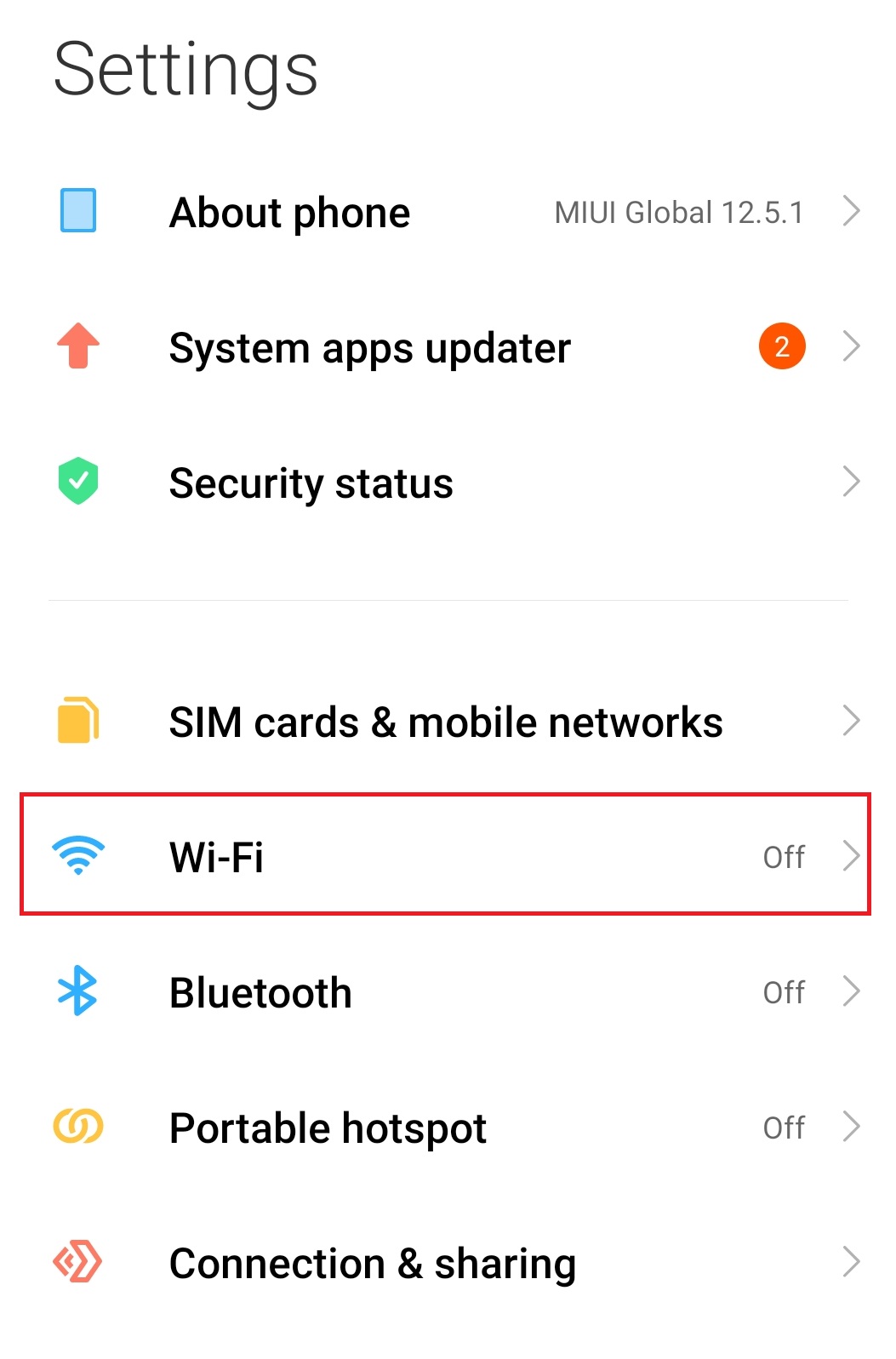
3. You will get the details of the WiFi network.
4. Check your smartphone IP address. If you found your smartphone’s IP address, the remaining one will be the IP address of your Roku TV or streaming device.
Using Web Browser to Find the IP Address of Roku
1. Open the web browser on your device and head to remoku.tv.
2. The remote will download on your device automatically.
3. Next, click on the Allow Offline Data Storage option.
4. After that, select the Settings option from the list.
5. Under My Network, you can find the IP Address of your Roku device.
Alternate Method
1. Launch the web browser and enter https://192.168.1.1/ in the address bar and go to that website.
2. Go to the Roku home screen.
3. Your Roku’s IP Address will appear at the top of the screen next to the Server Address.
Guide to Find Roku IP Address Using Chrome Extension
1. Launch the Google Chrome web browser and then navigate to the Chrome Web Store.
2. On the search bar, type Remoku app and search for it.
3. Click on the Add to Chrome button on the top right corner to add the app extension to your Chrome.
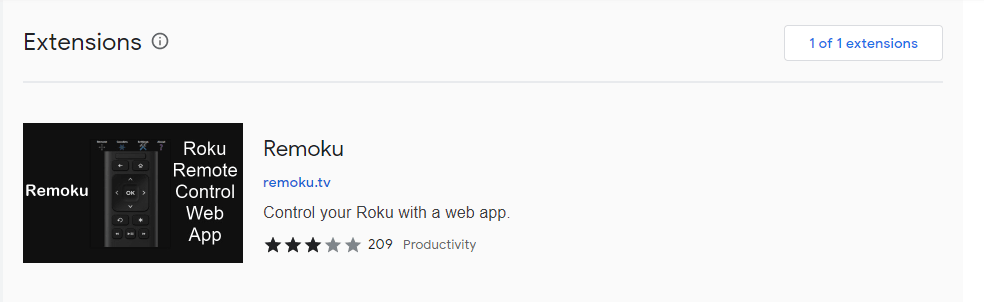
4. From the Extension toolbar, click on the Remoku icon to launch the app.
5. Select the Settings tab from the menu list at the top.
6. Under the Find My Roku section, you can find the IP address of your Roku device beside the My Network option.
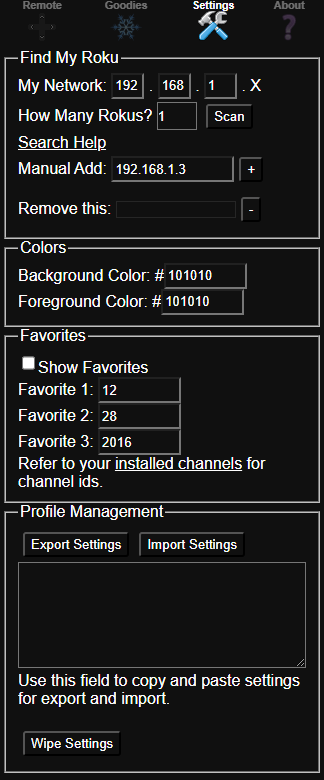
Using Command Prompt to Find Roku IP Address
If Roku has been connected to Router’s network then you can easily know the IP address of Roku.
For Windows
1. On your Windows desktop, click on the Start menu.
2. Select the Command Prompt option from the list.
3. Type ipcongi in the Command Prompt window.
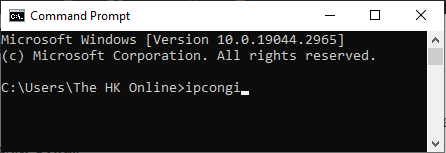
4. Press the Enter button.
That’s it. Your IP address will appear on the right side of the window.
For Mac
1. Turn on your Mac device and go to System Preferences.
2. Click on the Network option.
3. Then choose the Advanced option under Network settings.
4. Select the TCP/IP option and then find the IP address beside Router.
How to Find Roku IP Address By Serial Number
If you are not able to find Roku’s IP address, contact the Roku Customer Support team. You can reach them by calling +44 203 684 1123 from your registered mobile address. Alternatively, you can submit the online form or live chat with the chatbot with your Serial number to find the IP Address of Roku.
FAQ
Your Roku device needs the internet to show an IP address. Instead of WiFi, you can connect your Roku to a wired internet connection using an ethernet cable. Using The Roku App, navigate to Settings → Network → Click About to view an IP address.
![How to Find Roku IP Address Without Remote [6 Ways] How to Find Roku IP Address Without Remote](https://smarttvremoteapp.com/wp-content/uploads/2023/05/How-to-Find-Roku-IP-Address-Without-Remote.png)