Key Notes
- Using Physical Buttons: Turn on your TV → Press the Center button → Click Picture Mode → Select the Picture Size Settings → Change the screen size
- Via Smartphone App: Open SmartThings → Choose Menu → Select Samsung TV → Change the Screen Size
- Connect Jog Control Stick to control and change the screen size on the TV.
- Connect the Keyboard or mouse to the Samsung TV port and access the TV settings.
- Buy a universal remote to access the Samsung TV settings and change the size screen as you wish.
Sometimes, while watching a movie or video on Samsung TV, you may feel that the aspect ratio needs to be changed. In this case, Samsung TV offers the option to modify or change the picture size. Notably, it can be changed easily if you have a remote. But, what if your Samsung TV remote is not working or it is lost? No worries, we have provided some easier ways for you to change the screen size on Samsung TV without a remote.
How to Change Screen Size on Samsung TV Without Remote
Here are the possible ways to change the screen size on Samsung TV without a remote.
Using Physical Buttons to Change Screen Size on Samsung TV
[1] Turn on your Samsung TV without a remote using a physical power button. Then press the Center (square-shaped) button to view the Settings menu.
[2] From the menu, select Picture using the Channel Up/ Down button and press the Center button to select the option.
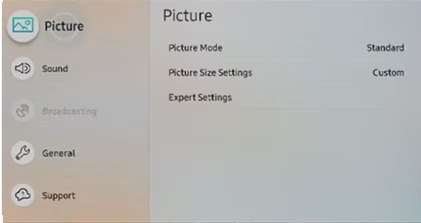
[3] You will get a list of options. Select the Picture Size Settings option.
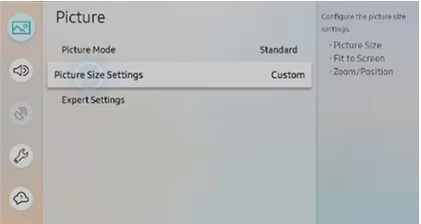
[4] Here, choose the desired options 4:3, 16:9, or Custom aspect ratio or picture sizes.
[5] With the Fit to Screen option, you can set the TV picture to fit its actual screen size.
[6] With Zoom and Position options, you can zoom the screen from all four sides.
Using SmartThings App to Change Screen Size on Samsung TV
[1] Connect your Samsung TV to the same WIFI network as your smartphone.
[2] Install the SmartThings app from the Play Store (Android) or App Store (iPhone/iPad).
[3] Launch the SmartThings app on your smartphone.
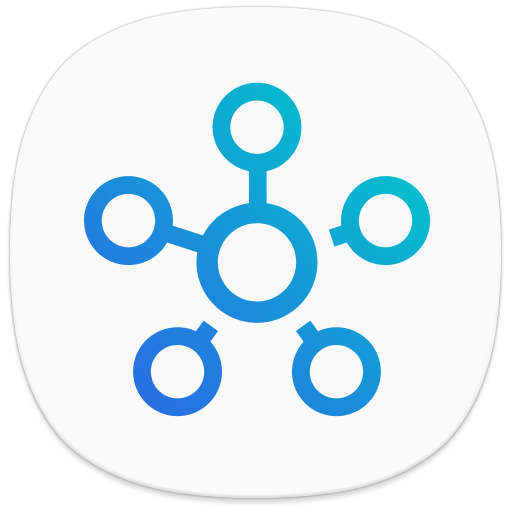
[4] Click on Menu and choose your Samsung TV once it is detected.
[5] When the remote interface appears, go to Picture Size Settings and change the screen or picture size as you wish.
Connect a Keyboard or Mouse to Change the Screen Size on Samsung TV
You can connect any USB keyboard or mouse to the port to the HDMI port of Samsung TV. Once it is connected, the Samsung TVs will auto-detect the keyboard and mouse. We have recommended some keyboards and mice which are available on Amazon. After buying this keyboard, connect it to your Samsung TV and change the screen size based on your requirements.
- Logitech K600TV (Keyboard)
- Logitech K830 (Keyboard)
- Logitech Pebble M350 (Mouse)
- Logitech M525 (Mouse)

Use a Jog Control Stick to Change Screen on Samsung TV
Control Stick or Jog Control allows you to modify TV functions without using a remote. You can find this button on the rear panel of the Samsung TV at the bottom left or right corner or below the Samsung TV logo. Once you locate the Menu button, press it to view the options. Then go to Picture Size Settings and modify the screen size of your choice.
Buy a Universal Remote
Rather than opting for a new replacement Samsung TV remote, you can purchase a universal remote. The universal remote has the ability to control multiple devices with a single remote. So, you can use it to change the screen size on Samsung TV. Make sure to operate the remote from a distance of fewer than 30 feet. However, some universal remotes require Samsung TV remote codes to set up a remote control.
How to Change Screen Size on Samsung TV With Remote
[1] Press the Menu button on the remote.

[2] Scroll down and select the Picture option from the menu.
[3] Choose the Picture Size Settings option.
[4] Select the options 4:3, 16:9, or Custom aspect ratio as you wish.
FAQ
Picture resetting option is available for Samsung Smart TV models (2016-2023). To do so, go to Settings and click on Picture. Choose Expert Settings and select Reset Picture.
By using the SmartThings app, you can adjust the brightness on Samsung TV without a remote.
