Key Notes
- Using Physical Buttons: Turn on your TV → Press the Center button → Click Picture Mode → Adjust the brightness.
- Via Smartphone App: Install SmartThings→ Choose Menu→ Select Samsung TV → Change the brightness.
- Connect Jog Control Stick to control and change the brightness on the TV.
- Connect the Keyboard or mouse to the Samsung TV port and access the TV settings.
- Buy a universal remote to access the Samsung TV settings and adjust the brightness.
The lifespan of Samsung TV remote is undefined since it varies for each user depending on the regular usage. Therefore, at some point, the Samsung TV remote may stop working due to diverse factors. However, there are four ways to change the brightness on Samsung TV without a remote, so you don’t have to buy a replacement remote. You can use physical buttons, the SmartThings remote app, Jog Control Stick, and mouse or keyboard to control your Samsung TV on behalf of issues.
How to Change Brightness on Samsung TV Without Remote
If Samsung TV remote has been lost or become faulty, you can rely on these methods to change brightness on Samsung TV.
Use Physical Buttons to Adjust Brightness on Samsung TV
[1] Turn on your Samsung TV and press the Center (square-shaped) button to get the TV menu.
[2] Using the Channel Up/ Down button, choose Picture Mode. You need to press the center button to select the option.
[3] To expand the picture menu, long press the Center button.
[4] Adjust the brightness level by pressing the Channel Up for increasing and Channel Down for decreasing.
Use the SmartThings App to Change Brightness on Samsung TV
Initially, connect your Samsung TV to the same WIFI network as your smartphone.
[1] Install the SmartThings app from the Play Store (Android) or App Store (iPhone/iPad).
[2] Launch the SmartThings app on your smartphone.
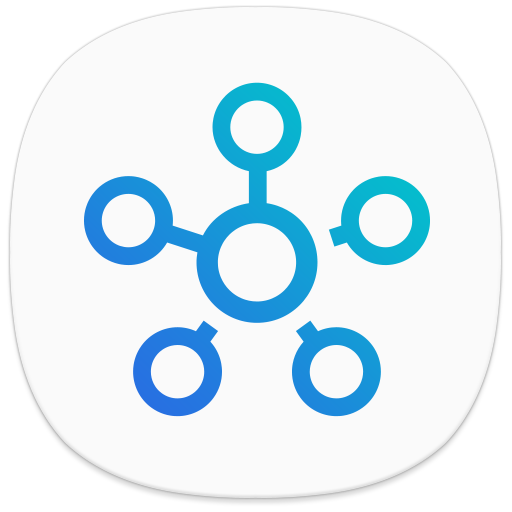
[3] Click on Menu and choose your Samsung TV once it is detected.
[4] When the remote interface appears, go to Picture Mode Settings and change the brightness as you wish.
Note: Other than SmartThings, there are some IR blaster remote apps for Android to control a Samsung TV without the internet.
Use a Jog Control Stick to Adjust Brightness on Samsung TV

Control Stick is also called Jog Control which allows you to modify TV functions without using a remote. The button is located on the rear panel of the Samsung TV at the bottom left or right corner or can find below the Samsung TV logo. Once you locate the Menu button, press on it to view the options. Then go to Picture Mode Settings and modify the brightness of your choice.
Connect a Keyboard or Mouse to Change Brightness on Samsung TV
Since Samsung Smart TV has a separate USB port, you can connect any USB keyboard or mouse to the port. The Samsung TVs will auto-detect the keyboard and mouse once it is connected. To help you buy the best one, we have recommended some keyboards and mice which are available on Amazon. After buying this keyboard, connect it to your Samsung TV and change the brightness based on your requirements.
- Logitech K600TV (Keyboard)
- Logitech K830 (Keyboard)
- Logitech Pebble M350 (Mouse)
- Logitech M525 (Mouse)

Bonus Trick: Buy a Universal Remote
Alternatively, you can use the universal remote to control Samsung TV. The great thing is that you can use a single remote to control multiple Samsung Smart TVs at a time. Before buying a universal remote, make sure to read the product details carefully to verify that if your TV is compatible. Meanwhile, you should know about Samsung TV remote codes to set up a remote control.
How to Adjust Brightness on Samsung TV With Remote
Since Samsung TV has an Ambient Light Detection feature, it can automatically lower the brightness based on your surroundings. So, you can either increase or decrease the brightness level by toggling this option.
[1] On your Samsung TV remote, press the Home button.
[2] Go to Settings on the home screen and choose the General option from the menu list.
[3] Scroll down and select Eco Solution.
[4] Click on Ambient Light Detection and turn it off.
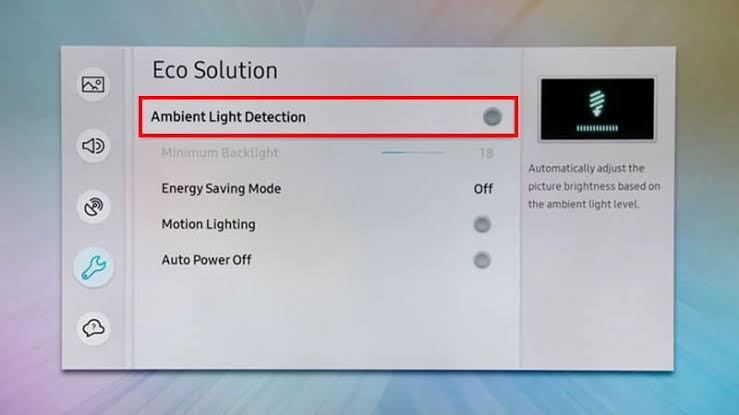
[5] For more brightness, click on the Minimum backlight option and use the remote arrow to increase it.
To adjust the brightness on Samsung TV manually, follow these steps.
[1] On your remote, press the Settings button and select Picture mode.
[2] Hit the Expert settings option.
[3] From here, you can select the brightest level of your preference.
FAQ
You can use the Physical buttons or download the SmartThings app on your mobile to change TV settings of your wish.
Long press the Center button of the Samsung TV to turn it on without using a remote.
