At times, the Hisense TV remote may become unresponsive due to weak batteries, faulty hardware, etc. In such cases, you can use the remote apps to control the Hisense TV from an Android or iOS device. But things become worse when the remote app is not working when you want to control the Hisense TV. Since these issues are common in all the Hisense TV remote apps, you can try these troubleshooting methods to make the remote app work.
Reasons for Hisense TV Remote App Not Working
The Hisense TV remote app may fail to work due to the following reasons.
| SCENARIO | REASONS |
|---|---|
| 1 | If the WiFi network is unstable, connection failure issues will occur |
| 2 | If Hisense TV and the phone aren’t connected to the same WiFi network |
| 3 | Because of the corrupted cache, the app will misbehave or be unresponsive. |
| 4 | Outdated version of the remote app or firmware on your Hisense TV |
| 5 | If the remote app is incompatible with your Hisense TV, it won’t work |
How to Fix Hisense TV Remote App Not Working
If the Hisense TV remote app is not pairing with the TV, follow these troubleshooting methods to fix it.
Check the Device Compatibility
Before installing the app, you need to check whether the app is compatible with your device. Also, ensure that your smartphone is equipped with an IR blaster. If you are using the RemoteNOW app to control Hisense Smart TV, your device should meet the following requirements.
- Android smartphones and tablets (requires Android 4.1 or up)
- iPhone (requires iOS 10.0 or later)
- iPad (requires iPadOS 10.0 or above)
Note: If you are using other universal remote apps, you can check the app’s compatibility in the corresponding app store.
Check your WiFi Connection
Some Hisense TV remote apps will work using a WiFi network. Hence, you need to ensure that the internet connection is stable. Connect your Hisense TV to WiFi, which should be the same as your smartphone.
[1] On your smartphone, go to WiFi settings.
[2] Turn on the WiFi and connect your smartphone to a WiFi network (same as Hisense TV).
[3] Upon connecting, open the Hisense TV remote app and check whether the remote app is working fine or not.
Update the Remote App
Sometimes, if you are using the older version of the remote app, you might face issues. So, it is mandatory to update the remote app to its latest version regularly to avoid problems.
[1] Go to the Play Store or App Store on your Android or iOS smartphone.
[2] Search for the Hisense TV Remote app that you have installed and select the app.
[3] Click Update if an update is available for the app.
Restart your Hisense TV

If there is an unexpected error or any technical glitches on your Hisense TV, the remote app may stop working. In such situations, you can restart your Hisense TV to fix the problems.
[1] Unplug the TV cord from the power socket.
[2] Keep the TV cord unplugged for at least 60 seconds.
[3] Press and hold the power button for 30 seconds.
[4] Then plug your TV into the power source and switch on your TV.
Once the restart is completed, check whether the Hisense TV remote app is working.
Force Close the Recent Apps
If multiple tasks are running in the background, the Hisense TV remote app may fail to work due to insufficient storage. So, you need to close or clear the recent apps on your device to fix the issue.
[1] Select the Recent Apps option on your Android or iOS device to view the background apps running on your device.
[2] Click the Clear All option.
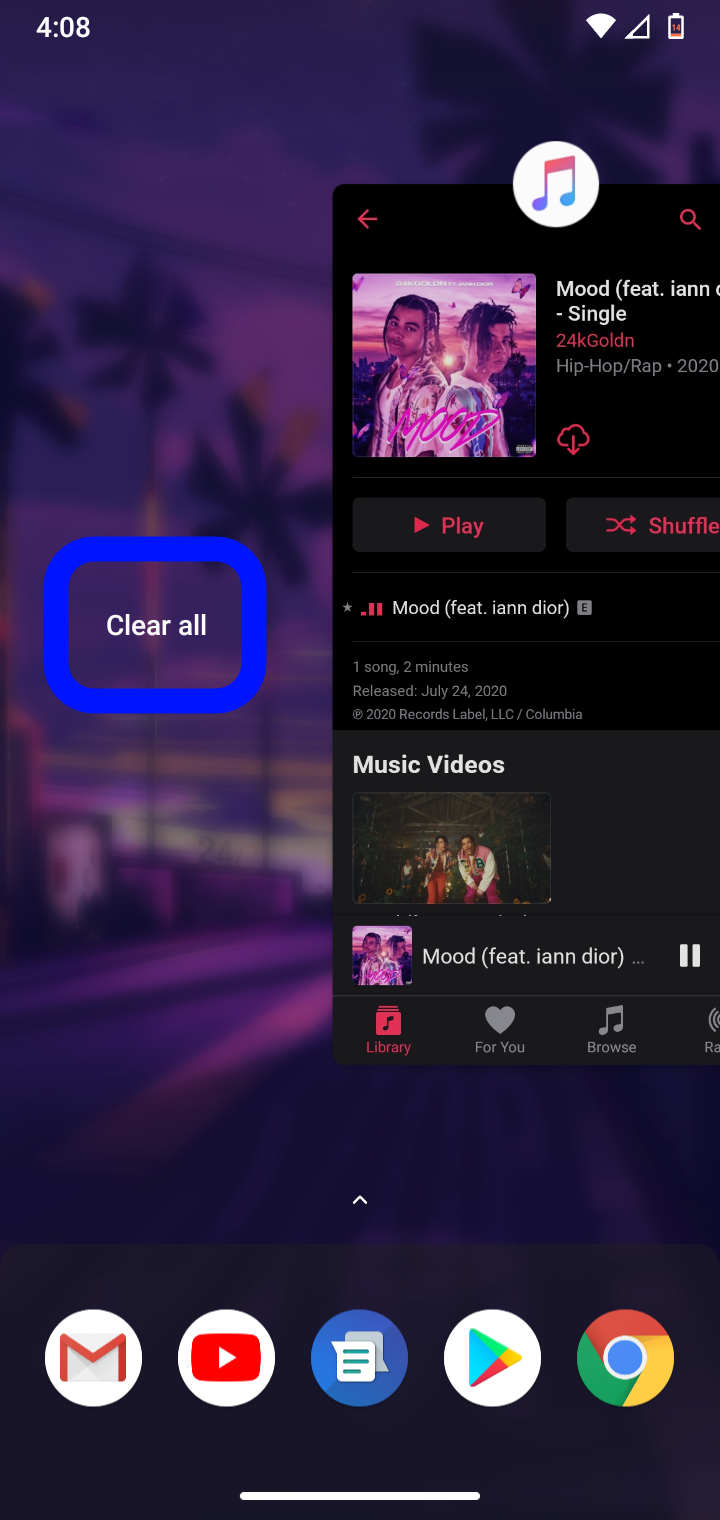
[3] Now, open the Hisense TV remote app and check if it is working without any issues.
Restart your Smartphone

You can try to restart your smartphone to fix the issue. It doesn’t affect your device in any way. Rather, it just gives a fresh start to your smartphone by clearing minor bugs and errors. After the restart, open the Hisense TV remote app and check whether the issue has been fixed.
Update Hisense TV
If you are using the outdated version of the Hisense TV, sometimes you get problems while using the remote app. Hence, it is essential to update the Hisense TV firmware to the latest version.
[1] Go to the home screen, click the Apps icon, and choose Help.
[2] Select Status & Diagnostics and select System software update.
[3] Further, select System software update → Check for a system software update (or) Software update.
After updating the firmware, check if the remote app works fine without any issues.
Uninstall and Reinstall the Remote App
Even after updating the app, if the issue persists, you can uninstall and reinstall the Hisense TV remote app on your mobile.
[1] Locate the Hisense TV Remote app on your smartphone.
[2] Press and hold the app icon until you get a pop-up on the screen.
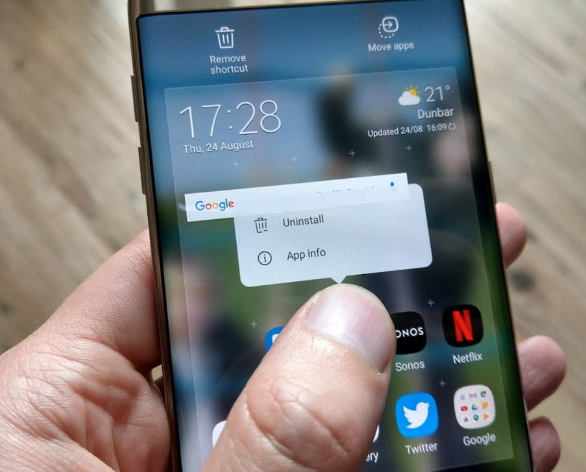
[3] You will get the Uninstall or Remove option. Tap on it to delete the app.
[4] Once deleted, go to Play Store or App Store and reinstall the app again.
Use Third-Party Remote Apps
If a universal remote app is not compatible with your device, you can download and use third-party apps from the Play Store. Moreover, some remote apps work by emitting IR signals to the TV sensor. Here is a list of Hisense TV remote apps that can work with all models of Hisense TV.
Contact Hisense Support
If the above methods do not resolve the Hisense TV remote app issue, you can contact Hisense Customer Support. Explain the problem to them and they will help you to resolve it. If they recommend buying a new remote, it is better to buy a universal remote for Hisense TV. It is much cheaper than buying an original remote.
FAQ
First, check whether the Hisense TV and smartphone are connected to the same WiFi network. If it fails to connect, restart your Hisense TV and smartphone.
Yes. You can use the Hisense TV remote app on your smartphone to control your TV without a remote.
