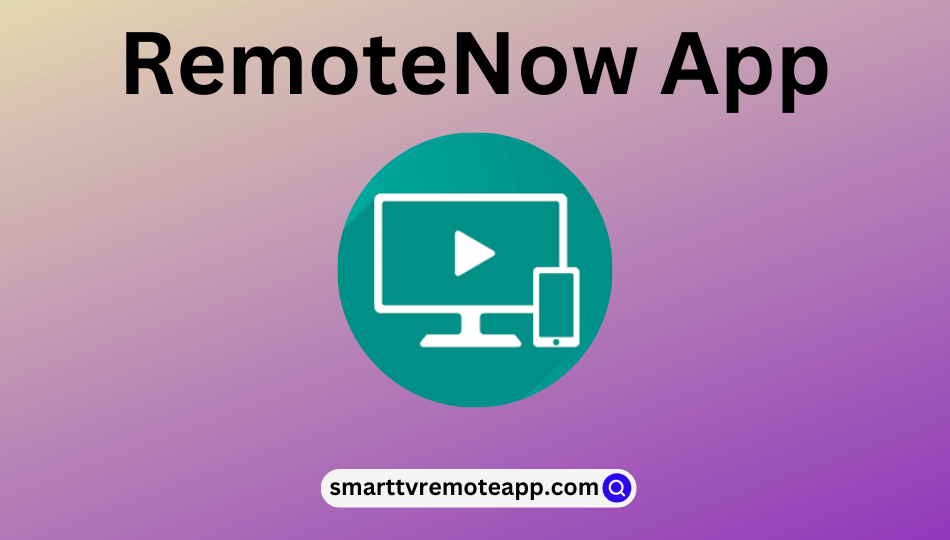Key Notes
- To Install RemoteNow App: Unlock iPhone or Android → Open App Store or Play Store → Search for RemoteNow app → Hit the app icon → Tap the Get or Install button.
- To Use the App: Launch the ap → Tap the TV icon → Choose your TV → Start controlling your TV.
RemoteNow app is the best replacement for your Hisense physical TV remote controller. It is officially developed by the Hisense Group and is specially designed to control the Hisense Smart TVs. It is a handy option when your Hisense remote is not working, or you have misplaced it somewhere. With the RemoteNow app, users can control the smart TV from their smartphone. The benefit of using this app is it can control Hisense TV with Google TV and VIDAA TV operating systems.
Key Features of the RemoteNow App
- It allows you to switch the channels easily
- Adjust the volume – Volume Up, Volume Down, or Mute
- Easily access other apps on your device.
- Search the apps using the easy text input feature.
- Connects your smart devices wirelessly using the Anyview streaming feature.
- It supports voice command features on some TV models.
How to Install RemoteNow App on Android/iOS
[1]. On your smartphone, open the App Store or Play Store.
[2]. In the search field, type RemoteNow and search for it.
[3]. From the search results, hit on the app icon.

[4]. Tap the Get or Install button to download the app on your device.
How to Use RemoteNow App to Control Hisense Smart TV
[1]. Initially, connect your smartphone and your compatible device under the same WiFi network connection.
[2]. Launch the RemoteNow app.
[3]. Tap on the TV icon at the top left corner of the home screen.
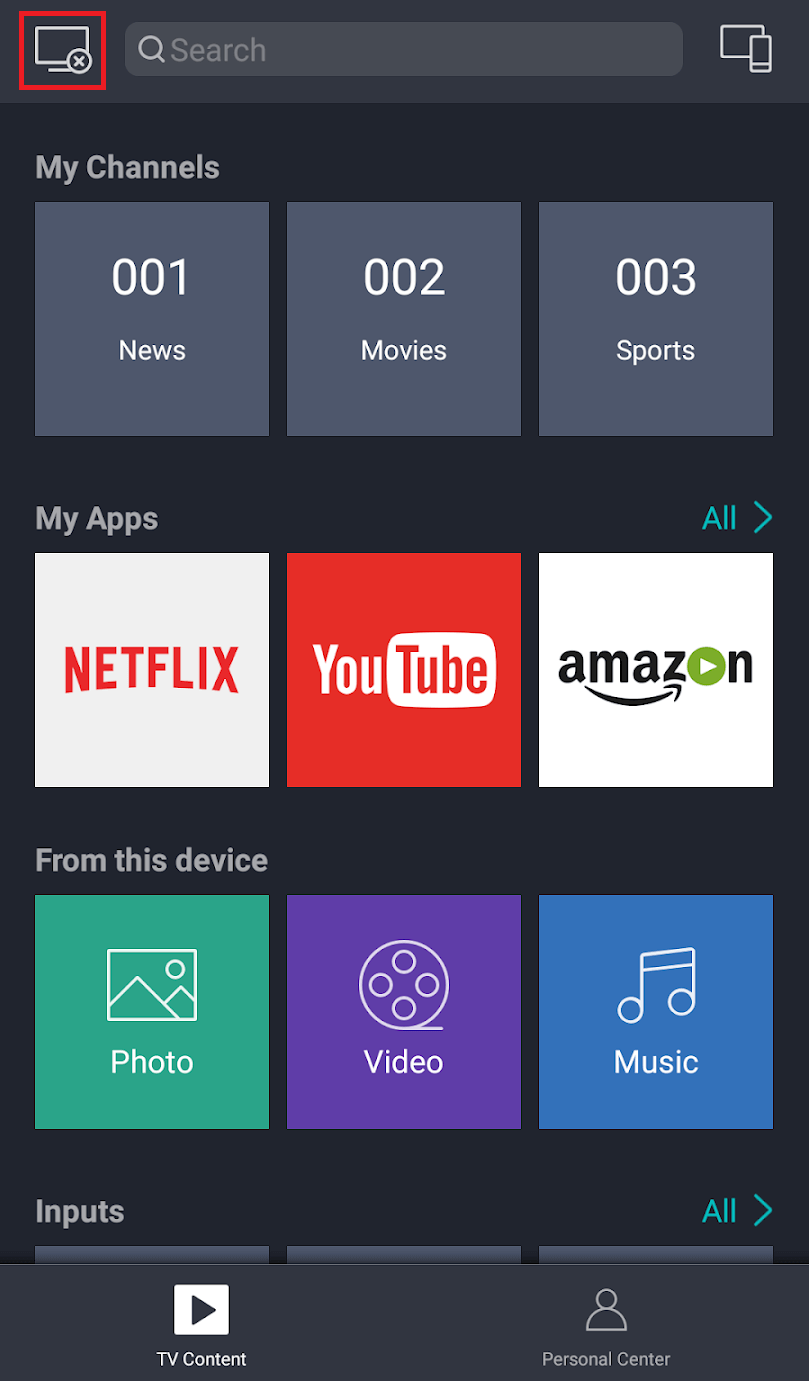
[4]. Choose your smart TV from the list of nearby available devices.
[5]. Once the app is connected to your device, you can control it over the smartphone.
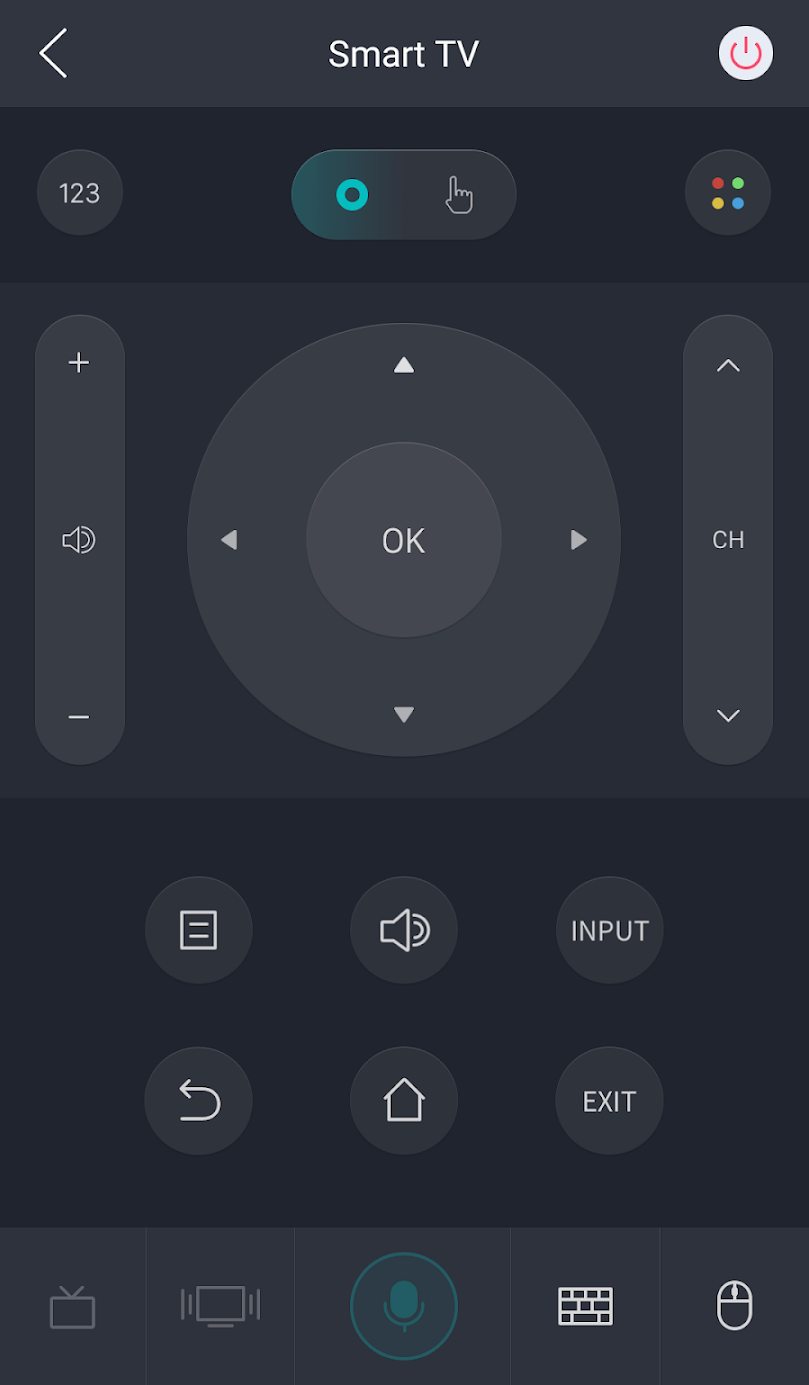
Supported Devices
RemoteNow app is supported on the following devices, and they are listed down
- Hisense Series O
- Hisense Series U
- Hisense Series B7
- Hisense Series BE7
- Hisense Series U9A
- Hisense Series U7A
- Hisense Series AE7
- Hisense Series AE6
- Hisense Series A6
| Year | 2021 | 2020 | 2019 | 2018 |
|---|---|---|---|---|
| Model | A4G A6G A7G U7G U8G U9G | S4 S5 SX S8 Q7 Q8 | R8 R7 R6 R5 R4 | P9 P8 P7 P6 P5 |
Frequently Asked Question
At times, the app may not find your TV due to the following reasons.
– If your smartphone is not paired with your TV.
– If the devices are not connected to the same WiFi network connection.
– Your Smartphone is far away from your TV.
– if your TV is not compatible with the app.