Can’t you hear any sound from your Hisense TV? No worries, it is quite a common issue faced by many of the users. It may be due to an issue with the TV speaker, defective cables, improper input, etc. Meanwhile, you should check if the volume is mute or down. Sometimes, it can even occur because of software glitches or internal bugs. Here we have provided some troubleshooting methods which will help to fix the no-sound issue on your Hisense TV.
Why is No Sound Issue Caused on Hisense TV
If Hisense TV volume is not working, it may be due to the following reasons.
| SCENARIO | REASONS |
|---|---|
| 1 | If the volume on the TV or connected speaker has been muted or low |
| 2 | Device malfunction due to wear and tear of the hardware |
| 3 | Wrong configuration in the Audio output settings |
| 4 | Audio may disrupt due to damaged cables or improper connection |
| 5 | If there are voltage fluctuations in the power source |
| 6 | Fault in the internal circuit of the Hisense TV |
| 7 | If you haven’t updated your TV firmware to the latest version |
How to Fix No Sound Problem in Hisense TV
Here are workarounds that would resolve the no-sound issue on your Hisense TV.
Change the Sound Mode
To improve the audio quality of the Hisense TV, you can change the settings in the Sound Mode option for various purposes like watching movies, gaming, etc.
1. Hit on the Settings or Menu button on the remote.
2. Search for Audio/Sound Settings on the menu and click on the Ok button.
3. Select any one from the various sound modes.
4. You can also adjust the balance with bass or treble in the sound modes.
If you have an audio problem on your Hisense TV, it can be resolved while switching through the sound modes.
Change Audio Output
Sometimes, you won’t hear any sound on Hisense TV if you haven’t chosen the corresponding audio output.
Go to Settings >> Sound >> Audio Output >> Select the required Audio Output >> Done.
If required, you can turn on/off the Dolby Atmos feature on Hisense TV. To enable this, go to Settings and click on Sound. Further, click Dolby Atmos and turn it ON.
Unplug and Replug Hisense TV
It is one of the best ways to fix the sound problem on your Hisense TV. Sometimes, there may be internal bugs will be created on the software on the day by usage that results in no sound and many other problems too. For that, you can press and hold the power button for 30 seconds when unplugging the adapter which will drain the power left on your Hisense TV. After a minute, reconnect the plug on your TV. Then check whether you can hear the sound on the Hisense TV.
Using External Audio Devices
If your TV speakers have become faulty, you can go for external audio devices like sound bars. The external audio devices can enhance the audio quality of your TV. Using the cables or wireless connections, you can link the external audio devices on your Hisense TV.

1. Click the Settings icon on the home screen of Hisense Google TV.
2. Tap on Device Preference from the list of options.
3. Select the Sound option and choose the audio source from the input.
Note: If Hisense TV has no sound on HDMI, you can switch it to a different HDMI port and change the input on Hisense TV to see if it works.
Update Hisense TV Software
Updating the firmware resolves the no-sound issue on your Hisense TV. The updating process will slightly vary since they are available in different operating systems viz Hisense Roku TV and Hisense Android/Google TV.
Upgrade Hisense Roku TV
1. Power on your Hisense TV and navigate to the home screen.
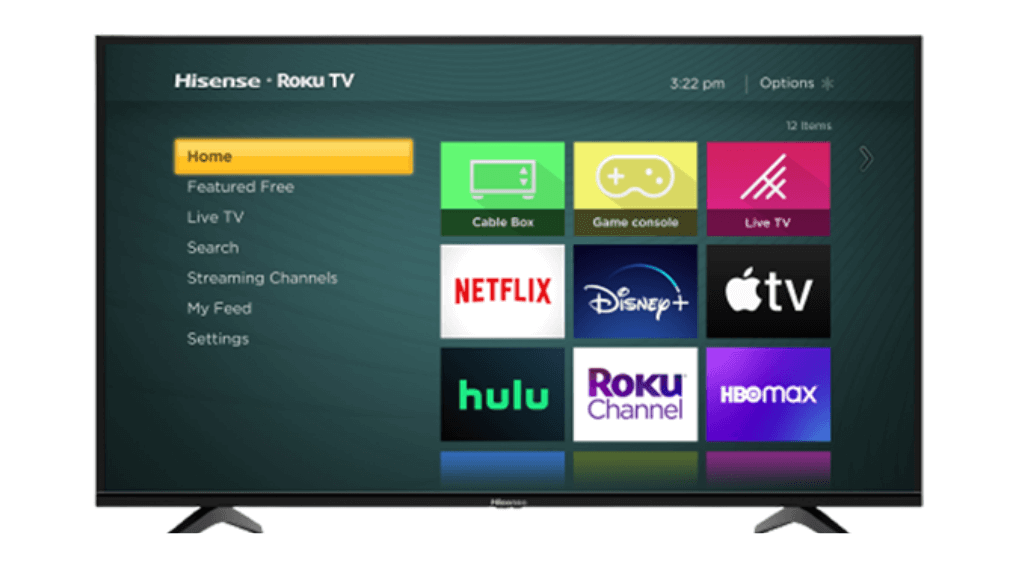
2. Tap on the Settings option and select System.
3. Choose the System Update and check for the new update.
4. Click on the Download button to start downloading the update.
5. After the downloading process, the TV will restart to process the update, and your Hisense Roku TV will be updated.
Upgrade Hisense Android TV
1. Switch on your Hisense TV and press the Home button on the remote.
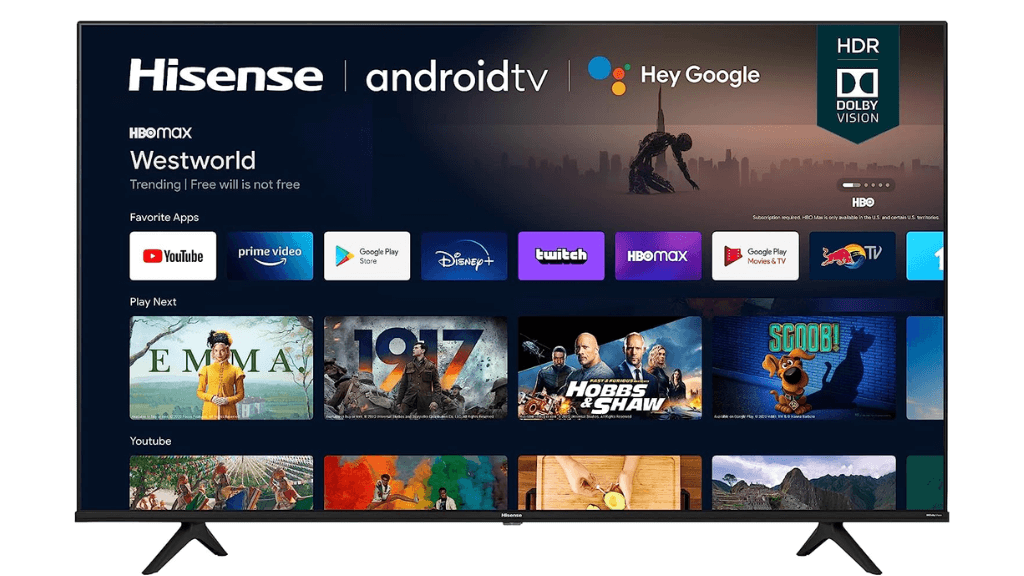
2. Tap on the Settings icon on the top right.
3. Move down and select the About option.
4. Choose the System Update option and it searches for a new update.
5. Download and install the latest update.
Then your Hisense Android TV will be updated successfully.
Note: If your Samsung TV has no sound, it is recommended to reset your Samsung TV to factory settings to fix the issue.
Reset Default Sound Settings
You can also reset the sound settings to the default with the following steps.
1. Power on your Hisense TV and press the Home button.
2. Go to the Settings option and select Device Preferences.
3. Choose the Sound option and click on Reset to Default option.
4. Confirm the process by tapping the Yes button on the prompt screen.
Thus your Hisense TV sound settings will be restored to defaults which would fix the no-sound issue.
Clear the Cache of the TV
Due to some temporary files or bugs, you may face lags in the sound or make the audio distort. You can clear unwanted or temporary data from your Hisense TV. Many users have reported that clearing the cache files fixes the sound issue on your TV. Here are some simple steps to clear the cache on your TV.
1. Navigate to the Settings option.
2. Tap on the Device Preferences option.
3. Move down and click on the Storage option.
4. Select the Cached data and confirm it on the pop-up screen.
5. Now check the Sound whether is working or not on your Hisense TV.
Power Cycle the TV
If you see a black screen on Hisense TV and there is no sound, it is better to power cycle the Hisense TV to resolve the issue.
1. Disconnect the power outlet of your TV.

2. Keep the TV cord unplugged for at least 60 seconds.
3. Press and hold the power button for 30 seconds.
4. Then plug your TV into the power source and switch on your TV.
This power cycle methods reset your TV without deleting data or modifying the settings on your TV.
Note: Similarly, eject the remote batteries and insert them back to fix Hisense TV remote that has stopped working.
Contact Hisense Support
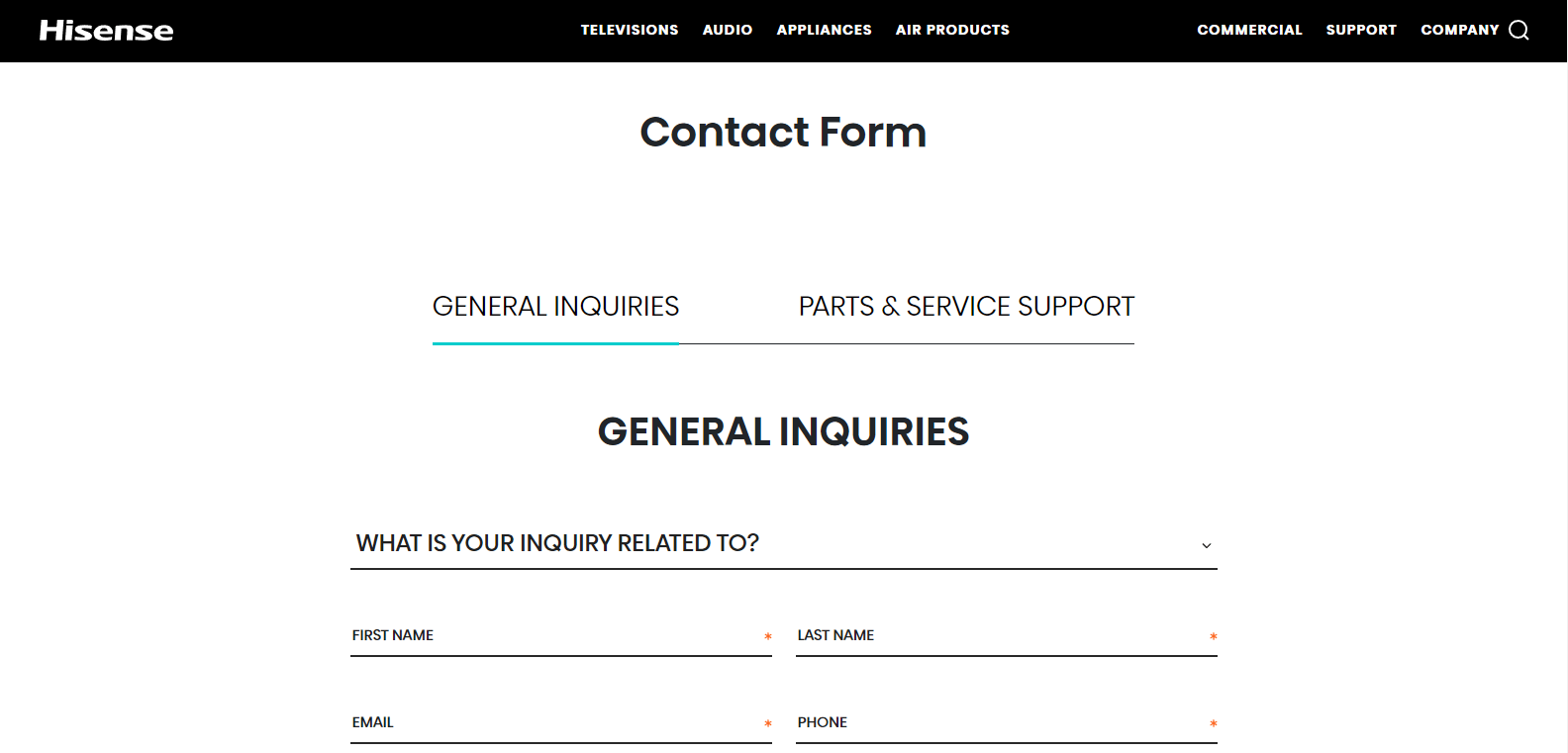
If the above methods are not resolving the no-sound problem on your Hisense TV then you can contact the support team to resolve the sound issue on your TV. Sometimes, your TV will be eligible for free repair or replacement. For that, you ask for the replacement for your TV with the support team if your warranty is eligible, you will get the replacement.
FAQ
Muffles sound on Hisense Tv will be caused due to an issue with the HDMI port. Plugging in the HDMI ARC port also may cause muffled sounds.
Sometimes, you may notice your Hisense TV automatically changes the volume itself. It is because of the sound sensor installed on your TV. It recognizes the spatial sound and adjusts the sound based on the environment. You can activate or deactivate the feature if you want.
Go to Settings > Tap Sound > Choose Audio Output > Select ARC.
On your Hisense TV, check if there is any loose cabling. If yes, connect the cable properly or replace the cable with a newer one if there is any damage.
Unplug the TV cord and keep it aside for 5-10 minutes. After that, plug the TV cord back in and check if the issue has been resolved.
