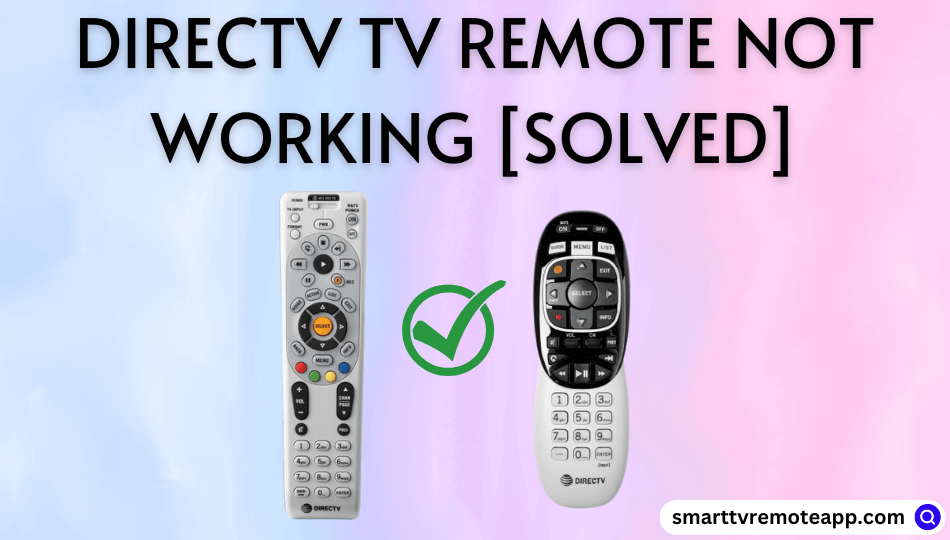Does your DirecTV remote not changing channels or performing nothing? Don’t worry. Sometimes, the DirecTV remote may not be working due to specific causes. The possible reasons are dead batteries, IR signal blockage, technical error, pairing issues, etc. We suggest you try troubleshooting methods to fix the issue. If the remote has been broken, you can install and use the DirecTV remote app to control your TV. Suppose you are inconvenient to use the remote app, you can consider buying a universal remote for DirecTV.
Reasons for DirecTV Remote Not Working
If your DirecTV remote isn’t working or you cannot control the TV, it may be due to the following reasons.
| SCENARIO | REASONS |
|---|---|
| 1 | The issue arises from the remote batteries if they are weak or completely drained |
| 2 | The remote will stop responding if there are obstructions between the remote and the receiver |
| 3 | If the remote buttons are jammed due to excessive dirt stored at the edge of the buttons |
| 4 | The remote will not work if it is not paired properly with the TV or set-top box |
| 5 | If the remote has fallen, the hardware will get affected due to physical damage |
| 6 | An unexpected technical error will cause the remote buttons to be unresponsive |
| 7 | If you haven’t updated your DirecTV firmware, the remote may become dysfunctional |
How to Fix DirecTV Remote Not Working
After long research, we have finally found these troubleshooting methods useful to fix the DirecTV remote not working issue.
Check Battery Level
DirecTV remotes have a unique feature, unlike other universal remotes. Hence, you can easily test the battery health of the remote using a button sequence. Here’s the procedure to check the battery level of the DirecTV Remote.
1. Press and hold any button on the DirecTV remote.
2. If the green LED light stays idle, it indicates that the batteries have a sufficient charge.
3. The batteries are average if the green LED light on the remote is continuously flashing.
4. If the green LED light blinks slowly or no light, you must change the DirecTV remote batteries.
To change batteries, remove the battery cover and replace the old AA batteries with newer ones.
Note: If the DirecTV remote has a blinking red light, it means that the remote batteries are discharged and need to be replaced.
Clean the Remote
If replacing the batteries does not resolve the issue, the problem may be with the dirty remote. Clean your remote to remove the accumulated dirt on the buttons and the control pads. Remove the batteries from the remote before you start to clean.
1. Take a cotton cloth dipped in 99% Isopropyl Alcohol and finely wipe away the dirt from the remote keys.
Tip: If you can dismantle the remote using a screwdriver, clean the internal parts using a microfiber cloth.
2. Clean the battery compartment of the remote with the cotton bud dipped in alcohol.
3. Air dry your remote and assemble it as it was before.
4. Insert the batteries and check whether the remote works.
Check the IR Emitter
If the IR emitter on the remote is damaged, your receiver will not receive any command from the remote. Test the IR emitter on your remote to ensure it works.
1. Open the Camera app on your Android or iPhone.
2. Point the Top view of the DirecTV remote towards the camera.
3. Press any key on your remote and check whether the LED flashes through the smartphone screen.
4. If the LED flashes, the remote sensor is working fine. If there is no light, you should repair it or buy a new remote.
Clear the Obstructions
You must operate the remote in a direct line of sight to the TV. Else, the IR signal flow will be disturbed. Remove any physical object that blocks the IR signal transmitted from the remote to your device. Also, ensure that other devices like soundbar or speaker are not turned on which might deviate the IR signal from the remote. Remember that the average range for operating a remote is less than 30 feet.
Change the Remote Mode
Sometimes, you won’t be able to change TV channels or adjust the volume using the remote. This can happen when you forget to change the mode on the DirecTV universal remote.
1. Slide the mode key of the DirecTV remote to the left that has the DirecTV icon.
2. If the remote doesn’t work for other devices, you should slide the mode key to the corresponding input.
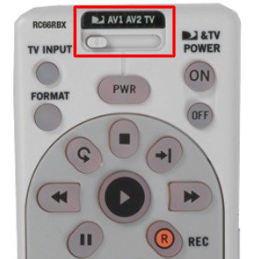
Important Note: If you are an LG TV user, you must program the DirecTV remote to your device by sliding the mode to the TV.
Check the Input
You have to check if the DirecTV remote has been set to control the DirecTV receiver. To check that, follow the simple instructions given below.
1. Press and hold the Enter button on the DirecTV remote for 3-5 seconds.
2. Once you see a Source menu listing all the TV inputs, release the Enter button.
3. Make sure to choose the corresponding input of the DirecTV receiver.
4. For instance, select HDMI 2 if you have connected the DirecTV receiver to the HDMI 2 port.
5. Finally, test whether the remote is working perfectly without any problems.
Release Stuck Buttons
If the remote gets old, there are chances for the remote to get affected by smudge. As a result, a speck of dirt will stay on the edges of the buttons. Some dirt may even go inside the button, causing buttons to stuck inside. When you try controlling the TV, you will find DirecTV remote buttons are unresponsive.
1. Take the DirecTV remote and repeatedly press the keys one by one.
2. Additionally, you should whack the backside of the remote twice with your hand.
3. This will release the stuck buttons on the remote, if any.
Pair the Remote
The DirecTV remote needs to be paired before you want to control any device. If you haven’t done it yet, go through the following instructions.
1. Press the Menu button on the DirecTV remote.
2. Click on Settings and choose Remote Control.
3. Next, click on IR/RF Setup.
4. Ensure to switch to IR if you are in RF mode.
5. Further, follow the on-screen prompts and click on Continue.
6. Lastly, tap the Exit button.
Note: If you have a Genie Remote, press and hold the MUTE and ENTER buttons simultaneously. If you see Applying IR/RF Setup message on the TV screen, your remote is paired.
That’s it! You have paired the DirecTV remote, and if necessary, you can change to IR or RF. Check the remote if it works without any issues.
Reset DirecTV Receiver
If none of the buttons on the DirecTV remote work, it is recommended to reset the DirecTV receiver. The following are the steps to reset the DirecTV receiver to fix remote unresponsive problems.
1. Locate the red button on the left/right side of the receiver.
2. If not found, it will be there inside the access card door.
3. Gently press and hold the red button until the DirecTV receiver restarts.
If there is no red button, unplug the receiver’s cable from the power outlet. Leave it unplugged for 15 seconds. Later, connect the receiver cable back to the power outlet.

Restart DirecTV Remote
If the DirecTV remote still doesn’t work, you should restart the remote control by the following guidelines.
1. Press the Menu button on the DirecTV remote.
2. Then go to Settings.
3. Next, click on Remote Control.
4. After that, choose Pair/Program Remote.
5. Proceed with the on-screen prompts to complete the process.
6. If it asks for a 5-digit code, you should use the Code Lookup Tool.
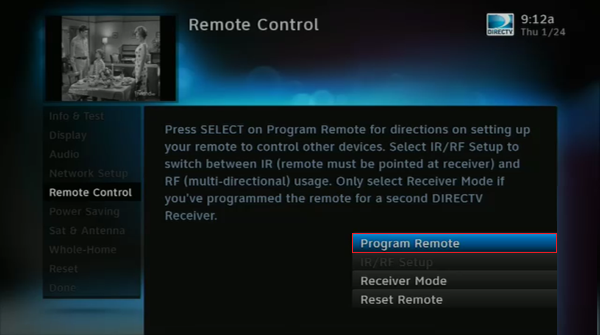
Reset DirecTV Remote
As a final try, you can troubleshoot the DirecTV remote by resetting it to factory defaults. It will solve many problems like pairing issues, some remote buttons not responding, or any lag in performance. Follow the steps to reset the DirecTV remote to factory defaults.
1. Press and hold the MUTE and SELECT buttons together at a time.
2. Keep hold of these buttons until the green light blinks twice.
3. Next, press the 9-8-1 and SELECT buttons consequently.
4. As a result, the remote indicator light will flash green four times.
5. Then press the LIST, GUIDE, or MENU buttons to test the remote functions.

Alternate Way to Reset the DirecTV Remote using TV Menu
- Press the Menu button on the DirecTV remote.
- Go to Settings & Help and choose Settings.
- Select Remote Control and tap the Reset Remote option.
Check for Hardware Damage
If none of the above-mentioned fixes worked on resolving the issue, the issue might be occurred due to defective hardware because of wear and tear. If the internal circuit is damaged it is difficult to identify or rectify the issue with basic fixes. So, get fixed your remote internal circuit by visiting the nearest DirecTV service center or consider buying a new remote.
Buy a Universal Remote
Besides using the original DirecTV remote, you can use the DirecTV Remote app to control the TV. Furthermore, you shall even purchase and use the universal remote to control DirecTV. However, to take advantage of this option, you should program the universal remote with corresponding DirecTV remote codes.
Frequently Asked Questions
You can contact DirecTV customer service at 1 800 531 5000 and explain the issue to the DirecTV support team.
If the volume button is not working on the DirecTV remote, you can use the DirecTV remote app to control the device.
DirecTV remote volume won’t work due to obstructions, weak batteries, pairing issues, wrong remote mode, etc. You can follow the above troubleshooting methods to fix the problem.
If the guide button or other buttons are not working, you can reset the DirecTV remote to make it work.