Is the volume button on the Vizio TV remote not working? Don’t worry. This issue occurs due to some minor issues such as weak batteries, jammed buttons, technical errors, etc. Therefore, you don’t have to purchase a replacement remote for Vizio TV. Instead, you can try these troubleshooting methods to fix the issue. If the remote is broken, you can use the remote app to control the TV.
Why is Vizio TV Remote Volume Not Working
Because of the following reasons, the remote volume functions may become unresponsive.
| SCENARIO | REASONS |
|---|---|
| 1 | IR signal interference between the Vizio TV and the remote |
| 2 | Any issues with the internal hardware of the Vizio remote |
| 3 | Due to wear and tear issues, the remote buttons may become faulty |
| 4 | The volume button on the remote may stuck due to excessive dirt |
| 5 | If the IR emitter on the remote is defective due to an accidental fall |
| 6 | When the remote is not in a functional range of the TV |
| 7 | If you don’t unplug a headphone from the 3.5mm jack of the TV |
How to Fix Vizio TV Remote Volume Not Working
You can follow any one of the below techniques to resolve the Vizio TV volume not working issues.
Change the Remote Batteries
If you are using the Vizio TV remote for a longer period of time without changing its batteries, you may face issues like remote keys not working, volume not working, etc. You need to manually change the remote batteries at least once in 3 months to fix the issue. While inserting the new batteries, check the positive and negative polarities and insert them accordingly.

Examine All Cable Connections
There might be any loose HDMI cable connections on your TV, you need to check manually and reinsert the cables properly to resolve issues. Check it properly as loose connections will create a heat atmosphere among the internal parts and will result in fire accidents. For the safer side, you can disconnect all the TV cord and then plug the cable to fix the volume not working issue.
Note: If the HDMI port has been damaged, connect the external device to a different port. Further, change the input on Vizio TV without a remote and test if it works or not.
Clear the Obstructions
Though inserting the new batteries will not help you to resolve the not working issues, you need to check for any physical objects that may be obstructing the TV. Vizio TV’s remote sensor will be located in the right corner for most of the models. Relocate any physical objects that block the IR signals between the TV and its remote. Use the remote in a range of fewer than 30 feet and check whether it turns up or down the volume on the Vizio TV.

Soft Reset Vizio TV Remote
At times, due to residual power, the Vizio TV remote volume button may not be working properly. You can fix it by soft resetting the Vizio TV remote.
1. Remove the remote batteries from the remote and keep it aside for 2-3 minutes.
2. After that, reinsert the batteries into the remote correctly.
3. Then, press all the remote buttons multiple times to check if any buttons are stuck.
You have successfully reset the Vizio TV remote. Test if the volume buttons are now responding.
Power Cycle the Vizio TV
Sometimes, the issue may be with the Vizio TV itself. So, you can power cycle the Vizio TV to eliminate technical errors that might be responsible for the remote volume not working.
1. Turn off the Vizio TV and unplug the TV cord from the wall socket.
2. Wait for about 5 seconds and reconnect the TV cord to the power source.
3. Hit the Power button on the panel to turn on Vizio TV without a remote. After that, press the volume keys and check whether the remote volume functions are now functional.
Unmute Vizio TV Volume
If you have unknowingly muted the TV volume, you will not hear any sounds from the Vizio TV. Therefore, you should press the Mute button on the remote once again to unmute it. Now check whether you can hear the volume from your Vizio TV without any issues. If the mute button is defective, you can use any of the remote apps for Vizio TV to unmute the volume.
Clean the Vizo TV Remote Buttons
Sometimes, your remote may not work due to dirt and debris stored on your remote. You need to clean the remote buttons to sort out the issue. For effective cleaning, you can use any microfiber cloth dipped with 99% isopropyl alcohol to remove the dirt. While cleaning the remote, eject the remote batteries and clean the terminals as well. Insert the batteries again in the necessary compartment and check if the Vizio TV remote volume keys work without any problems.

Check Whether any External Audio Devices
Your Vizio TV remote will not increase or decrease the TV volume, if you have plugged in any external devices to the HDMI port of the TV. You need to manually check and remove the external devices like headphones, and speakers to resolve the volume issues on your Vizio TV. You can follow the below techniques to adjust the Audio Settings on your TV.
1. Power On your TV and hit the Menu button on the TV remote.
2. Navigate and select the Audio/Sound Settings or Audio option.
3. Based on your preference, you can enable or disable the volume of external devices.
Enable SAP on your TV
Secondary Audio Programming is essential for TV viewers who watch any content in different languages. There are chances for audio issues if you are watching foreign content in original languages. Hence to resolve the issue you need to enable the SAP settings on your TV by following the steps given below.
1. Power on your Vizio TV and hit the Menu button.
2. From the list of options, choose the Audio option.
3. Now you will get a new screen, choose SAP.
4. Under the SAP option, you can enable or disable your desired SAP Settings.
5. Once all the changes are done, you can reset your Vizio TV and check if the volume issues have been resolved or not.
Turn Off the DTS TruSurround on Vizio TV
Sometimes, you won’t hear any audio even though you turned up the volume on the Vizio TV remote. This might occur if you have enabled the DTS TruSurround option on Vizio TV for content that is unsupported by that feature.
1. Press the Menu button on the Vizio TV remote.
2. Now choose the Audio Settings and choose the Advanced Audio option under that.
3. You can disable the DTS TruSurround settings under the Advanced Audio settings to resolve the audio interruption.
Check if Headphone is Plugged In or Not
If any external device is plugged into your TV, it won’t play the audio on TV speakers. Hence you need to manually check and remove any audio device with a 3.5mm cable left connected. Once you have disconnected the external device, check whether you can hear the audio through your Vizio TV speakers. Adjust the volume with the Vizio TV remote and check if it works.
Update Vizio TV Software
If you are using older TV Firmware on your TV then you will encounter volume and other operational issues. Hence you can follow the steps given below to update your Vizio TV to the latest firmware version.
1. Hit the V button on the Vizio TV remote.
2. From the list of options shown on your screen, choose the System option.
3. Next to that tap on the Check for Updates option.
4. If any pending updates are available, follow the on-screen instructions to update your Vizio TV to the latest firmware.
Reset Your Vizio TV
If none of the methods resolve the Vizio TV remote volume problems, it is better to reset the Vizio TV to factory settings.
1. Hit the Menu button on your Vizio TV remote.
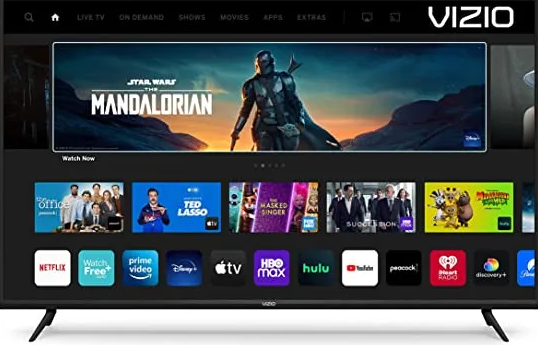
2. Choose the System option and hit the OK button on the TV remote.
3. Provide the parental control PIN or press 0000 on the remote.
4. Now choose the Reset option.
5. Now your TV will restart automatically and it will be restored to its factory defaults.
Later, scan for channels on Vizio TV and launch your preferred content. Pair the remote and check if you can increase or decrease the volume on the Vizio TV.
Buy a Universal Remote
If the Vizio TV remote is faulty, you can buy a replacement remote as an alternative. We recommend buying a universal remote for Vizio TV which is available at a reasonable price on Amazon. You need to program a universal remote to Vizio TV to start using the remote. The universal remote is very useful as it can control multiple devices at once.
Contact Vizio Customer Support
If the remote is not working at all after troubleshooting, you can contact Vizio Customer Support for further assistance. You can ask for a replacement remote in case the remote has become dysfunctional within a warranty period. Otherwise, you can visit the nearest Vizio service center to repair the remote or else use the Vizio TV remote app to control the TV from your phone.
FAQ
Yes. Most of the Vizio TV models have volume buttons on the side or the back of the Vizio TV. You can adjust the Vizio TV volume without using its remote with the help of physical volume buttons.
It may be due to stuck buttons on your Vizio TV remote. Press all the remote buttons and give a couple of whacks to the remote with your hand to release the stuck buttons.
You may not change sound settings due to software glitches, you can restart your Vizio TV to fix the issue.
The remote may not respond to the remote and physical buttons due to technical bugs. Power cycle the Vizio TV and soft reset the remote to fix the issue.
Check if you have connected any headphones to the 3.5mm audio jack. If so, remove it and test the volume functions. Also, change the audio output to a TV speaker and start using the Vizio TV remote.
To increase the volume of your Vizio TV, go to the Audio Settings page >> Choose Advanced Audio Settings >> Select the DTS or SRS TruSurround option and turn it off. Now, you can test the volume.
