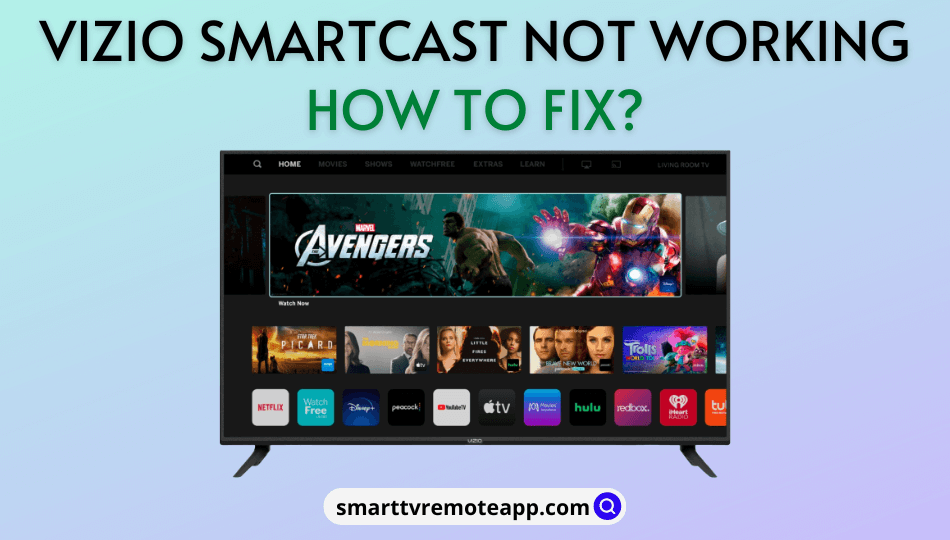Vizio is a prominent television brand that meets customer needs within a budget. Upon connecting Vizio TV to WIFI, you shall take advantage of streaming almost anything. It is powered by the SmartCast operating system that can support Apple HomeKit, Alexa, and Google Assistant. Although it is perfect, some users reported that Vizio SmartCast is not working. If you have seen “SmartCast Starting Up, Please Wait” or “SmartCast TV Not Available” on the TV screen, no need to worry. You can fix this issue at home with simple tricks.
Reasons for Vizio SmartCast Not Working
- If your Vizio TV firmware is running with the outdated version
- When the internet connection is unstable or very slow
- Due to software glitches inside the Vizio TV
- Problems caused by the modem or router
Fixes for Vizio SmartCast Not Working
The following are the working fixes if the Vizio SmartCast is not working,
Restart Vizio TV
If the Vizio SmartCast is not working on Vizio TV, you have to restart your TV to fix the problem. Similarly, restart your device and ensure both devices are connected to the same WIFI network.
- First of all, unplug the cable of the Vizio TV from the source.
- Then click and hold the physical Power button on Vizio TV to turn it off.
- Hold on for about 1-2 minutes.
- Plug the Vizio TV cable back into the source.
- Switch on your Vizio TV and check whether it is pairing with the Vizio SmartCast app.
Check Internet Connection
In some situations, your internet connection may cause trouble, and then you won’t be able to use Vizio SmartCast. From your smartphone, go to fast.com and test the internet speed of your WIFI network. Make sure that you have at least 25 Mbps or above for 4K streaming without any interruptions. At the same time, check if your TV is connected to the same WIFI network as your device.
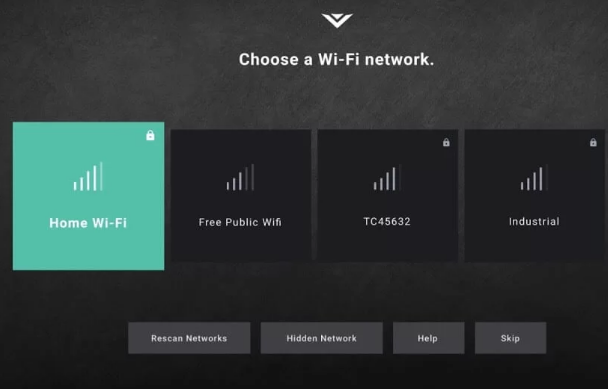
Power Cycle Vizio TV
Sometimes, the problem can be caused due to software bugs inside the TV. Power cycling is an effective method to resolve this issue in less time. As a result, the bugs will be removed permanently by resetting the TV settings. You can also try this method if you have problems with the WIFI network, ethernet setup, etc.
1. On the Vizio TV remote, press the Menu button.
2. Then, click on System/Settings → Reset & Admin.
3. Choose the Soft Power Cycle option and select Yes for confirmation.
4. Remove the power cables from the router.
5. Then reconnect the cables back to Vizio TV.
6. Lastly, connect your TV with the app and verify if the Vizio SmartCast is now working or not.
Note: You shall look at how to change the input on Vizio TV.
Power Cycle Modem or Router
If you experience a slow internet connection from the router or modem, power cycle it immediately. Some WIFI routers may have a reset button on their backside near the ethernet ports. Pressing the Reset button also helps in fixing the slow internet connection issue. For power cycling, unplug the LAN cable from the source and wait 30 seconds. After that, plug the cable back in. It will take around 60 seconds to establish an internet connection. Later, connect your TV to the internet and check if the issues with Vizio SmartCast have been rectified or not.
Update Network DHCP Settings
There are chances for Vizio SmartCast to become unresponsive when it has issues with the DHCP server. Consequently, it won’t receive an IP address on your Vizio TV. It will lead to connection failure on Vizio SmartCast. To fix this issue, we have to set up a static IP address manually by providing the LAN details in the router settings.
1. Switch off the Vizio TV first.
2. Launch the browser on your PC or smartphone.
3. Enter the IP address, DNS, and default gateway if you have any.
Note: If you don’t know, enter http://192.168.X.X in the address bar where X denotes the last 2 digits of your IP address.
4. Login with your username and password.
5. Further, click on Settings.
6. Select the DHCP option under the Advanced section.
7. If it is not working, disable DHCP and enable it again.
8. Lastly, click on Save and tap Exit.
Note: You can also enter the Google DNS servers as 8.8.8.8 or 8.8.4.4 if necessary. This is most recommended if there is an issue with the router.
Refresh SmartCast Home
You must refresh the SmartCast input on your Vizio TV to fix the issue.
- Using the Vizio TV remote, change the input to SmartCast.
- Press the Menu button and then click on System.
- In the language options, change it to French or Spanish.
- Wait until the SmartCast Home gets loaded successfully.
Note: If the internet connection is very slow, it will not be able to load SmartCast Home.
- Once the SmartCast Home finishes loading, ensure to change English as the Menu language.
Update the Vizio TV
Just like smartphones, you have to keep your Vizio TV updated to get the latest features, like taking screenshots. Moreover, it also helps to fix software bugs by itself with the latest patches.
1. Press the Menu button on the Vizio TV remote.
2. From the options, click on System.
3. Then tap Check for Updates.
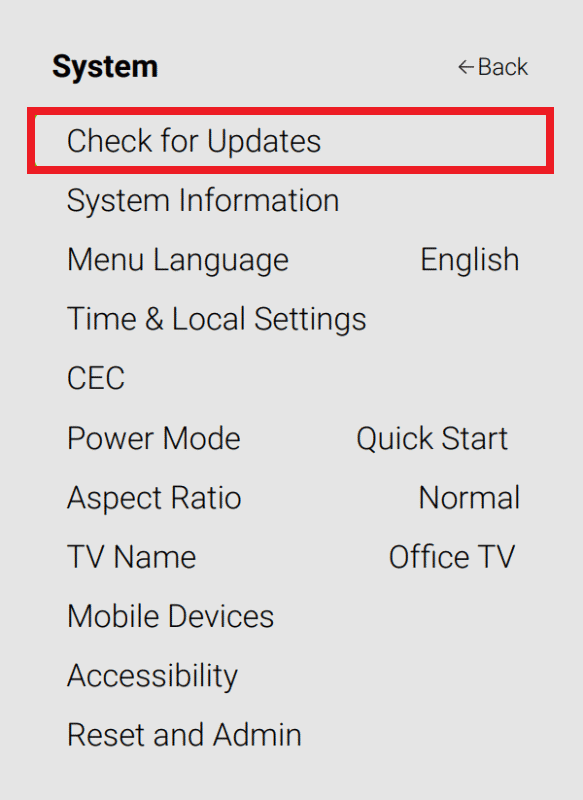
Note: If there is any update available, it will automatically update your Vizio TV to the latest version.
Once it is updated, check whether the Vizio SmartCast is working.
Factory Reset Vizio TV
If the SmartCast problems are repeated, it is recommended to reset the Vizio TV to factory defaults.
1. On the Vizio TV remote, press the Menu button.
2. Click on Reset & Admin option using the directional keys.
3. Then, choose the Reset TV to Factory Defaults option.
4. Following that, click on Reset.
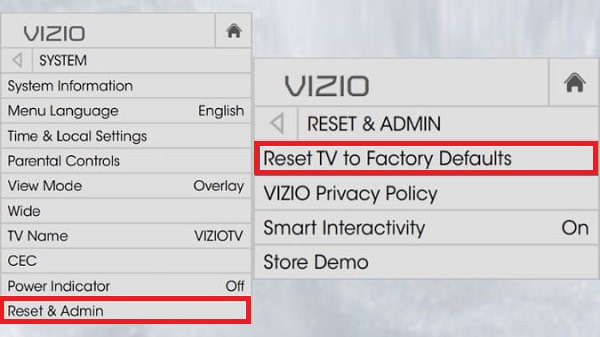
That’s it. It will take some time to restart. Later, ensure whether the SmartCast issues have been resolved.
Note: You must know how to reset a Vizio TV Remote if you want to fix up any issues related to not working.
Contact Vizio Support
If the above troubleshooting methods don’t resolve the issue, you must submit your query to Vizio Support. You will get quick solutions by asking your doubts in the search box. Moreover, you can also click on VIZIO SELF-HELP at the bottom right corner to get instructions for manual troubleshooting.
You can also reach Vizio Support over 1-(844)-254-8087 during the listed working hours.
| Days | Timings |
| Monday | 08:00 AM – 11:00 PM (CST) |
| Tuesday | 08:00 AM – 11:00 PM (CST) |
| Wednesday | 08:00 AM – 11:00 PM (CST) |
| Thursday | 08:00 AM – 11:00 PM (CST) |
| Friday | 08:00 AM – 11:00 PM (CST) |
| Saturday | 08:00 AM – 09:00 PM (CST) |
| Sunday | 08:00 AM – 09:00 PM (CST) |
Frequently Asked Questions
You must contact the ISP or router manufacturer to change or validate your password. If the problem persists again, you can contact Vizio Support.
To fix this issue, you need to perform a soft power cycle. Press the Menu button on the remote. Afterward, go to System → Reset & Admin → Soft Power Cycle → Tap Yes. It will turn off your Vizio TV and reset it to system defaults.