Proscan TV users might get frustrated if the remote goes unresponsive when they try to change the channels. It may be due to drained batteries, defective hardware, physical damage, and more. In such a scenario, you don’t need to buy a replacement remote immediately. Except for physical damage, there are some easy ways to fix the ProScan TV remote not working issue.
Why is ProScan TV Remote Not Working
The ProScan TV remote may not respond properly if it has the following reasons.
| SCENARIO | REASONS |
| 1 | When the remote batteries are dead, the remote won’t work |
| 2 | If the remote buttons have been stuck due to excessive dirt |
| 3 | If the TV’s IR receiver couldn’t able to receive signals |
| 4 | Due to an uncleared signal path between the remote and the TV |
| 5 | If ProScan TV has technical problems due to wear and tear |
| 6 | The remote may be faulty due to a fall into the ground |
DIY Fixes for ProScan TV Remote Not Working
The following are the possible solutions to fix the ProScan TV remote not working issue.
Replace the Batteries
Generally, the remote requires sufficient charge in the batteries to work. So, if the batteries are running out of charge, the ProScan remote will not be working. It is mandatory to check and replace the remote batteries timely if the remote responds slower. Remove the old batteries and insert the pair of new batteries in the battery compartment. Make sure to insert batteries based on their positive and negative polarities. Finally, replace the battery cover and check whether the remote is working.

Clear the Obstructions
If there is an obstruction between the remote and the TV, the remote will not work until it gets clear sight. In this case, the TV receiver won’t be able to receive infrared signals emitted by the remote. Therefore, remove or relocate such objects and ensure that the ProScan TV remote has a direct line of sight. Remember that the working range for operating the remote is less than 30 feet.
Check the IR Sensor
You can test whether the remote emits IR signals using your smartphone camera. If the test result proves that the remote has problems emitting IR signals, you should go for a replacement remote.
- Open the Camera app on your smartphone and point the remote signal transmitter to the camera lens.
- Press the remote keys one by one and check whether you can be able to see the IR signal.
- If you don’t see a flashlight, then the remote is found defective.
So, you can avoid repairing the ProScan TV remote and buy a replacement remote online on Amazon.
Restart ProScan Remote
If the ProScan TV remote is not working with new batteries, the issue may be with the TV. In such cases, it is better to restart the ProScan TV
[1] Take your ProScan TV remote and pop out the batteries from its compartment.
[2] Press and hold the Power button for about 30 seconds. This helps to drain all the power residuals on the remote.
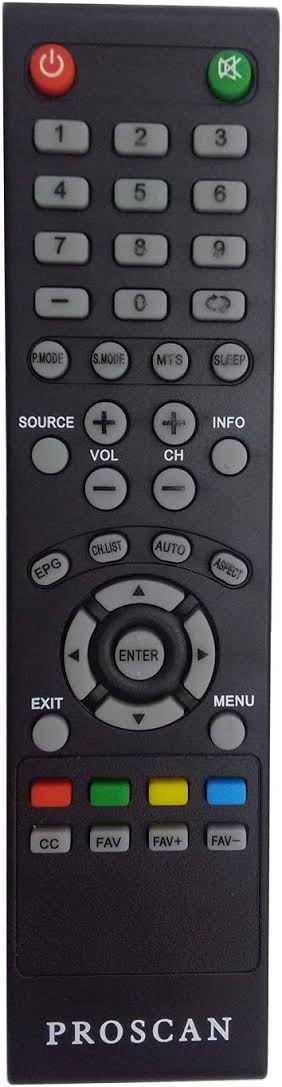
[3] After that press all the buttons repeatedly at least 3-4 times.
Once done, insert the batteries back in and check whether the remote is responding to your actions.
Clean the Remote
In most cases, dirt or dust may be the reason for the ProScan TV remote to stop functioning. As a result, the remote buttons will get stuck. Therefore, it is necessary to clean the ProScan TV remote using 99% isopropyl alcohol. You can use a toothbrush to clean it in and around the edges. Then, keep pressing all the buttons one by one to fix if the buttons are jammed inside.

Power Cycle ProScan TV
Because of voltage fluctuations, ProScan TV might not be able to respond to the remote at times. Power cycling ProScan TV lets you fix the issue as it discharges unwanted residual power that was left.
[1] Turn off your TV and unplug the power cord of your TV.

[2] Wait for up to two to three minutes.
[3] Next, plug in the power cord and turn on your ProScan TV and check whether the remote is working fine or not.
Update ProScan Smart TV
If you have ProScan Roku TV and the remote is not working, it might be due to outdated firmware. To fix Roku TV remote not working, you need to update the Roku OS to the latest version.
[1] Press the Home button on the Roku Remote App to go to the home screen.
[2] Select System from the options and click on System Update.
[3] Tap Check Now and click Update now if an update is available for ProScan Roku TV.
Upon finishing the update, your ProScan Roku TV will restart automatically. Later, you have to pair the Roku remote with your ProScan Roku TV to start using the remote control.
Soft Reset TV Remote
Sometimes, there is a chance for the remote to run into errors due to a technical glitch. In such cases, it is recommended to soft reset the ProScan TV remote which would fix the issue.
[1] Turn on your TV using the physical power button.
[2] Then, press and hold the Power button and remote device at the same time.
[3] Keep pressing for a few seconds until the power button lights up.
[4] Point the remote towards the TV and press the Power button for 2 seconds.
[5] When the TV turns off, it means the remote is paired successfully.
Buy a Universal Remote
If the ProScan TV remote is defective or broken due to physical damage, the only way is to buy a new replacement ProScan TV remote. For a cost-effective choice, you can purchase a universal remote and program it with ProScan TV remote codes to operate the remote. While buying a remote online, double-check if the remote is compatible with your TV. Otherwise, it won’t work.
Use the Remote App
Even if you have ordered a replacement remote online, it might take a few days to get delivered. Until that, you can install and use the ProScan TV remote app to control your TV from your Android smartphone. Since the remote apps work by emitting infrared signals to the TV, make sure that your smartphone has an IR blaster.
FAQ
Yes, you can visit the Amazon Store to purchase a Proscan TV replacement remote. If you feel that the original remote is costlier, you can purchase a universal remote like SofaBaton U1 to control ProScan TV.
