Unboxing a brand new Apple TV? Unfortunately, if the Apple TV remote got broken due to an accidental fall or the Apple TV remote is not working, don’t worry. There are still some alternative methods to set up your Apple TV without a remote. You can either use an Apple device like iPhone/iPad or use a universal remote for Apple TV to set up your streaming device.
How to Set Up Apple TV Without Remote [Using iPhone]
If you are having a 3rd generation Apple TV or higher, you can follow these steps to set up your Apple TV without a remote.
Preliminary Requirements
If you have any of these devices, you can set up your Apple TV without having a remote controller.
- iPhone 4s or later
- iPad (3rd generation or later)
- iPad mini
- iPod touch (5th generation)
1. Connect your Apple TV to the TV and power source and ensure it is turned on.
2. Wait until your Apple TV displays the setup screen. Click Set Up with Device and click the touchpad.
3. Now, unlock your iPhone and turn on the Bluetooth. Make sure to use the same WIFI network on both the Apple device and smartphone. Keep your iPhone a little closer to the Apple TV.
4. You will get a Set Up Apple TV pop-up on the iPhone screen.
5. Enter your Apple ID and Password on the necessary field and tap the OK option.
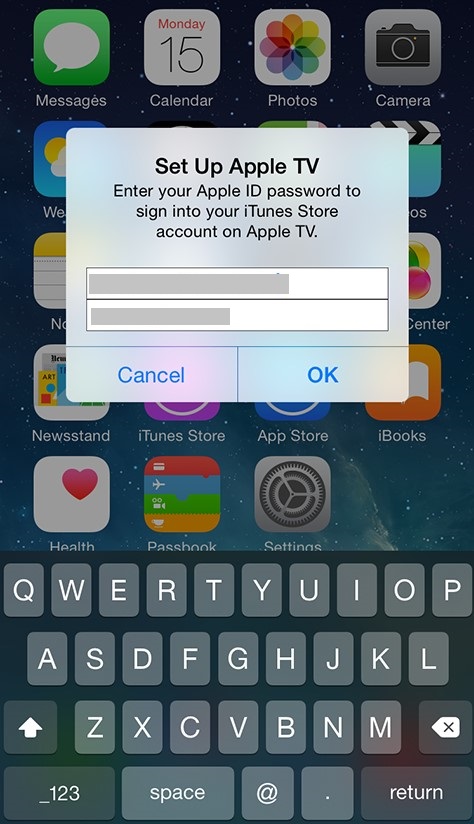
6. You will get a Remember Password pop-up, Hit Yes if you want to remember a password. Else, click the No option.
7. If Prompts for Send Data To Apple, Choose the OK option to continue.
8. Now your Apple TV will begin the configuration process including connecting to a WIFI network, activating Apple TV, and setting up your iTunes Store account, etc.
9. Once done, the home screen of Apple TV will appear.
Note: You can also install and use the remote app for Apple TV on your phone to control and set up the Apple TV.
How to Set up Apple TV 4K or Apple TV HD With Remote
1. Plug the Apple TV into a power source and ensure it is connected to the TV using an HDMI cable.
2. Now, choose the Language and Country using the click pad of your Apple TV remote.
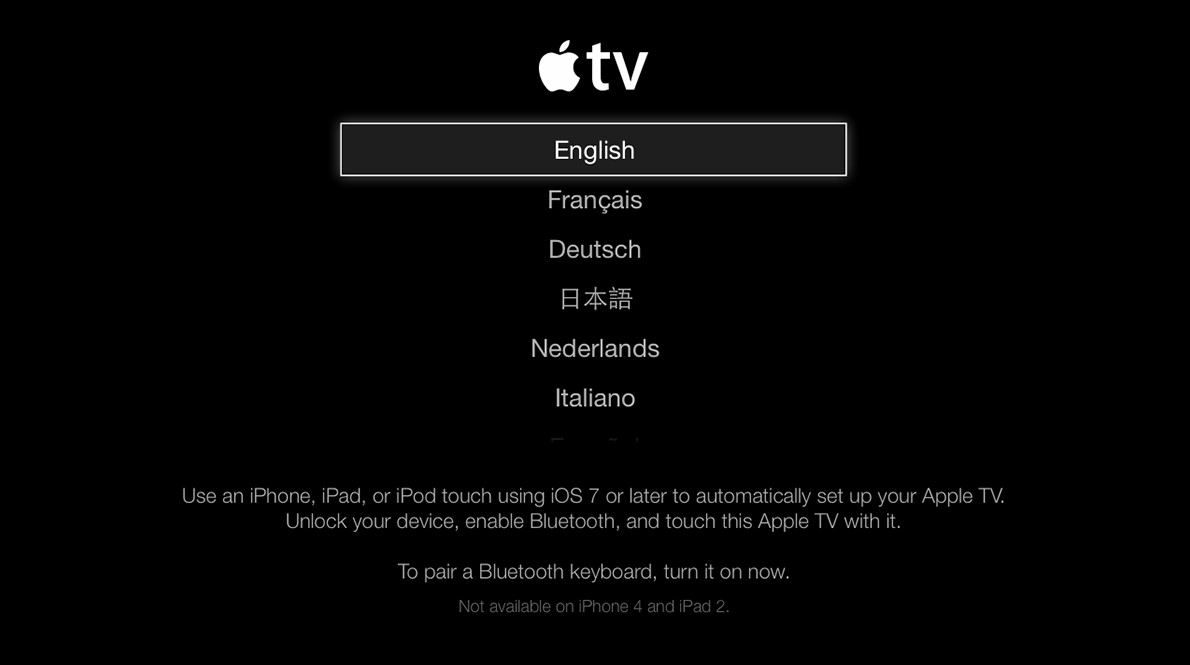
3. After that, sign in with your Apple ID and follow the on-screen instructions to connect your Apple TV to home WiFi.
Tip: You can complete this process using your iPhone by selecting Set Up with iPhone. Bring your phone closer to the TV to follow the on-screen prompt and you can link your Apple ID and connect your Apple TV to WiFi without a remote.
4. Once you have connected your TV to the WiFi, open a preferable streaming application like Netflix and provide the necessary login credentials and stream its content on your Apple TV.
FAQ
You can use the Apple TV remote app on your iPhone’s control center to connect your Apple TV to a WiFi network.
Yes, you can restart the Apple TV without a remote. To do so, turn off the Apple TV and unplug the power cord from the outlet. After 20-30 seconds, plug the cord back into the socket and hit the Power Button. Your device will restart now.
Using the remote app, go to Settings on Apple TV → System → Reset → Choose a Reset option.
