Are you having issues using the volume functions in Fios remote? Don’t worry as it can be fixed easily. This happens if the remote gets unpaired by itself due to some reasons. Because of this, the Fios remote may not be working to volume commands. In such circumstances, you can rely on these troubleshooting methods to fix the issue on your own besides buying a replacement remote.
Why is Fios Remote Volume Not Working
Your Fios TV remote may not control the volume due to the issues mentioned below.
| SCENARIO | REASONS |
|---|---|
| 1 | If there is a pairing issue with the TV or receiver |
| 2 | Check for any visible signs of physical damage |
| 3 | If the remote batteries are very weak or running out of charge |
| 4 | Due to a speck of dirt inside the remote’s hardware |
| 5 | If you have selected the wrong audio output |
| 6 | The remote may be faulty due to wear and tear on the hardware |
| 7 | If the distance between the TV and the remote is more than 25 feet |
How to Fix Fios Remote Volume Not Working
You can follow these workarounds to resolve the Fios remote volume not working issue.
Check for Low Batteries
If you operate your Fios remote with low batteries, you may encounter issues with remote functions. Hence you need to take out the old batteries and replace them with new ones to operate your remote smoothly without any issues. While placing the new batteries, insert them in the correct compartment based on their positive and negative polarities.

Clear the Obstructions
Even if your remote batteries have full power, if any objects block the infrared signals between the TV and the Fios remote, the remote won’t function properly. Hence you need to remove those objects which are blocking the signal and operate the Fios remote lesser than 25 feet to resolve the issue. Also, close the doors and windows to avoid IR signals getting obstructed by sunlight.
Release the Stuck Buttons
Sometimes, the remote keys may stuck inside unexpectedly causing the remote to be unresponsive. To fix this, check if any buttons on the remote are stuck due to dirt. If so, give your remote a couple of whacks using your hand which will help to release the jammed buttons. If required, use cotton swabs or toothpicks to clean the dust particles and make the remote clean.
Note: If the remote has been broken due to damage, you can use the Fios TV Mobile App as a substitute remote.
Inspect All Cable Connections
You need to manually check whether there is loose cabling between your TV, set-top box, and audio devices. As the loose cables will lead to many operational issues with your remote including electric shocks or fires. If possible, disconnect all the cables and connect them again with the right HDMI port to resolve the Verizon Fios remote volume not working issue.

Pair the Remote And Set-top Box Correctly
If you have not paired your remote properly along with the volume buttons, none of the remote keys will function. You can follow these steps to program Fios remote to the TV or box manually.
1. Plug in the necessary cables and turn on the Fios set-top box.
2. Bring the Fios remote closer to the box.
3. Hit the Ok and Fios TV buttons simultaneously until your LED light on the remote control starts blinking.
4. Then, long press the Play/Pause button until the Fios TV switches off.
5. Now, hit the Power Button to turn on the TV and hit the Ok button to save the code.
Clean the Fios Remote Buttons
It is essential to clean your remote. As your Fios volume button will not work if any dust or smudges on the sensor of your remote. You need to take out the remote batteries and you need to use a clean cloth to remove the dirt accumulated on the IR sensor. If there is any grime inside the buttons you can use a toothpick to remove those dust particles. For effective cleaning, you can dip any microfiber cloth with 99% isopropyl alcohol to remove the spread of dust.

Power Cycle the Fios TV
You can perform a soft reset to fix the volume button not working issue that occurs in Fios remote.
1. Unplug the Fios TV cord from the power socket.
2. Keep it unplugged for about 30 seconds and replug it back in the power socket.
3. Now, press and hold the Power button present on the TV for about 30 seconds.
4. Later, restart the TV and check if the remote is working without any problems.
Change Volume Control Settings
If the Fios TV One remote volume doesn’t work after battery replacement, it may be due to improper settings. It can be fixed by tweaking the volume settings as given as follows.
1. Turn on your Fios TV and hit the Menu button on Fios TV Remote.
2. Navigate to the TV Settings under the Fios TV Main Menu.
3. Select the Audio & Video settings.
4. Choose the Audio option in the following tab.
5. Under the Audio tab you will get three different options to change the TV volume control settings
- Volume Control: According to your preference, set the volume control to Fios TV One instead of STB.
- Mute Control: Set the mute control to Fios TV One.
- Audio Output: Select the audio output to Stereo or Surround Sound.
Factory Reset the Remote
You can bring your Fios TV remote to a working state by resetting it to factory defaults. Later, you can start using the volume functions on the Fios remote without any problems.
1. Press and hold the 2 and the Ok button on your Fios remote until the LED light on the remote blinks twice.
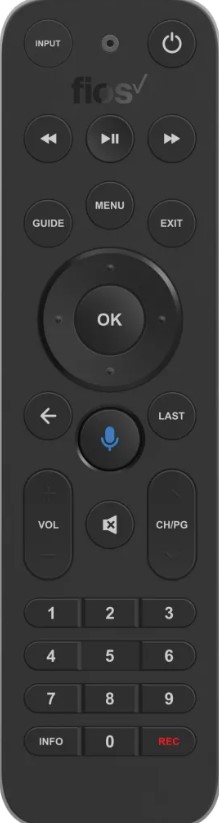
2. Now using the remote buttons press the code 9-0-0.
3. The LED light will flash a couple of times and turn Off automatically.
4. Now your Fios remote has been reset to its default settings, try using the remote and check whether the issues are resolved.
Put Remote in STB Mode
Sometimes, the modes in the remote might have been changed unknowingly if you tried to control your TV or audio receiver. Hence, you need to cross-check the thing manually to resolve the issue. On your Fios remote, press the button labeled STB to switch to the correct mode. Then check if the remote works without any issues.
Fix the RF Mode Related Issues
You can follow these steps to re-pair the remote from RF to IR to resolve the Fios voice remote not working issue.
1. Remove the RF to IR converter on the top of the Fios set-top box.
2. Hit the Find button, while pressing the button replace the RF to IR converter back into the set-top box.
3. Now aim the remote closer to the set-top box and start using the remote.
Re-Configure Remote Volume
After performing a reset you need to follow the below steps to re-configure the Fios volume to make volume functions work.
1. Turn on the TV and navigate to the TV Menu screen.
2. Open the TV Settings and select the Voice Control option.
3. Select the Fios TV Voice Remote and select Program Voice Remote.
4. Choose the Automatic Setup or Manual Setup option and follow the on-screen prompts to program the remote volume.
5. Upon successful configuration, you will see a Success message on the TV screen.
Use a Universal Remote
If there are any issues from the manufacturer’s side, you can’t resolve the issue on your own with any of the troubleshooting methods. Instead, you need to replace the remote with a new one. You can purchase any universal remote which is compatible with your Fios TV and use it as an alternative. Ensure to use the Verizon Fios remote codes while programming a universal remote.
Contact Fios Customer Support
If you have tried all the above troubleshooting fixes but still can’t resolve the issue? The last hope is to contact Fios Customer Support. You can either call or chat with the customer support executive and explain the issues you are facing with the remote. Further, they will guide you with effective measures and help you to eradicate the remote not working issue.
FAQ
You can reset the Fios remote to resolve the volume and mute button not working issue.
Press and hold the Play/Pause and O buttons simultaneously until the blue light starts flashing on the Fios TV Voice Remote. Once the blue light stops flashing on the Fios TV Voice Remote, it indicates that it is connected, paired, and ready for use.
The STB button on the Fios voice remote lets you control your set-top box so that you can change channels, adjust the volume, modify settings, etc.
Press and hold the STB button and press OK. Once you release these buttons, press 9-5-5. Next, press the Device button to which you want to control the volume and press OK. If the remote light flashes, the programming is done. Start controlling the device volume using the Fios remote.
