The Fetch TV remote’s voice control makes it easy to search for TV shows, movies, and channels. But what if the remote stops working? Don’t worry. Fetch TV remote often encounters these problems, which can be rectified easily. This article will demonstrate a few techniques to troubleshoot the Fetch TV remote not working issue.
Why is the Fetch TV Remote Not Working
| CAUSES | QUICK FIXES |
|---|---|
| The remote batteries may be weak or dead. | Replace with 2 x AA batteries. |
| Technical glitches in the remote. | Reset and re-pair the remote. |
| Objects may obstruct IR signals. | Clear the obstructions in front of the Fetch set-top box. |
| The universal remote code might not entered correctly. | Re-program the remote to the TV. |
| Volume control issues due to remote mode. | Switch the control from the Fetch box to the TV. |
How to Fix Fetch TV Remote Control Not Working
If the Fetch TV remote is not controlling the set-top box and the TV, follow these workarounds to resolve the issue.
Replace the Remote Batteries
Generally, the remote will stop working if the batteries are drained out of charge. So, it is necessary to check the batteries frequently and replace them with new ones. For that, pop out the old batteries from the remote compartment. If you see any dust in the remote compartment, clean it with a soft cloth.
Insert the new Duracell batteries into the battery compartment based on their negative and positive polarities. Now, press the button on the Fetch TV remote to check whether it works.

Test the IR Emitter
The Fetch Voice Remote uses infrared signals to connect to the Fetch Mighty or Fetch Mini box. You can check whether the Fetch TV remote sends IR signals to the receiver. Open the Camera app on the smartphone and point the remote facing the camera.
Press the remote keys randomly and check whether you can see the flashlight. If the light blinks while pressing the remote keys, there are no issues with the remote. Suppose you can’t see a flashlight, the Fetch TV remote is defective, and you must replace it.
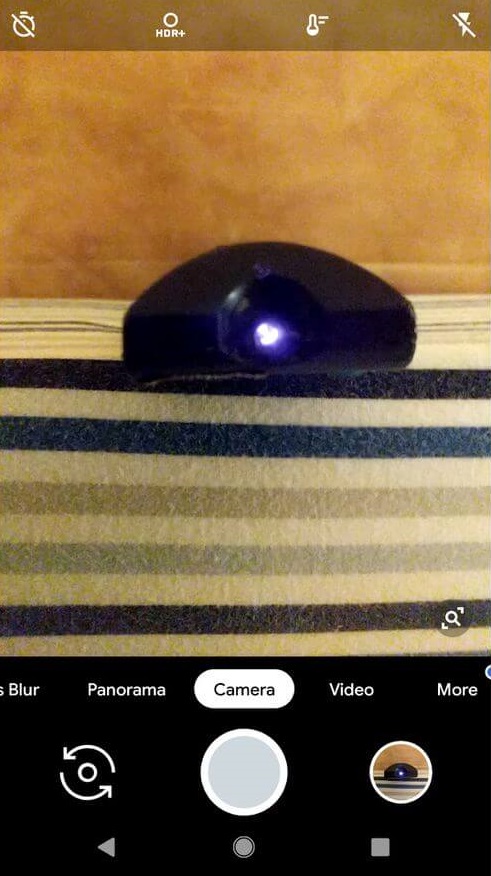
Clear the Obstructions
The Fetch Voice Remote requires a direct line of sight to operate the set-top box. If objects obstruct the IR signals, the set-top box won’t respond unless the obstacles are removed. Sometimes, direct sunlight contact can also reduce or block the remote’s IR signals from reaching the receiver. Ensure you keep glass enclosures, fluorescent or halogen lights, and baby monitors a little away from the Fetch set-top box.
Power Cycle Fetch TV
If the Fetch TV box experiences any issues, power-cycle your Fetch TV to clear all the possible bugs. Turn off the Fetch TV box and disconnect the power cable from the power outlet. Wait for a few minutes before reconnecting the cable. Then, turn on your TV to complete the restart process. Once done, you can use the remote to test its function.
Clean the Remote Dirt
If a speck of dirt or dust gets stuck between the keys on your Fetch TV remote, it may not work properly. So, it is important to clean your remote controller once a week. Dip a microfiber cloth in a 99% isopropyl alcohol solution. After cleaning the remote, reinsert the batteries and check whether the Fetch TV remote works.

Program the Fetch Remote
If you haven’t programmed the Fetch remote with your TV, it won’t work. There are two ways to program a Fetch remote to the TV.
Simple Remote Set Up
- Hold the 123 button on the Fetch TV remote for 3 seconds. The LED flashes twice.
- Hold the digit key of your TV brand until the TV turns off. 1 – Hisense; 2 – LG; 3 – NEC; 4 – Palsonic; 5 – Panasonic; 6 – Samsung; 7 – Sanyo; 8 – Soniq; 9 – Sony; 0 – Teac.
- Press the 123 key and Power to turn on the TV.
If your TV is not listed in the digit key setup, try the Direct Remote Set Up method.
- Hold the Back and Exit buttons for 3 seconds. The LED flashes twice, and the backlights will turn on.
- Press the 4-digit code for your TV brand. Check the user manual to find the remote code.
- If the code is valid, the Fetch remote’s LED will flash twice.
- If the code is invalid, the Fetch remote’s LED will flash once on the last digit entry.
- Press 123 and Power to turn the TV off and back on.
Switch the Remote Control
If the Fetch TV remote volume is not working, you should switch the remote control. Hold the OK and + buttons until the remote LED flashes once. Now, the Fetch Voice Remote can control the TV volume. If you want to switch control from the TV to the Fetch set-top box, hold the OK and – buttons until the LED flashes twice.
Reset Fetch TV Remote
If none of the fixes worked so far, try resetting your Fetch TV remote. Press and hold the Back and Exit buttons on the remote for 3 seconds. The remote flashes the light twice, and the backlights turn on. Then, press the 9, 7, and 7 buttons again. Now, the remote will flash four times, indicating that the Fetch TV remote has been reset. Re-program the Fetch remote and check whether it works without any problems.
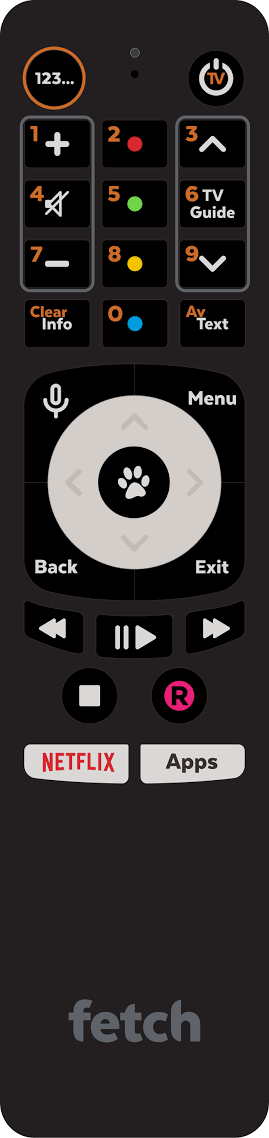
Contact Fetch TV Support
If the issue is not solved after trying these basic DIY fixes, you can contact Fetch TV Support directly. You can describe your issue with the remote, and the representative will help you fix it with the right solution. Visit fetchtv.com.au/support/user-guides to download the user manual for assistance setting up a Fetch set-top box.
Alternate Ways You Can Use to Operate Fetch TV
If the Fetch TV remote is found defective, you can contact Customer Support to order a replacement. If you feel the replacement remote is slightly pricey, try these alternative ways to control your Fetch set-top box.
Use the Fetch TV Remote App
Fetch Mobi is the official Fetch TV Remote app, available for Android and iOS devices. This application lets you change channels, browse TV programs, watch trailers, manage recordings, and more. Additionally, you can buy or rent movies to watch on your TV. Some movies and TV shows are free to download, and you can watch them offline.
Buy a Univeral Remote
If you find using the remote app inconvenient, you should buy a universal remote. This is far better than the original remote. Universal remotes are easily available on Amazon or Walmart at an affordable cost. Some remotes won’t provide AAA batteries, so you should buy the batteries at an additional cost.
FAQ
You can download and use the Fetch Mobi app to control the Fetch TV without a remote.
