Is your Techwood TV remote not working? Nothing to panic about as it is common for all users. In general, the remote will stop working due to weak batteries, signal interference, jammed buttons due to the accumulation of dirt, and more. So, if you encounter this problem, you don’t need to contact the technician or buy a replacement remote for Techwood TV. Instead, you can follow the below-listed workarounds to fix the issue and make the Techwood TV remote work like before.
Causes for The Techwood TV Remote Not Working
If the Techwood TV remote is not controlling the TV, it is due to the following reasons.
| SCENARIO | REASONS |
|---|---|
| 1 | The Techwood TV remote won’t respond if the batteries are weak or dead. |
| 2 | Excessive dirt may cause the remote buttons to stuck inside |
| 3 | If there is an obstructing object placed in between the TV and the remote |
| 4 | The remote may become faulty due to wear and tear or physical damage |
| 5 | Because of any technical issue with your Techwood TV |
| 6 | If there is any issue with the TV sensor or the IR emitter of the remote |
How to Fix Techwood TV Remote Not Working
You can try these workarounds to fix the Techwood TV remote not working issue.
Replace Remote Batteries
If the batteries have insufficient charge, you will be experiencing a remote not responding issue. Therefore, the only solution is to replace the batteries with newer ones. We recommend you use branded batteries like Duracell or Energizer AAA batteries as they last for a long time.
- Remove the batteries from the Techwood TV remote.
- Insert the new batteries based on the positive and negative terminals and close the battery compartment.
- Now, point the remote towards the TV sensor and test whether the remote works well without any issues.

Note: Battery replacement is the best workaround to fix if the Furrion TV remote is not working properly.
Test IR Emitter on the Remote
If Techwood TV is not responding to the remote or buttons, ensure that the remote’s IR emitter is not defective. There is an easy way to check whether the Techwood TV remote is capable of sending IR signals to the TV through a camera test.
[1] Open the Camera app on your smartphone.
[2] Point the IR emitter of the remote towards the camera.
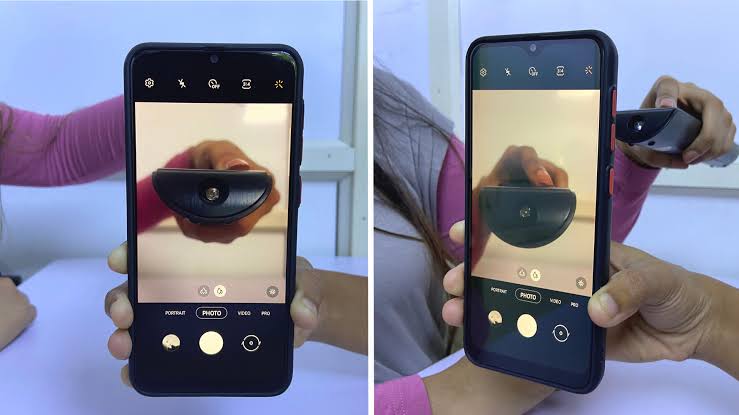
[3] Press any buttons on the remote.
[4] If you see any light blinking through the camera screen, the IR emitter is working fine. If you can’t see a light, you can confirm that the remote’s LED has an issue. In this case, you can buy a new replacement remote.
Note: If you want to control Techwood TV without a remote, you can use the IR blaster remote app on your Android device.
Power Cycle the Remote
If the Techwood TV remote is not working with new batteries, you should power cycle the remote to make it work. This method helps to clear the residual power left inside the remote and also reset the temporary configurations done on your remote. To do so,
[1] Remove the batteries from the remote control.

[2] Press and hold the Power button for at least 20 seconds to drain the residual power.
[3] Next, reinsert the batteries into the remote based on their positive and negative polarities.
[4] Test the remote control whether it works without any issues.
Fix Signal Obstructions
If the remote signals are blocked by any object, the remote won’t work until the path is cleared. Clear such things if anything is placed in front of the TV sensor. This helps the signal from the remote to reach the TV without any trouble. Keep in mind, that UV rays can even interfere with infrared signals. To prevent that, ensure that doors and windows are closed if sunlight has direct contact with the TV sensor. It is recommended to use the remote in a closer range of fewer than 30 feet.
Clean the Remote
If you’re using the remote without a remote cover for a long time, there is a high possibility of dirt accumulation inside the buttons of the TV remote. Due to this, the remote button will not perform the function even if you press it harder. You can use a soft cloth to clean the dirt and debris with the help of 99% isopropyl alcohol. After cleaning the dirt, test the remote with the TV and check whether the functions are working properly.

Power Cycle Techwood TV
Similar to the remote, power cycling Techwood TV helps to fix the glitch so that the remote can receive signals properly. Turn off your Techwood TV and unplug the power cable from the socket. Wait for a few minutes and keep your TV idle. Plug the cable back into the socket and see if the remote is working properly or not.

Contact Techwood Support
If the Techwood TV remote is still not working after trying these methods, you contact Techwood TV Customer Support. Check the user manual to call the toll-free number and explain the issue to a support agent. They will guide you with proper instructions to clear the remote issue. If your remote is under warranty, you can claim for the replacement.
Buy a Universal Remote
If your remote is physically damaged, the above troubleshooting will not work. In such cases, it is better to buy a new remote. We recommend buying a universal remote as they are much cheaper compared to the original Techwood TV remote. You can purchase them from Amazon or Walmart. However, you need to know the Techwood TV remote codes to program a universal remote.
Use the Techwood TV Remote App
Since the remote takes time to get delivered, in the meantime, you can download and use the Techwood TV remote app on your smartphone to control your TV. Since Techwood doesn’t have an official remote app, you can download and use universal remote apps to control your TV.
[1] Go to the Google Play Store and enter Techwood TV Remote Control.
[2] Select the app from the results and tap on the Install button.
[3] Click on the Open button to launch the application.
[4] Tap on the Techwood TV Remote option and choose your TV remote model.
[5] Upon pairing, start using the app to control your TV virtually.
FAQ
Check whether the batteries are inserted correctly based on positive and negative polarities and also ensure there is no damage to the IR sensor. If the IR sensor is defective, the remote will not work even with the new batteries. In such cases, you can buy a new remote.
You can press the physical Power button present on the TV panel to turn on your Techwood TV without a remote. Or else, use the Techwod TV remote app to turn on the TV from the smartphone.
Press the Volume button present on your Techwood TV panel to increase or decrease the volume.
