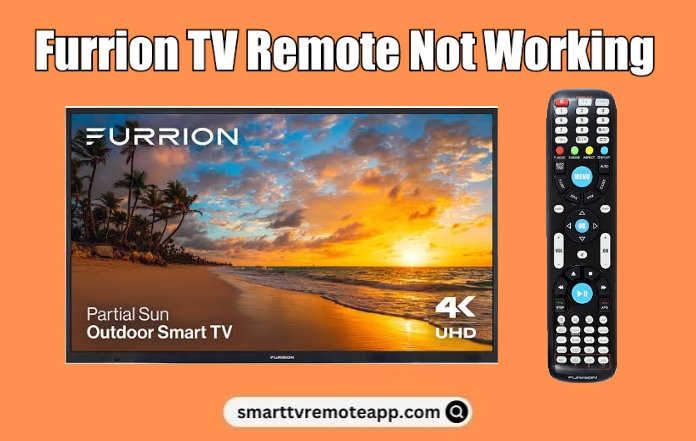Though Furrion TV gives the best streaming experience, there are times, the TV remote may become dysfunctional. There are a lot of reasons that could stop the Furrion TV remote from working. The common reasons are weak batteries, signal interferences, and stuck keys. Since these issues are rectifiable, there is no need to buy a replacement remote. Instead, we recommend trying these workarounds to fix the Furrion TV remote not working issue.
Why is Furrion TV Remote Not Working
If the Furrion TV remote has stopped responding to the commands, it may be due to the following reasons.
| SCENARIO | REASONS |
|---|---|
| 1 | If the batteries on the Furrion TV remote don’t have sufficient charge |
| 2 | Obstructions or other devices’ IR signals may interfere with the TV remote |
| 3 | Sometimes the remote may become defective due to physical damage |
| 4 | The remote buttons may get stuck inside due to a speck of dirt |
| 5 | Because of a software glitch, the TV remote may not be working |
| 6 | Motherboard failure in the remote due to liquid spill damage |
How to Troubleshoot Furrion TV Remote Not Working
If your Furrion TV remote fails to respond to the commands, follow these fixes to rectify the issue.
Check Remote Batteries
Before processing into the advanced troubleshooting, check the remote batteries. Generally, the remote requires a sufficient charge to work. If you see a delayed response, it indicates that the remote has some issues with the batteries. In such cases, you must replace the old batteries with brand-new ones. Make sure to insert the batteries based on the positive and negative polarities.

Note: Battery replacement is the best workaround to try if the Motorola TV remote stops working.
Clean the Remote Buttons
If there is a speck of dirt on the TV sensor, it can’t receive signals from the remote. Sometimes, the dirt may even go inside the button, causing buttons to get stuck inside. To fix this, take a clean cotton cloth, dip it with 99% isopropyl alcohol, and wipe all the smudge away. You can use a microfiber cloth or a paper towel to clean the outer part of the device. You can also use the cotton swab or toothpick to clean the dirt in and around the buttons.

Remove the Obstructions
Furrion remote works with the help of infrared technology. Therefore, you must operate the remote in a direct line of sight. If there are any objects, such as furniture, Bluetooth speakers, or soundbars in between the remote path make sure to relocate them. Also, ensure that the working distance for the Furrion remote should be less than 30 feet.
Perform Camera Test
As the remote uses the IR emitter, make sure that the IR sensor is not blocked or damaged. If so, the Furrion TV remote will not respond properly. You can test whether the remote emits IR signals using your smartphone camera. If the result proves that the remote will no longer emit IR signals, you should go for a replacement remote.
- Open the camera app and point the remote head to the smartphone’s camera lens.
- Press the remote keys one by one and check whether you can able to see the IR signal.
- If you don’t see any IR light using the camera, the remote is found defective.

Note: If the test has confirmed that the remote is faulty, you can use the IR blaster remote app to control your Furrion TV.
Power Cycle the TV
Sometimes, if there is any issue with the TV, it will fail to respond to your remote command. So, you can power cycle the TV, which helps you in clearing the temporary bugs and errors.
[1] Turn off your Furrion TV and unplug the power cord of your TV.
[2] Wait for up to two to three minutes.
[3] Next, connect the power cord back, turn on your Furrion TV, and check whether the remote is working fine or not.
Reset the Remote
Soft resetting is the best way to fix if Furrion TV remote is not working. This method helps to clear the residual power left inside the remote.
[1] Remove the batteries from the remote and keep them aside.

[2] Press the Power button on the remote and hold it for 20 seconds.
[3] Later, insert the batteries back into the remote and test if it is working without issues.
Use Furrion TV Remote App
Alternatively, you can use the Furrion TV remote app to control your TV. For the remote app to work, you should connect your smartphone and Furrion TV to the same WiFi network.
[1] On your smartphone, open the Google Play Store.
[2] Search for the FURRION TV Remote and install the app on your device.
[3] Click Open to launch the app.
[4] Select your TV Remote model and start using it to control your TV.
Buy a Universal Remote
If the Furrion TV remote is defective or broken due to physical damage, the only way is to buy a universal remote. These remotes are available on Amazon at an affordable cost compared to original remotes. Make sure to read the product description carefully to choose the compatible remote for your Furrion TV.
Contact Furrion Support
If the Furrion TV remote doesn’t respond after trying all these methods, it is best to visit the Furrion Customer Support website. For a quick response, compose an email to [email protected] with a brief explanation about the issue you have undergone. If you don’t feel comfortable, you can directly call +1-432-547-7378 to talk to a support agent directly.
FAQ
Remove the batteries from the remote, press and hold the power button for 10 seconds. Then, put the batteries back into the remote and this will reset your Furrion TV remote.
No. There is no reset button on Furrion TV. So, you can manually reset the Furrion TV in another way. Unplug the TV cord and hold down the power button for a minute. After that, plug the TV cord into the source and turn on the TV.
On the remote, press and hold the Mute and Select buttons for a few seconds. Release it when the green light at the top flashes twice. Enter the code 10056, and press the Power button. If your TV is turned off, the remote gets paired to your TV.