The Onkyo remote may sometimes become defective due to wear and tear. Likewise, there are several reasons, like battery issues, pairing issues, IR issues, etc., for the Onkyo remote not working. As a result, you will find difficulty in controlling the Onkyo TV. Before buying a new remote or approaching the technician, troubleshoot the issue all by yourself by referring to the solutions discussed in this guide.
Why is Onkyo Remote Not Working?
Onkyo’s remote may fail to work for the following reasons.
| SCENARIO | REASONS |
| 1 | When the remote batteries are dead, the remote won’t work. |
| 2 | If the remote programming is not successful. |
| 3 | Unwanted objects that are placed in front of the TV sensor. |
| 4 | Internal issues in the remote due to smudge, dust, or liquid spill damage. |
| 5 | The problem may be with your Onkyo TV. |
How to Fix Onkyo Remote Not Working
The following are the possible solutions to fix the Onkyo remote not working issue.
Check Remote Batteries
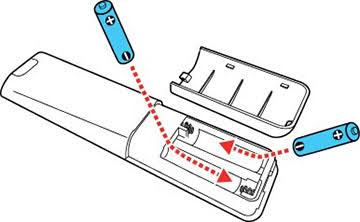
Generally, the remote requires a sufficient charge to work. If you see a delayed response, it indicates that the remote has some issues with the batteries. In such cases, you must replace the old batteries with brand-new ones.
- Remove the battery cover and eject the old batteries from the compartment.
- Rub the battery terminals with a cotton cloth to ensure it is clean.
- Now insert the new batteries according to their positive and negative poles.
- Test the remote by pressing the buttons one by one.
Clear the Obstructions
If you place any objects like a soundbar or gaming controller in between the remote and the receiver, the IR signals will be blocked. This is the reason why the remote doesn’t respond to any commands.
- The Onkyo IR remote will work only when you operate in a direct line of sight to the TV sensor.
- Therefore, you should relocate objects like speakers and soundbars if they block the TV sensor.
- In addition, wipe the TV sensor with a cotton cloth and ensure it is clean without any smudge.
Fixing the Stuck Buttons

The Onkyo remote buttons will get stuck due to dirt on the button. Therefore, it is recommended to clean the debris from in and around the remote regularly.
- Make sure to remove the batteries while you do this. You can use a toothbrush to clean it in and around the edges.
- Then, wipe the remote pad with the microfiber cloth.
- Finally, insert the batteries into the remote and check if the remote is properly functioning.
Camera Test
You can test whether the remote emits IR signals using your smartphone camera. If the result proves that the remote will no longer emit IR signals, you should go for a replacement remote.
- Open the camera app and point the remote head to the smartphone’s camera lens
- Press the remote keys one by one and check whether you can be able to see the IR signal.
- If you don’t see any IR light via the camera, then the remote is found defective.
In these cases, you need to purchase a new Onkyo remote or get a universal remote for the TV.
Power Cycle Remote
Power cycling or discharging the batteries from the remote may help in fixing the bugs and minor issues.
[1] Remove the batteries from the battery compartment.
[2] Then, press and hold each button for a few seconds.
[3] Now, insert the batteries back into the compartment and check if the remote is working or not.
Note: Power Cycling is a common troubleshooting method that can also be used to fix the Sanyo TV Remote not working issue.
Reprogram the Remote

If the remote is not programmed successfully, then probably the TV will not respond to the remote command. So, you can re-program the remote with the following steps.
[1] Press the TV/CD button on your Onkyo remote.
[2] Release it when you see the LED light light up in bright red.
[3] Now, enter the specific TV code of your TV and press the Power button to complete the programming process.
Codes for popular TV brands
- TCL TV: 1346, 1756
- Hitachi: 1004, 1009, 1010, 1013
- Sony: 1001, 1036, 1093
- Philips: 1129, 1236, 1237
- Panasonic: 1003, 1010, 1049
- Toshiba: 0260, 0358, 0394
- LG: 1002, 1004, 1005
- Vizio: 1758, 0178, 1756
Factory Reset your Onkyo TV
Sometimes, the issue might also be with the TV. So, resetting the TV might clear out all the bugs and glitches. Here are the common factory resetting steps.
[1] On your TV, go to the Menu section and select the Settings option.
[2] From the settings menu, choose System Tab.
[3] Select Factory reset.
[4] Once resetting is done, re-program the remote back to the TV and see if the Onkyo remote is working fine or not.
Use Remote App
If you don’t want to spend money on purchasing the remote, you shall convert your smartphone into a remote by installing the Onkyo remote control app. You can also use any best IR blaster remote apps as an alternative to Onkyo TV remote.
[1] Open the App Store or Play Store and install the Onkyo Controller app.
[2] Once installed, launch the app.
[3] Turn On the Bluetooth feature on your phone.
[4] Open the app and scan for the receiver on the Bluetooth page.
[5] Upon scanning, connect it by tapping the connection button.
[6] Once the smartphone is paired with your TV, use the app to control the Onkyo TV without a remote.
Buy a Universal Remote
If none of the above methods help, purchase a Universal Remote as an alternative to Onkyo Remote. Universal remotes are comparatively cheaper than buying an original remote and are available on Amazon and Walmart. Notably, many universal remotes are already pre-programmed, so you can directly use the remote without additional setup. But you should buy AAA batteries additionally and insert them into the remote before use.
FAQ
Press the Receiver and hold Q for 3 or more seconds until the remote indicator stays lit. Once again, press RECEIVER again until the remote indicator flashes twice.
If the batteries in the Onkyo remote are fully drained, you will face responding issues. To fix it, replace the batteries and try again.
