| Remote App | Supported Model | Download Link | Requirement |
|---|---|---|---|
| Mi Remote controller – for TV | Android / Google TV | Play Store | Android 5.0 and above |
If you can’t install any app on your Mi TV or have trouble connecting to the internet, a quick reset will help. As Mi TV doesn’t have a dedicated reset button on the TV panel, the remote control will be needed to navigate to settings and perform a reset. What if the Mi TV remote is not working? You don’t need to worry. This article will show detailed instructions to reset the Mi TV to factory settings without a remote.
Soft Reset Mi TV
If your Mi TV is slow or if a particular app is unresponsive, etc., you can soft reset the Mi TV to fix it. Soft resetting won’t delete the system data or uninstall apps on your TV, so you don’t have to worry.
1. Turn off the Mi TV and unplug the TV from the power source.

2. Wait 60 seconds and plug the TV into the power source.
3. Press the Power key on the panel to turn on the Mi TV.
4. Now, check whether the Mi TV works fine after soft resetting it.
How to Hard Reset Mi TV Without Remote
If your Mi TV still encounters trouble after the soft reset, you can reset it to factory settings. You can try this method if you don’t mind losing the installed applications, system data, custom settings, and more.
Use Physical buttons
Mi TV has dedicated buttons for power, volume up/down, input, menu, and channel up/down. By pressing the Menu button, you can open the settings on your Mi TV. Then, use the remaining keys to scroll the options and select reset. Go to Settings → System → About → Reset → Factory data reset → Erase everything → Select Yes.
Use the IR Blaster Remote App
If you can’t reset the Mi TV using physical buttons, you can use the IR blaster remote app to perform a reset. The following remote apps are compatible with all Mi TV models. After installing the app, follow the above steps to reset your Mi TV.
| Remote App | Supported Models | Requirements | Download Link |
|---|---|---|---|
| Mi Remote controller – for TV | Android TV / Google TV | Android device with an IR blaster | Play Store |
| Xiaomi TV Remote Control | Android TV | Android device with an IR blaster | Play Store |
| Xiaomi Mi Tv Remote | Android TV | Android device with an IR blaster | Play Store |
Use an External Keyboard
You can use a keyboard or mouse to reset your Mi TV effortlessly. Most Mi TVs have multiple USB ports that you can use to connect external devices like a keyboard or mouse. Though many wireless keyboards are available in the market, we have handpicked the best ones as they feature a built-in mouse pad for quick navigation control.
- Logitech K600 TV
- Logitech K400
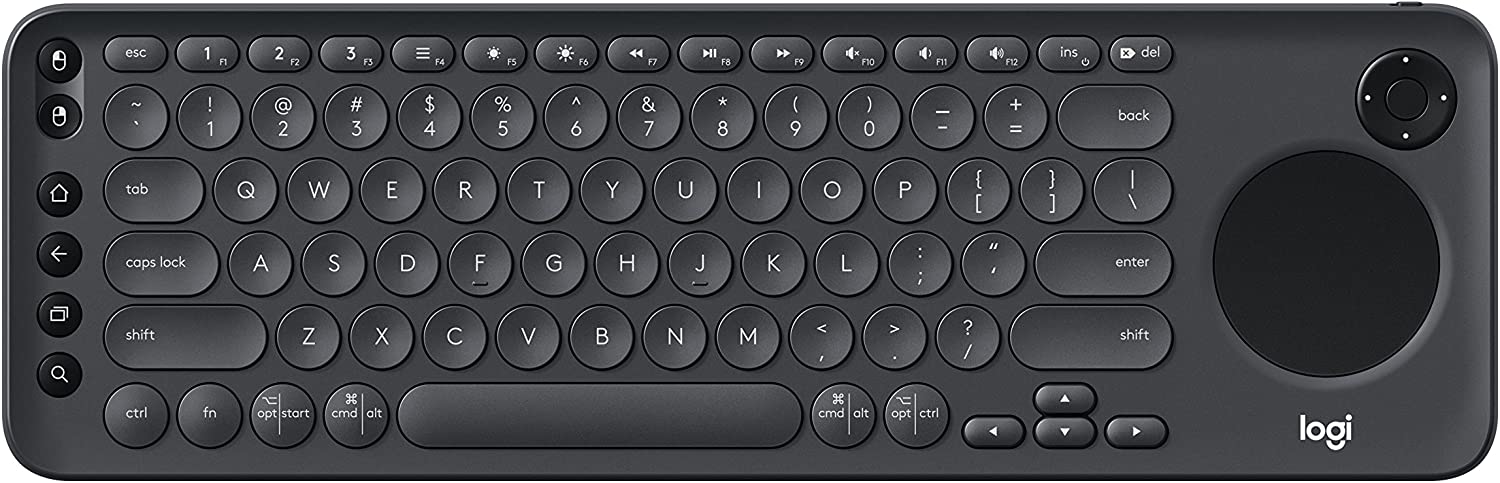
Buy a Universal Remote
If you need a convenient option to perform a factory reset, you can opt for a new universal remote. There are many universal remotes available in online and offline stores. Hence, you need to read the product details and check the compatibility of your TV remote before buying it online. We recommend buying the Mi TV universal remote on Amazon at a lower price.

Reasons to Reset Mi TV
If you perform a hard reset on your Mi TV, the following issues can be solved.
- Problems in accessing or installing an app on a Mi TV.
- There is no picture on the TV screen.
- If Mi TV flickers while changing the TV channels.
- If Mi TV restarts randomly by itself.
- To reset the password or custom settings on a Mi TV.
- To fix the network connectivity problems.
- If Mi TV is unresponsive or performance is very low.
FAQ
To resolve the black screen issue, hard reset your Mi TV.
Yes. You can hard reset your Mi TV Stick using the Mi TV remote app. Navigate to Settings → Device Preferences → Reset → Factory Reset → Erase Everything.
To connect Mi TV to WiFi, enable the WiFi hotspot on your phone. Rename the WiFi hotspot and password exactly as the home network. Then, your Mi TV will connect to a WiFi hotspot, recognizing it as an already connected network.
