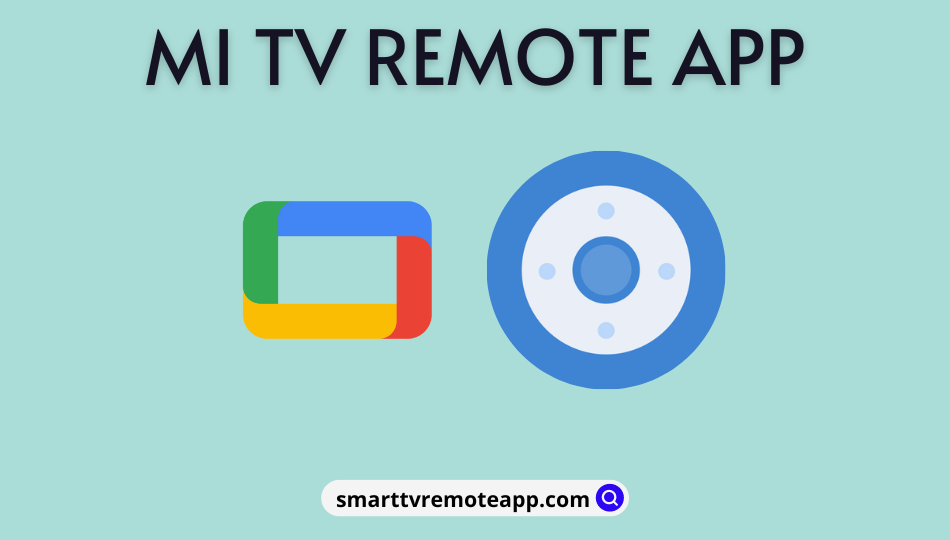| Remote App | Supported Model | Download Link | Requirement |
|---|---|---|---|
| Mi Remote controller – for TV | Android / Google TV | Play Store | Android 5.0 and above |
| Google TV | Android / Google TV | Play Store App Store | Android 6.0 and above iOS 15.0 and later iPadOS 15.0 and higher |
| Amazon Fire TV | Fire TV | Play Store App Store | Android 7.0 and above iOS 13.0 and later iPadOS 13.0 and higher |
The remote app is the better option to control the Mi TV if the remote has become faulty. It has an official remote app, Mi Remote controller – for TV, which can control all Mi TV models. To use the Mi Remote controller app, check if your smartphone has an IR blaster. Otherwise, connect the Mi TV to the same WiFi as your phone. Alternatively, you can use apps like Google TV and Amazon Fire TV to control the Mi Android/Google TV and Fire TV.
This article explains installing and using the remote app to control any Mi TV.
How to Control Mi TV Using Mi Remote Controller – for TV App
Mi Remote Controller – for TV lets you control the TV using WiFi and Infrared. If your phone doesn’t have an IR blaster, connect your Mi TV to WiFi, which should be the same as your phone.
1. Get the Mi Remote Controller – for TV app on your Android from the Play Store.
2. Open the Mi Remote Controller and click Agree to accept the terms and conditions.
3. Tap Add Remote, click TV, and choose Mi TV from the devices list.
4. Aim the remote at the TV and press the Power button that appears on your smartphone.
5. If your Mi TV has turned off, click Yes from the pop-up.
6. The remote interface will appear on the phone screen. Start controlling your Mi TV.
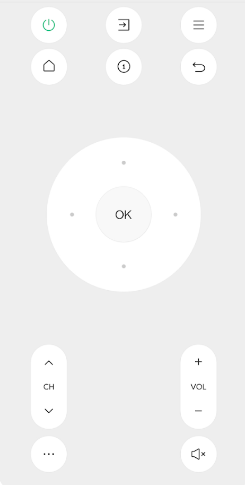
Note: You can turn on your Mi TV without a remote using the Mi Remote controller app.
How to Control Mi Android/Google TV Using Google TV App
If you have a Mi Google TV or Android TV, you can try the Google TV app as a virtual remote.
1. Install the Google TV app on your Android or iPhone from the relevant app store.
2. Connect your smartphone and Mi Smart TV to the same WiFi network.
3. Open the Google TV app and click the TV Remote option at the bottom right.
4. It will scan for devices. Select your Mi TV.
5. Enter the pairing code and you can control the Mi TV using the remote interface.
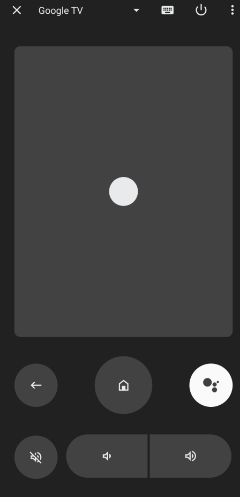
Note: If the Google TV remote app is not working, you must check the internet connection.
How to Control Mi Fire TV Using Amazon Fire TV App
If your Xiaomi Smart TV runs with Fire OS, use the Amazon Fire TV app to operate it easily. You can use directional keys and touchpad surfaces to control the Mi Fire TV through this app.
1. Connect your Mi Fire TV and smartphone to the same WiFi network.
2. Launch the Amazon Fire TV app on Android or iOS.
3. Log in to your Amazon account if it prompts for it.
4. Select your Mi Fire TV from the devices list to pair.
5. Enter the pairing code to get the remote interface.
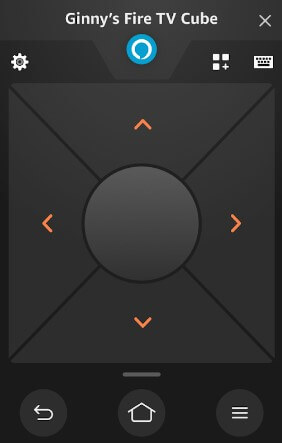
6. Start controlling the Mi Fire TV using the D-pad and Touchpad control.
Alternate Remote Apps You Can Use to Control Mi TV
If the above-mentioned apps don’t work, you can try controlling the Mi TV using the following universal remote apps.
| Remote App | Supported Models | Requirements | Download Link |
|---|---|---|---|
| Xiaomi Mi Tv Remote | Android TV / Google TV | WiFi / Android device with an IR blaster | Play Store |
| Remote for Fire TV + FireStick | Fire TV | WiFi | Play Store |
| Xiaomi TV Remote Control | Android TV / Fire TV | WiFi / Android device with an IR blaster | Play Store |
Frequently Asked Questions
Google TV is the best remote app to control Mi TV from an iPhone.
Yes. Get the Remote Control for Mi Box application from the Play Store to control the Xiaomi TV box.