Key Notes
- You can soft reset the JVC TV to fix problems without deleting the data.
- Hard reset the JVC TV if you want to delete all the data, including installed applications.
- Install the Google TV app on Android/iOS to reset JVC TV without a remote.
- Download and use the Remote for JVC TV app to reset it to factory defaults.
- Connect a wireless keyboard to the JVC TV and reset it using the touchpad control.
- Contact JVC Customer Care and follow their instructions for resetting the JVC TV.
- You can also use a Universal Remote to control the JVC TV and reset it to factory defaults.
JVC is one of the most affordable television brands in the market. JVC TVs are well-known for their outstanding picture quality and crystal-clear sound. However, JVC TV may disappoint you with minor issues after years. However, a proper reset will give you a hand. Meanwhile, even if the JVC remote is not working, there is no need to worry. Like resetting the Philips TV Remote, there are ways to reset the JVC TV without a remote.
Possible Reasons to Reset JVC TV Without Remote
- If the remote has been lost or not working
- The remote has physically damaged when it has fallen
- Because of weak or drained batteries, the remote is not working
- If the remote buttons are stuck inside due to dirt or smudge
- The remote becomes faulty due to wear and tear
How to Soft Reset JVC TV Without Remote
Soft Reset is a simple way to fix the JVC TV errors without erasing anything. Here’s how to do it.
1. Unplug the JVC TV cord from the outlet.
2. Keep the TV cord unplugged for at least 30 seconds.
💡 Simultaneously, press and hold the TV Power button for 30 seconds.
3. After 30 seconds, plug the TV cord back in.
4. Turn on the JVC TV and check whether it is working without any issues.
Note: Find out the six ways to Reset a Vizio TV Remote when it isn’t working.
How to Hard Reset JVC Smart TV Without Remote
If the problem persists on the JVC Smart TV, it is recommended to perform a hard reset. Normally, the hard reset will delete all the temporary settings, cache, and installed apps, and fix unidentified errors, if any.
1. Unplug the JVC TV cord from the power source.
2. Keep the TV cord unplugged for about 60 seconds.
3. After a minute, plug the TV cord back into the outlet.
4. Next, press and hold the Volume Down and Menu buttons on the TV panel.
5. Then press and hold the Power button.
6. Release the Power button first after 10 seconds.
7. After five seconds, release the remaining Menu and Volume Down buttons.
8. You will see the blue light on the lower left corner of the JVC TV.
9. Wait for about 30 seconds and check whether the JVC TV stays on.
10. If the JVC TV is rebooting, it has completed the hard reset.
Reset JVC TV Using Google TV App
Google TV is an application to control JVC Android TV from your smartphone. To use this app, you should connect the JVC Android TV to the same WIFI network as your smartphone. Here’s how to reset JVC TV using the Google TV app.
1. Install the Google TV app on your Android handheld from the Google Play Store or App Store.
2. Upon installation, click Open to run the app.
3. Click the TV Remote icon in the bottom right corner.
4. Select the JVC TV from the devices list.
5. Enter the code displayed on the JVC TV screen and click on Pair.
6. Now, you will get a virtual remote interface.
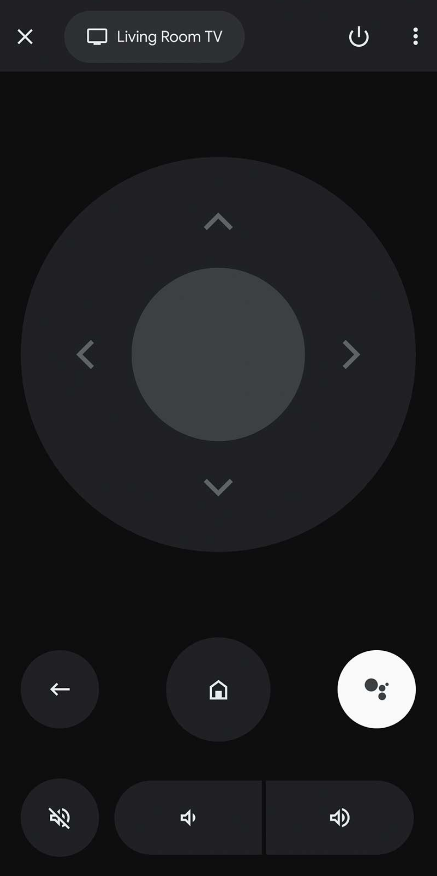
7. Press the Home button to view the home screen of the JVC TV.
8. Using the touchpad control, click the Settings button.
9. Then click on System → Advanced System Settings.
10. Further, click on Factory Reset → Factory Reset Everything.
11. This will reset the JVC TV to factory defaults.
Reset JVC TV Using JVC Smart TV Remote App
JVC Smart TV Remote App is a third-party app to control the JVC TV from an Android device. The app works with all Android devices that have an IR blaster feature. Moreover, the app consists of four remotes to choose the ideal remote to control the JVC TV. You can download this app for free from the Google Play Store. It is compatible with Android phones/tablets and requires Android 5.0 or later. After installing this app, open it and select the appropriate remote. Later, use the remote control to reset the JVC TV to factory settings.

Reset JVC TV Using the USB Keyboard
It is possible to reset the JVC TV via keyboard support. The JVC Smart TV has 2 USB ports to connect an external device. It is compatible with a wireless keyboard and mouse. So, you can plug the USB adapter of the device directly into the JVC TV’s port. You shall purchase a 2-in-1 wireless keyboard having both keyboard buttons and a touchpad. Therefore, it makes it easy for any user to reset the JVC TV without a remote.
To reset the JVC Smart TV using a keyboard:
Go to Settings → System → Advanced System Settings → Factory Reset → Factory Reset Everything.

Reset JVC TV by Contacting Customer Care
If the JVC remote is not working after trying the previous methods, it is better to contact JVC Customer Care. It is important to provide the exact model number of the JVC TV while explaining the issue. Then follow their guidelines to reset the JVC TV and return it to its original condition. If there is an issue with the JVC TV remote, ask them for a replacement remote if needed.
Purchase a Universal Remote
If you already have a universal remote, immediately program it to the JVC TV and start using it. Suppose you don’t have a universal remote, purchase it online on Amazon. Notably, some universal remotes work with Infrared technology, so there is no additional setup required. In addition, you will get a user manual in case pre-setting is required.

How to Reset JVC Smart TV With Remote
1. Using the remote control, open the JVC TV Settings.
2. Then click on System and choose Advanced System Settings.
3. Select the Factory Reset option and click on Factory Reset Everything.
The JVC Smart TV will restart and bring your TV back to the factory default state.
Frequently Asked Questions
You have to reset the JVC TV to factory defaults if you only see the black screen, when the JVC logo remains stuck, if there is no sound on JVC TV, or if the JVC light is continuously blinking.
The JVC TV will not respond to the remote if the batteries are completely dead. So, replace the old batteries with newer ones and check whether it works.
