Key Notes
- Program DirecTV Remote to Sony TV
- For HD DVR or HD Receiver: Turn on Sony TV → Tap MENU key → Settings → Remote Control → Program Remote → TV → Follow the prompts.
- For Standard DVR or SD Receiver: Switch on Sony TV → Tap MENU key → Parental Favs & Setup → System Setup → Remote/Remote Control → Program Remote → TV → Follow the on-screen guidelines.
- Program Genie Remote to Sony TV: Hold MUTE and ENTER → Tap MENU key → Settings → Remote Control → Program Remote → Select TV → Follow the instructions.
- Programming DirecTV Remote RC73: Hold MUTE and SELECT → Press 961 → Tap Channel Up → Click Enter → Press MENU → Settings → Remote Control → Program Remote → Follow the on-screen guidelines.
Do you want to program the DirecTV remote to your Sony Smart TV? You have come to the right place. The first thing you have to do is to identify the remote model. There are two types of DirecTV remotes: Genie and Universal. Once you find the remote control you’ve been using, follow the steps below to pair the remote to your Sony Bravia TV.
In this article, I have explained the procedure to program a DirecTV remote to the Sony Smart TV.
How to Program DirecTV Universal Remote to Sony Bravia TV
Based on your receiver, follow the instructions to program a DirecTV universal remote to the TV.
For HD DVR or HD Receiver
1. Turn on the Sony TV using the remote or physical power button.
2. Press the MENU key on the DirecTV universal remote.
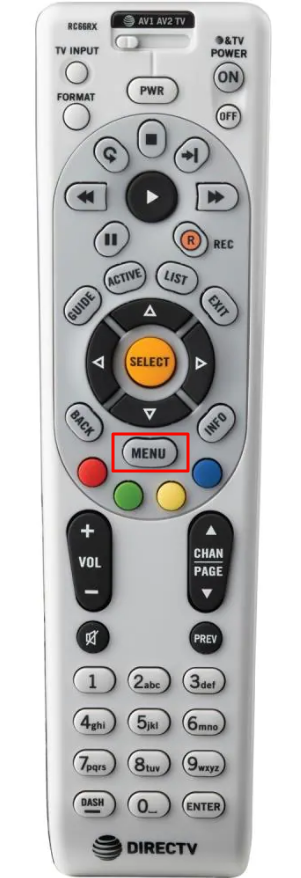
3. Tap Settings and choose Remote Control.
4. Click Program Remote and choose TV to proceed.
Note: Visit the DirecTV Remote Code Lookup tool to get the 5-digit code of your TV or other device.
5. Follow the on-screen guidelines to program the remote to the Sony TV.
Note: You can program the DirecTV remote to an LG TV using the same procedure.
For Standard DVR or SD Receiver
1. Switch on the Sony TV and DirecTV receiver.
2. Tap the MENU key on the DirecTV universal remote.
3. Go to Parental Favs & Setup.
4. Click on System Setup.
5. Select the Remote/Remote Control option and tap Program Remote.
6. Adjust the slider on the DirecTV remote to TV mode.
Note: Visit the Code Lookup tool website (directhd.tv/directv-remote-code-lookup) to get the code.
7. Follow the on-screen notes on the TV to finish the remote programming.
Sony TV Remote Codes for DirecTV
| 11300 | 11317 | 11685 | 11685 |
| 11786 | 11791 | 11904 | 12376 |
| 1001 | 1036 | 1093 | 1135 |
| 1177 | 111 | 011 | 273 |
| 000 | 080 | 002 | 006 |
| 013 | 071 | 128 | 380 |
How to Program DirecTV Genie Remote to Sony TV
1. Aim the Genie remote at the receiver. Hold the MUTE and ENTER buttons simultaneously.
2. Release the buttons if the green light on the remote flashes twice.
3. If you see Applying IR/RF Setup on the TV screen, you are ready to program the remote in RF mode.
4. Switch on the Sony TV by pressing the TV’s physical power button.
5. Press the MENU key on the remote control.
6. Select Settings → Remote Control → Program Remote.
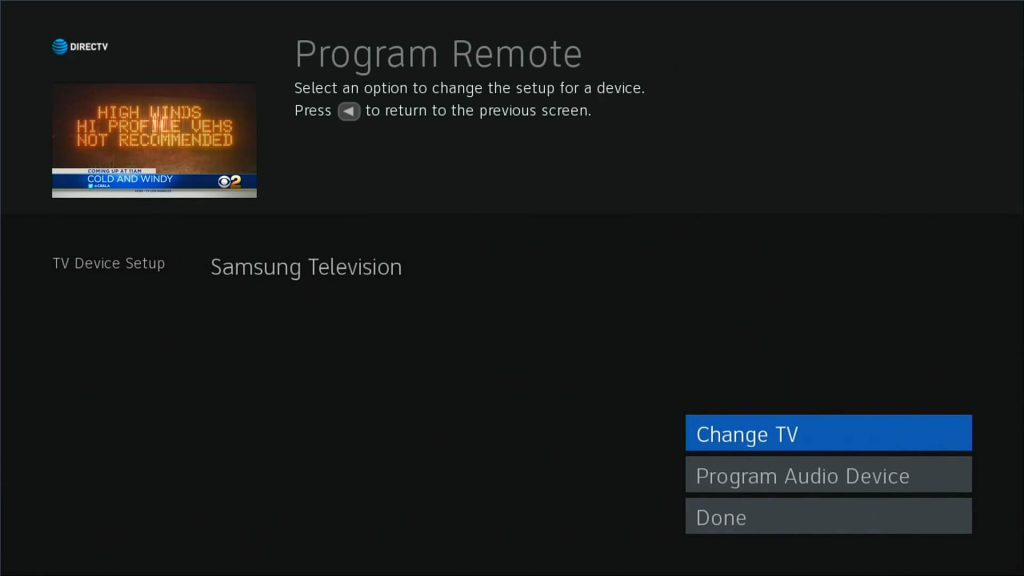
7. Choose the device you want to control with the Genie remote.
8. Follow the on-screen guidelines to program the remote to your Sony TV.
Note: It is recommended to reset your DirecTV Remote if you want to set up a remote for a new device.
How to Program DirecTV Remote RC73 to Sony TV
You can also program DirecTV Remote RC73 manually by following the steps below.
1. Aim the remote at the Genie HD DVR, Genie Mini, or Wireless Genie Mini.
2. Press and hold the MUTE and SELECT buttons until the green light on the remote blinks twice.
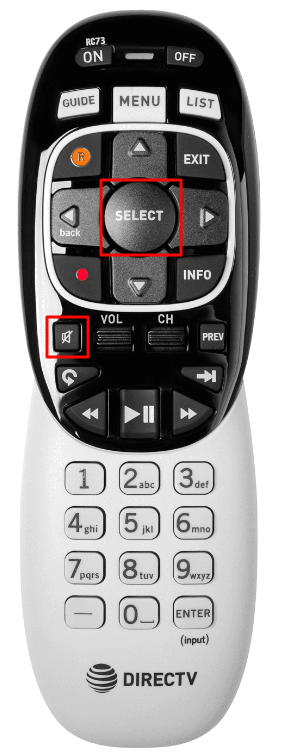
3. Press the code 961 using the number buttons on the Genie remote.
4. Press the Channel Up button once and click on Enter.
5. Tap OK if you see the message, “Your Remote is now setup for RF” on the TV screen.
6. Turn on the Sony TV and press the Menu button.
7. Go to Settings and select Remote Control.
8. Further, tap Program Remote and select Sony TV.
9. Follow the on-screen guidelines to pair the remote.
How to Program Genie Remote to Sony DIRECTV Ready TV
1. Aim the Genie remote at the receiver.
2. Grab the Genie remote and hold the MUTE and ENTER buttons simultaneously.
3. Release the buttons if the green light on the remote flashes twice.
4. The remote is ready to program to the TV if you see the Applying IR/RF setup message.
5. Turn on the Sony DIRECTV Ready TV.
6. Hold the MUTE and SELECT buttons on the Genie remote.
7. Release the buttons if the green light on the Genie remote blinks twice.
7. Enter 54001 and follow the on-screen prompts to program a remote to the TV.
Frequently Asked Questions
If the DirecTV remote is not working, it may be due to weak batteries, signal obstruction, technical glitches, etc.
Press the SELECT and MUTE keys and hold them until the light blinks twice. Enter the 5-digit code. Aim the remote control at the TV and tap the PWR key. If the TV is turned off, remote programming is done.
Yes. Use the auto-search method to program a DirecTV remote without a code. Follow the steps to do so.
> Press the MUTE and ENTER keys on the remote.
> Press the TV key and click the Power button.
> Repeatedly press the Channel Up key until the device is turned off.
