Key Notes
- First Method: Turn on the Samsung TV → Press the Menu button → Go to Settings → Remote Control → Press and hold the Select and Mute buttons on the DirecTV Remote → Enter the Samsung TV code → Click on Program Remote → Pair/Program Remote → Change TV → Samsung TV → Click the Power button.
- Second Method: Switch on the Samsung TV → Press the Menu button on the DirecTV Remote → Parental Favorites & Setup → System Setup → Remote Control → Program Remote → Press the TV button on the DirecTV Remote → Enter the DirecTV remote code → Click the Enter button.
The DirecTV remote can control multiple devices like Smart TVs, sound systems, gaming consoles, receivers, and set-top boxes. You can program the DirecTV remote to any device with or without remote codes. If you have the DirecTV Remote Codes and if you are a Samsung Smart TV user, you should learn to program your DirecTV remote.
How to Program DirecTV Remote to Samsung TV
There are two different ways in which you can program your DirecTV remote to your Samsung smart TV.
Method 1: Program DirecTV Remote to Samsung TV
1. Turn on the Samsung TV by pressing the physical power button.
2. Press the Menu button using the DirecTV remote.

3. Then go to Settings and select Remote Control from the list of options.
4. Aim the DirecTV remote at the Samsung TV.
5. Press and hold the Select and Mute buttons simultaneously.
6. Keep hold of these buttons until the remote LED light blinks twice.
7. After that, release both buttons and enter the Samsung TV code as 54000.
- The code 54000 is only suitable for the latest generation Samsung TV.
- For old-generation TVs, use codes 0101, 11267, 10702, 10178, 10766, 12596, 11959, or 12814.
8. Then click on Program Remote and select Pair/Program Remote.
9. Select the Change TV option.
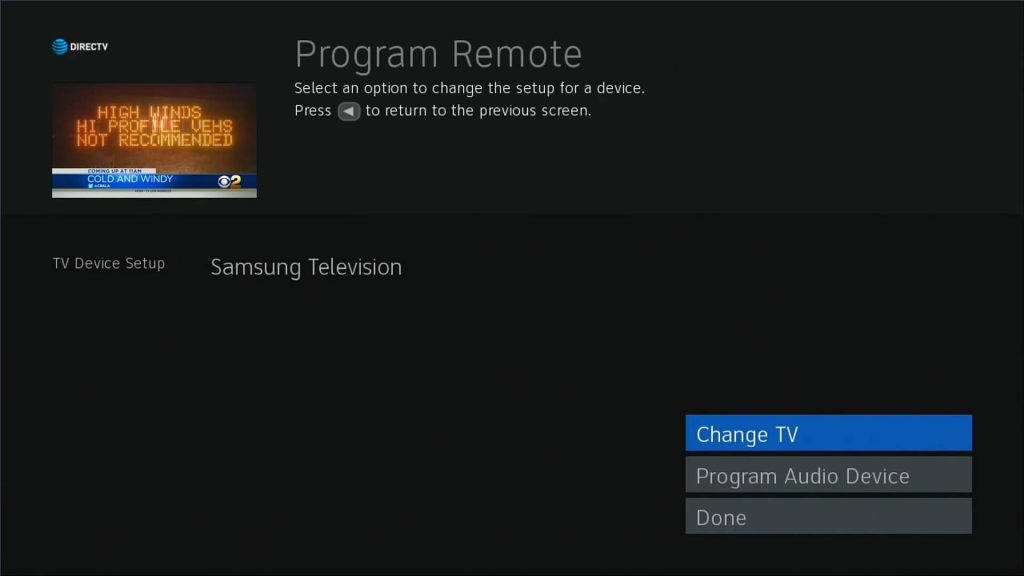
10. Search Samsung in the search field and click OK.
FYI: You can also select the I don’t know my TV brand option in case you can’t find it.
11. Follow the on-screen instructions to finish pairing the remote.
12. At last, click the Power button to continue.
13. If Samsung TV is turned off, you have successfully programmed the remote to the TV.
14. Also, check whether you can able to change the TV channels or adjust the volume levels.
Note: If you are a Bell subscriber, you can either program your Bell remote to the TV or receiver to control it.
Method 2: Program DirecTV Remote to Samsung TV
1. Turn on the Samsung TV by pressing the TV Power button.
2. Aim the DirecTV remote close to the TV and press the Menu button.
3. From the list of the main menu, select the Parental Favorites & Setup option.
4. Next, choose the System Setup option.
5. After that, click on Remote/Remote Control and select Program Remote.
6. Now press the TV button.
7. Enter the appropriate DirecTV remote codes by pressing the number buttons.
8. Further, press the Enter button.
9. Test the remote by pressing all the functional keys one by one.
DirecTV Remote Not Pairing to Samsung TV: Easy Fixes
If you can’t program the DirecTV remote to the Samsung Smart TV, no need to worry. Follow these troubleshooting methods to fix the remote pairing issues.
Soft Reset Samsung TV
Power cycling (Soft reset) is very effective in resolving minor remote problems. Here are the steps to do so.
1. Unplug the Samsung TV power adapter from the outlet.
2. Keep the adapter unplugged for about 5 minutes.
3. After 5 minutes, plug the TV adapter back into the outlet.
4. Turn on the Samsung TV and repeat the programming instructions to test the remote.
Power Cycle DirecTV Remote
In this method, you have to drain out the power residuals on the remote. Here’s what you should do.
1. Take the DirecTV remote and remove the batteries from the battery compartment.
2. Press and hold the Power button on the DirecTV remote for 5 seconds.
Pro Tip: It helps to clear the power residuals left on the remote.
3. Next, rapidly press the remote buttons one by one.
4. Then, insert the batteries back in and close the battery cover.
5. Test the remote whether it is working or not.
Reset DirecTV Remote
When the DirecTV remote fails to pair with the Samsung TV, you shall reset the DirecTV remote and try it again.
1. Press and hold the Mute and Select buttons simultaneously until the remote light blinks thrice.
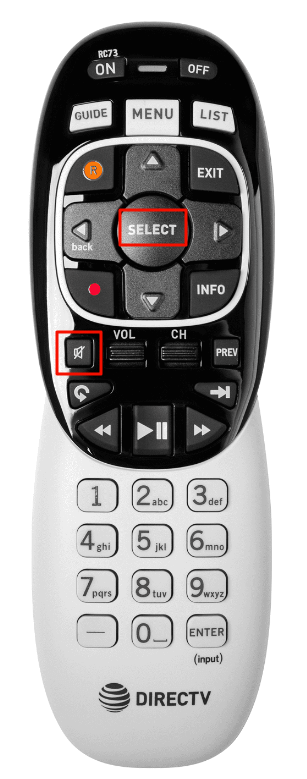
2. After that, press the number keys 9-8-1 and click the Select button.
3. If the indicator light on the remote blinks four times, it has been reset.
Note: If you have Sony TV, you shall choose between the three ways to Program DirecTV Remote to Sony TV.
Replace the Remote Batteries
If the previous methods don’t work for you, then it is recommended to replace the DirecTV remote batteries with newer ones.
1. Eject the batteries from the battery compartment of the DirecTV remote.
2. Insert the new batteries according to their positive and negative terminals.
3. Close the battery cover of the DirecTV remote.
4. Test the remote whether you can program the DirecTV remote to the Samsung TV without any issues.
Reset Samsung TV
If the DirecTV remote fails to program to the Samsung TV after replacing the batteries, it is better to factory reset the Samsung TV by following the instructions.
1. Press the Home button on the Samsung TV remote.
2. Click on Settings.
3. Then select Support → Self Diagnosis.
4. Next, click on Reset and enter the PIN (0000).
5. You will get a message regarding the Factory reset on the TV screen.
6. Select Yes using the directional buttons and click on Enter.
Frequently Asked Question
Yes. You can program the Genie remote to the Samsung DirecTV-ready TV.
![How to Program DirecTV Remote to Samsung TV [2 Methods] How to Program DirecTV Remote to Samsung TV](https://smarttvremoteapp.com/wp-content/uploads/2022/11/How-to-Program-DirecTV-Remote-to-Samsung-TV.png)