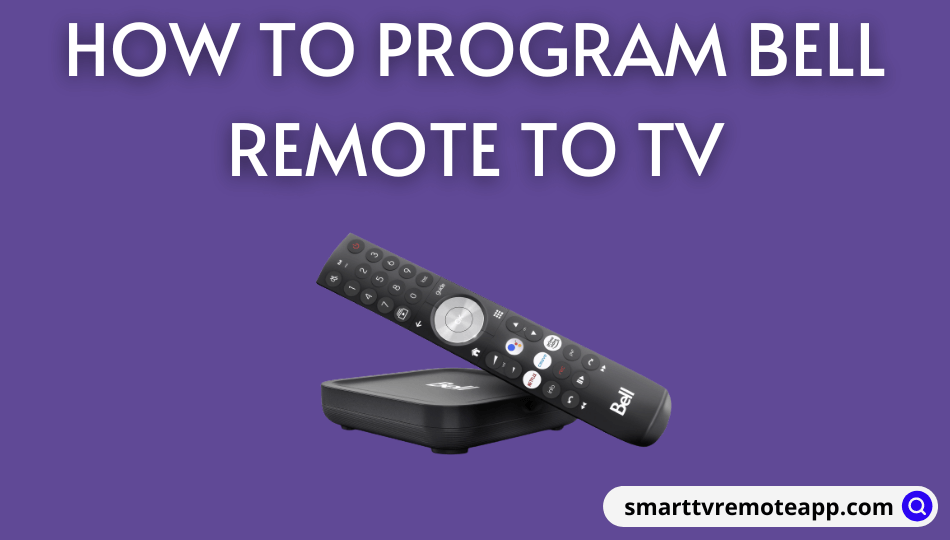Key Notes
- Program Bell Satellite Remote to TV With Code: Press TV → Enter 3-digit code → TV blinks 3 times → Use the remote.
- Program Bell Satellite Remote to TV Without Code: Press TV → Press TV and OK/SEL → Press CH+ → Press TV → Press Power → Press TV.
- Program Fibe Slim Remote to TV: Turn on TV and Fibe TV receiver → Press options → Enter 4-digit code → Hold Power → Release Power → Press Select.
- Program Bell Satellite Remote to Receiver: Press SYSTEM INFO → Press SAT → Enter a number between 1-16 → Press # hastag → Choose Frequency rate → Press Record → Tap Done.
- Program Fibe Slim Remote to Receiver: Press Options → Enter 0006 → Use the remote.
- Program Bell Remote to Control TV Volume: Hold TV → Press OK → Release both buttons → Hold Mute → Press Mute.
If you have a Bell Satellite TV or Fibe Slim remote, you will search for instructions to program it. In this article, I will guide you on programming a Bell remote to a TV or other device with or without remote codes. You can also use the Bell receiver remote to control devices such as satellite TV boxes, AUX, and VCR.
How to Program Bell Satellite Remote to TV With Code
If you have a Bell Satellite TV 6500 and other receivers, you can program a remote to the TV using these steps.
1. Ensure that the batteries on the remote have sufficient charge.
2. Note down the 3-digit code depending on the TV brand you have.
| BRANDS | TV CODES |
|---|---|
| Samsung | 515 517 534 579 591 675 |
| Sony | 500 501 502 504 |
| Philips | 655 656 671 690 723 652 724 729 525 566 651 |
| Hisense | 759 |
| Vizio | 766 |
| Toshiba | 516 635 667 680 683 688 750 516 590 617 631 |
| Panasonic | 651 662 663 668 672 508 509 512 566 644 |
| Mitsubishi | 512 562 567 568 570 571 |
| Canon | 554 678 679 |
| Proscan | 720 |
| Kenwood | 649 676 691 726 728 745 |
Note: If your TV brand is not listed, visit the Bell website to get the corresponding codes of your TV brand.
3. Make sure that the Bell receiver and the TV are turned on.
4. Point the Bell remote at the TV sensor.
5. Next, press and hold the TV mode button.
6. Release the TV button if the SAT, AUX, and VCR buttons glow.
7. Enter the appropriate remote code of your TV brand.
8. If the code is found valid, the TV button will blink 3 times.
9. Otherwise, repeat steps 5-7 with a different code until it is found valid.
Now, press all the function keys to test the remote.
How to Program Bell Remote to TV Without Codes
1. Turn on the TV and check if the Bell remote has sufficient batteries.
2. Grab the Bell Satellite Remote and press the TV button once.
3. Press the TV and OK/SEL buttons and hold them for 3-5 seconds.
4. Release these buttons if the TV mode button flashes twice.
5. Press the CH+ button repeatedly until it turns off the TV.
6. If the TV gets turned off automatically, hit the TV button to save the code. If not, Click the Power button to turn it off.
7. Press the Power button again to turn it on. Hit the TV button to store the code.
How to Program Bell Slim Remote to TV With Code
If you have a Bell Slim Remote (9500, 7500, or 6500), you can program a remote to the TV using these steps.
1. Ensure the TV and the Fibe TV receiver are turned on.
2. Press the options button for at least 3 seconds until you see the green light flashes twice.
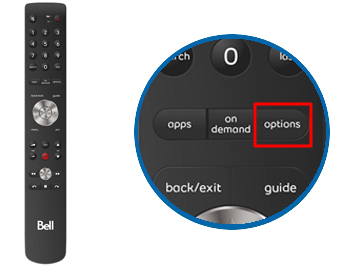
3. Enter the appropriate 4-digit code of your TV brand by referring to the below table.
Note: If you don’t know the exact code, enter 0001 to search all brands.
| BRAND | CODE |
|---|---|
| Insignia | 0010 |
| Vizio | 0011 |
| RCA | 0012 |
| Sanyo | 0013 |
| Panasonic | 0014 |
| Funai/Emerson | 0015 |
| Sharp | 0016 |
| LG | 0017 |
| Toshiba | 0018 |
| Sony | 0019 |
| Samsung | 0020 |
| Philips | 0021 |
| Fluid | 0022 |
| Search all brands | 0001 |
4. The green light on the remote will flash twice if the code is valid.
Note: If the code is invalid, the remote light will glow for 2 seconds. So, try again with a different code.
5. Next, press the Power button until the TV is turned off.
Note: You should hold the Power button for 15 minutes to search all brands. During this process, the green light on the remote will flash slowly.
6. If the green light flashes twice, release the Power button and press the Select button.
Note: Suppose the green light flashes five times; try again by entering the code 0001.
How to Program Bell Satellite Remote to Receiver
It is impossible to program a Bell remote to a TV without codes. Alternatively, you can directly program a Bell remote with the receiver. The following instructions will be applicable to program a Bell remote to receiver 6131 or 9242.
1. Press the SYSTEM INFO button on the front side of the Bell satellite receiver.

2. Next, press and hold the SAT button until the SAT, TV, AUX, and VCR buttons start glowing.
3. You need to enter a random number between 0-16.
Note: This will reset the frequency rate of the receiver to communicate with the remote.
4. After entering the number, click the # hashtag button on the remote.
5. Further, choose the frequency rate and press the Record button.
6. Finally, click the Done button to confirm the changes.
Note: Like Bell remotes, you can program the Dish remote to a TV without remote codes.
How to Program Slim Remote to Bell Satellite TV Receiver
1. Press the Options button and keep hold for 3 seconds. Release the button if the green light flashes twice.
2. Enter 0006 and check whether the TV light flashes green twice.
If yes, you can start controlling the Bell Satellite TV Receiver with the remote. If it doesn’t work, follow the steps below.
- Press the SYSTEM INFO button on the Bell Satellite TV Receiver.
- Press the Options button and hold it until the TV light blinks green twice.
- Enter any number between (1-16) and press Select.
- If the TV light flashes twice, it means that it has reset the frequency of the remote.
- Press Select and press Record (Rec)
- Now, it will display the selected number on the System Info screen.
- Click Done. Start using the remote to control the Bell Satellite TV receiver.
How to Program Bell Remote to Control TV Volume
Here are the guidelines for programming the Bell remote to control the TV volume.
1. Press and hold the TV button, then press the OK button once.

2. Release the TV and OK buttons if the TV, DVD, and AUX buttons blink while the TV button stays idle.
3. Then, press and hold the Mute button until the TV light turns off and on.
4. Press the Mute button once to save the changes.
Note: The TV mode light will turn off to indicate the setup is complete.
How to Fix Bell Remote Not Working
If the Bell Slim remote is not working with the receiver or the TV, try these workarounds to rectify the issue.
- Power cycle the receiver – Turn off the receiver and eject the power adapter of the receiver. Wait 5 minutes and reconnect the adapter to the power source. Switch on the Bell receiver and check whether the remote works.
- Replace the batteries – Remove the Bell remote’s batteries and replace them with brand new batteries.
- Clear the obstructions – Keep signal-interfering objects like RF transmitters, baby monitors, and radios away from the Bell remote.
- Clear the remote’s flea power – Eject batteries from the remote. Press all remote keys for 2 seconds. Press the Power key for 30 seconds to erase the remote cache.
- Reset the remote – Turn on the Bell receiver and hold the Options key on the remote for 3 seconds. Enter 0000 to reset the Bell Slim remote.
Frequently Asked Questions
It is due to weak batteries, signal interference, or technical issues with the receiver.
Yes. You can program Bell remote to 9400 HD PVR without remote codes.