Key Notes
- Using Physical Buttons: Press the Input button → Choose the desired input.
- Download a third-party remote app on your smartphone and change the input on your TV.
- Connect a wireless keyboard or mouse to switch the JVC TV input without a remote.
- Use the Google TV app or The Roku App and use voice commands to change the input on the JVC TV.
- Use the remote of an HDMI-connected device and change the source on the JVC TV.
JVC Smart TV has dedicated external ports for USB, AV, HDMI, etc. If you connect a streaming device, set-top box, or gaming console to your JVC TV, you should change the input to access it. What if the JVC TV remote is not working? We recommend you use physical buttons, a remote app, or a keyboard to change the input on JVC TV without a remote. Apart from that, you can use the HDMI-CEC feature or voice command to change the source on JVC TV.
This article illustrates the five methods to change the input on JVC TV without a remote.
Use Physical Buttons to Change the Source on JVC TV
JVC Smart TV has control buttons on the bottom near the LED indicator. If you can’t see there, the buttons may be located on the rear side of the TV panel. You can use these buttons to switch channels, adjust the volume, and change the TV input.
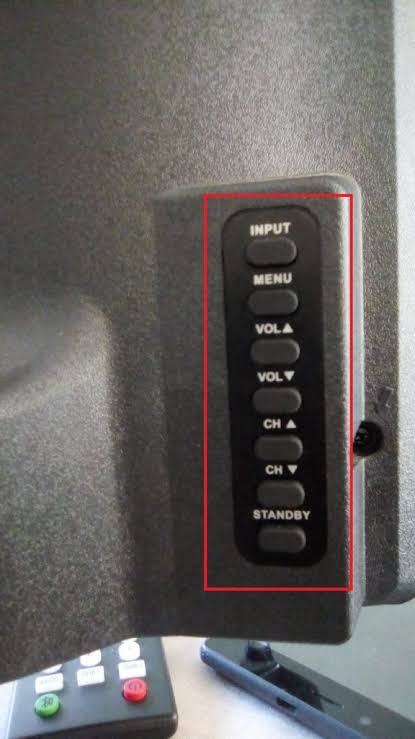
[1] Press the Input button on your TV panel and press it.
[2] Scroll down to the available list using the Channel Down or Up button.
[3]Choose the desired button and press the Input button to select it.
Use the IR Blaster Remote App to Change Input on JVC TV
There is no official remote control app for JVC Smart TV. However, you can download third-party apps on the Google Play Store for free. The app works with all Android smartphones that have an IR blaster feature. You can use the following remote apps to change the input on the JVC TV using your Android smartphone or tablet.
Use a Keyboard to Change the Input on JVC TV
Generally, JVC Smart TVs will offer multiple HDMI ports to connect streaming devices, soundbars, STBs, etc. Therefore, you can plug in a wireless keyboard or mouse to control your Smart TV. Using the keyboard, you can change the input on the JVC Smart TV without a remote. We recommend buying the following keyboards, which have a touchpad for a convenient mouse search.
- Logitech K400
- Logitech K600

Use Voice Commands to Change Input on JVC Roku TV
JVC Smart TV supports Google Assistant. So, you can say a voice command to change the input on JVC TV. However, you should connect the JVC TV to WiFi, which should be the same as your smartphone.
For JVC Roku TV
- Run The Roku App and sign in with the TV account.
- Click Devices and select JVC Roku TV to pair.
- Tap Remote and click the Microphone button.
- Say, “Hey Roku, switch input to HDMI 1.”
For JVC Android TV
- Open the Google TV app and sign in to continue.
- Click TV Remote and select JVC Android TV.
- Click the Assistant icon on the remote app.
- Say, “Hey Google, switch input to HDMI 2.”
Use the HDMI-CEC Feature to Change Input on JVC Smart TV
If you enable HDMI CEC on your JVC Smart TV and connected device, you can use a single remote to control both devices. For example, if you have connected a Firestick to a JVC Android TV, you can use the Fire TV Remote to control the JVC TV.
- Enable HDMI CEC on JVC Android TV: Go to Settings → TV Settings → HDMI CEC → Enable CEC Control.
- Turn on HDMI CEC on Firestick: Go to Settings → Display & Sounds → HDMI CEC Device Control → ON.
Buy a Universal Remote
If you can’t be able to use physical buttons or if you don’t have an interest in using the remote app, then you can buy a new universal remote to control your JVC TV. If you don’t have a universal remote, purchase it online on Amazon or Walmart. Some universal remotes work with IR technology, so there is no additional setup required. But to check the product description before buying a remote for your TV.

How to Change Input on JVC TV With Remote
[1] Switch on your JVC Smart TV by pressing the Power button.
[2] Press the Input key on the TV remote.
[3] Highlight the input you want to switch by clicking the Up or Down buttons.
[4] Then press the OK button to confirm.
FAQ
There is no official app available. However, you can download and use the Google TV app for your iPhone from the App Store. This is the only option to control JVC TV from an iOS device.
The JVC TV will not respond to commands if the batteries are exhausted. So, replace the old batteries with fresh ones and check whether it works.
