Key Notes
- Google TV App: Open the app → TV Remote → Seiki Android TV → Enter PIN → Use the remote.
- Remote Control for Seiki TV App: Open the app → Choose Remote → Start controlling.
- Seiki TV Remote App: Open the app → Select Seiki TV → Follow the on-screen prompts → Use the remote.
There may be some situations where the Seiki TV remote is not working. You can use the remote app to operate the Seiki TV instead of buying a replacement remote. If you have a Seiki Android TV and WiFi connection, use the Google TV app to control it from an Android or iPhone. Otherwise, you can use IR-based third-party remote apps to control the Seiki TV.
In this article, I will guide you on which apps you can use to control the Seiki TV from a smartphone.
How to Control Seiki Smart TV Using Google TV App
If you have a Seiki Smart TV running Android TV OS, you can easily control it using the Google TV app. For this app to work, connect your Seiki TV to WiFi, which should be the same as your Android or iPhone.
Requirements
- Android: Android 6.0 and up
- iPhone: iOS 15.0 or later
1. Get the Google TV app on your smartphone by visiting the relevant app store.
2. Run the Google TV app and sign in to your Google account.
3. Click TV Remote. It will scan for devices nearby. Select your Seiki Android TV.
4. It will show a PIN on the TV screen. Enter the PIN in the Google TV application to connect.
5. Once connected, the remote interface is ready to use. Start controlling your Seiki Android TV.
How to Control Seiki TV Using Remote Control for Seiki TV
Remote Control for Seiki TV is an Android application developed by Frillapps. It is compatible with several Seiki LED TV models. However, you can control the Seiki TV only if your smartphone has an IR blaster. When we tested, this app was compatible with MI0WCADE, 8OLNEDVN, F5KLQ3MR, and MEK8E82Q models.
Requirements
- Android: Android 4.4 and above
1. Get the Remote Control for Seiki TV on your Android smartphone by visiting the Play Store.
2. Open the Remote Control for Seiki TV application.
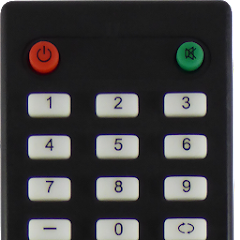
3. Select the remote by sliding the options.
4. Start using the remote by pressing the buttons. If it doesn’t work, choose a different remote and try it.
Note: If your Seiki TV is slow, you can use this remote application to reset the Seiki TV without a remote.
How to Control Seiki TV Using Seiki TV Remote App
Seiki TV Remote is another third-party application for Seiki TV. It comes with all basic remote control functions such as power, volume buttons, channel buttons, mute, input, menu, number pad, settings, and much more. You can also save multiple remotes in the app simultaneously and use them whenever you need.
Requirements
- Android: Android 4.4 and above
1. Get the Seiki TV Remote application on your Android by visiting the Play Store.
2. Launch the Seiki TV Remote application on your smartphone.
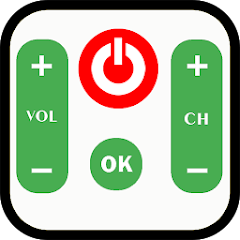
3. Select Seiki TV from the list of options.
4. Follow the on-screen prompts to test the remote control.
5. If the remote functions work, click Working and start using the remote.
6. Start controlling the Seiki TV using a remote interface.
Frequently Asked Questions
No, there is no official remote application. However, you can use third-party universal remote apps to control your TV.
No. Unfortunately, the Seiki TV remote app is unavailable in the App Store for iPhones.
