| Remote App | Supported Model | Download Link | Requirement |
|---|---|---|---|
| Audio Remote | Soundbar: Y15/Y16/Y17/Y18/Y19 models (HW-J/HW-K/HW-M/HW-N/HW-R) 2/3/4/5/6 Series HW-J6000(R) and HW-Q6*R Series GIGA System: MX-J***, MX-JS**** Series | Play Store | Android 4.0 and up |
| SmartThings | Samsung Soundbars with WiFi | Play Store App Store | Varies with the device iOS 15.0 and later iPadOS 15.0 and higher |
If your Samsung Soundbar remote has been broken or lost, there is no need to buy a replacement remote. You can use remote apps like Audio Remote and SmartThings to control your Samsung Soundbar without a remote. If you want to use the Audio Remote app, enable Bluetooth on your Samsung Soundbar and smartphone. To use the SmartThings application, connect your smartphone and Samsung Soundbar to the same wireless connection.
In this article, we have demonstrated the installation and usage of the Samsung Sound bar remote apps.
How to Control Samsung Soundbar Using the Audio Remote App
1. Go to the Play Store and search for Audio Remote.
2. Select Audio Remote from the search result and click Install to get the app.
3. Launch Audio Remote on your smartphone, and it will search for nearby devices.
4. Choose your Samsung Soundbar to connect. Then, tap the Back button.
5. Close the window by hitting the X icon.
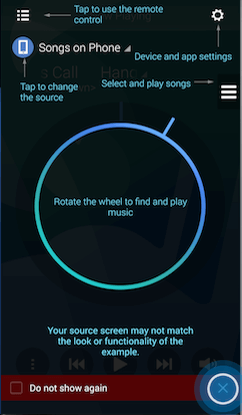
6. To access the remote control, click Menu at the top and choose Remote Control.
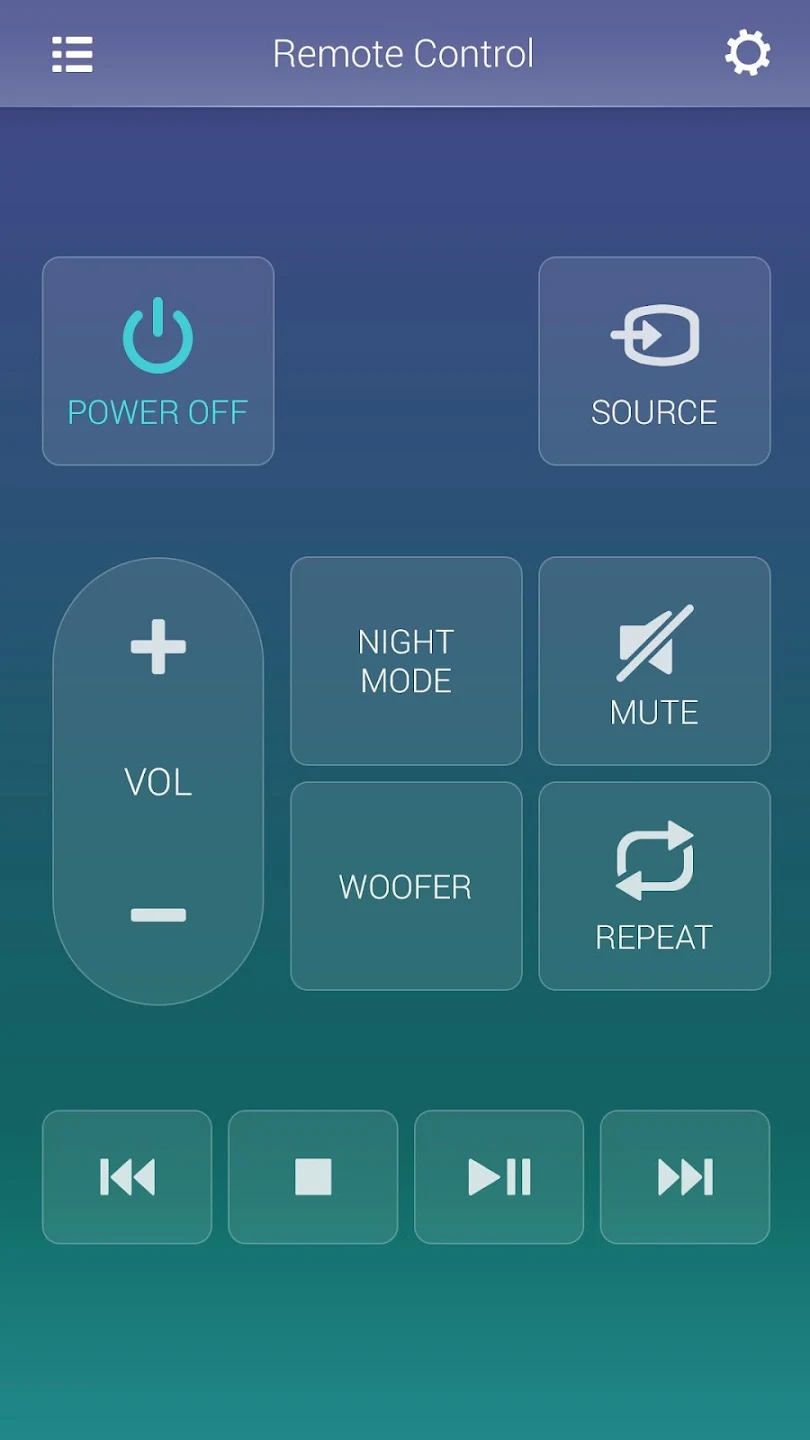
Note: With the Audio Remote app, you can connect the Samsung Soundbar to the Subwoofer without a remote.
How to Control Samsung Soundbar Using the SmartThings App
SmartThings is an official remote control app for Samsung devices. If your Samsung Soundbar supports WiFi mode, you can use the SmartThings app to control the device.
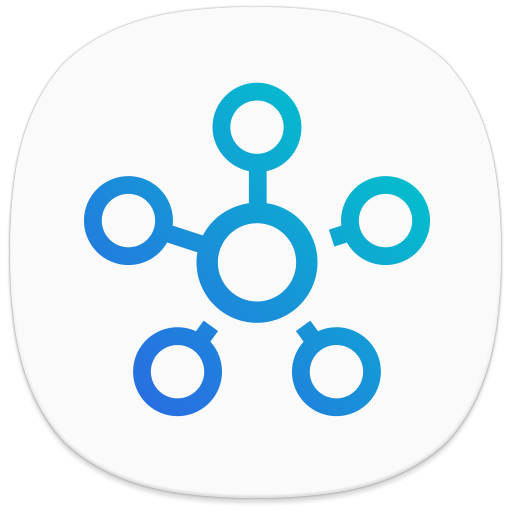
1. Connect your Samsung Soundbar and smartphone to the same WiFi.
2. Install the SmartThings app from the relevant store on your Android or iPhone.
3. Run the SmartThings App on your Android or iPhone.
4. At the bottom of the menu, tap Devices and click the (+) Add icon.
5. Select Add Device and click on Scan nearby.
6. Choose the Samsung Soundbar name from the devices list.
7. Tap the Volume Down key on the soundbar and select a WiFi network.
8. Once connected, tap Next to go to the home screen and click on your soundbar.
That’s it. Now, you can use the virtual remote interface to control your Samsung Soundbar.
Note: If you get distorted audio on the soundbar, use this remote app to reset the Samsung Soundbar without a remote.
Alternate Remote App You Can Use to Control Samsung Soundbar
If your Samsung Soundbar doesn’t have WiFi, use the IR blaster remote app to operate it. Ensure your smartphone has an IR blaster to use the following remote apps.
| Remote App | Supported Models | Requirements | Download Link |
|---|---|---|---|
| Remote for Samsung SoundBar | All Samsung Soundbar | Android device with an IR blaster | Play Store |
| Samsung Soundbar Remote | All Samsung Soundbar | Android device with an IR blaster | Play Store |
FAQ
Yes. Using the SmartThings app, you can operate the Samsung Soundbar with your phone.
Simply connect the Samsung soundbar to the TV with an HDMI cable. Turn on Anynet+ on your Samsung TV. Now, if you turn on the Samsung TV, your soundbar will turn on automatically.
Yes. Use the SmartThings app on your iPhone to control the Samsung Soundbar easily.
It happens due to weak batteries, Bluetooth issues, the device being too far away, defective IR emitter, etc.
