Rogers remote is a universal remote controller used to control your TV, open apps, change channels, and many more. You can also use the Rogers remote to manage the DVDs, Audio devices, Blu-Ray, speakers, receivers, etc. Sometimes, your remote may not work flawlessly due to some reasons like physical damage, drained batteries, poor signal, connectivity issues, etc. No matter what, you can easily fix the Rogers Remote not working issue with troubleshooting methods.
Why is Rogers Remote Not Working
Due to these reasons, there is a chance for Rogers Remote to stop working at any moment.
| SCENARIO | REASONS |
|---|---|
| 1 | If the battery contact or static electricity is poor |
| 2 | When there is an issue with an infrared signal receiver or sensor |
| 3 | If the Rogers remote is paired with some other device |
| 4 | When there is a technical error in a Rogers Ignite TV set-top box |
| 5 | If there is a visible sign of physical damage on your remote |
| 6 | If Rogers remote is not controlling volume or changing channels |
How to Fix Rogers Remote Not Working
Instead of buying a Rogers replacement remote, try these workarounds to fix the remote not working issue.
Check the Battery Level
If the battery level is low, the remote will not work smoothly. But can easily check the battery level on your Rogers remote.
1. On your remote controller, press the Rogers button.
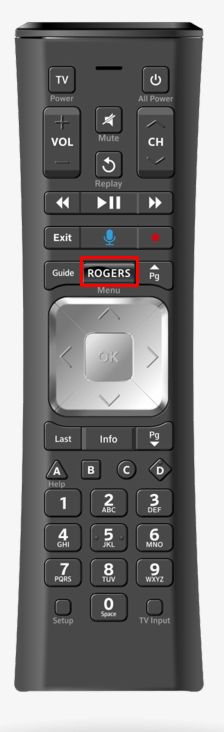
2. After that, select the Settings gear icon at the top right corner.
3. From the list of options, choose the Remote Settings option to view the battery level of your Rogers remote.
If the battery level is extremely low, then you should change the battery immediately.
Replace New Batteries
Press any button on your remote, if the LED flashes red light five times, which means that the battery level is very low. In such a scenario, you should replace the new AA batteries to manage your TV.
1. Remove the back cover on the back side of the remote.
2. Detach the old batteries from your remote controller.
3. Now, insert the new set of batteries into the battery slot.

4. Close the back cover of your remote.
Now, press any key to check whether it is working fine or not. Otherwise, move to the next fixing method to resolve the issue.
Unpair and Repair your Remote
At times, your remote will automatically pair with any other device inside your home. So that you are not able to manage your TV through your remote controller. You should unpair and re-pair your Rogers remote to access it normally.
Steps to Unpair Rogers Remote
1. Tap and hold down the Setup button on your remote till the red light turns green.
On other voice remotes, long press the A and D buttons simultaneously.
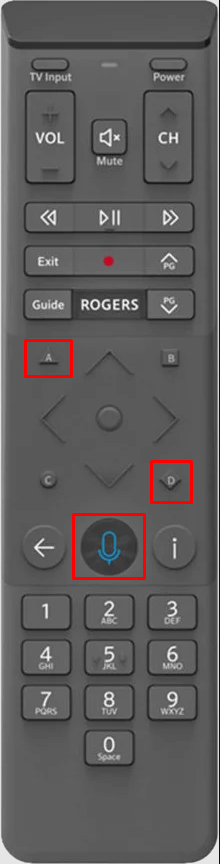
2. Enter 981.
3. Once entered, the LED will start to flash at the top.
That’s it, you have unpaired your Rogers remote successfully. You need to re-program or pair your remote again to your TV or Ignite Entertainment Box.
Steps to Pair Rogers Remote
1. Turn on your TV or A/V receiver.
2. On your Rogers Voice remote, press the Setup button until the light changes from red to green.
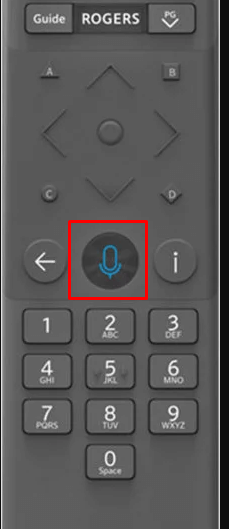
3. Next, press the Rogers button. You will see the LED blink the green light.
4. If prompted, enter the 3-digit code to confirm the pairing.
5. You will receive a “Would you like to control your TV using your remote” message on your TV Screen. Click the Not Now option.
The Rogers Ignite remote has been paired to your Ignite Entertainment box. You can use Voice Commands to control your device.
Reprogram Rogers Remote
It is important to program your remote correctly to your TV. If the remote is not working properly, you need to reprogram it to control your TV.
Remote Setup
1. First, Press the A button on your Ignite Voice Remote.
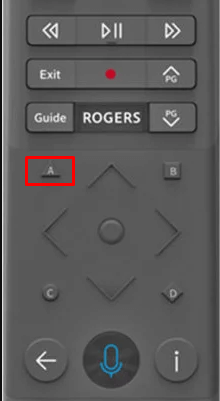
2. Click on the Remote Setup option.
3. Then follow the on-screen instruction to program your Rogers remote to your device.
Manual Programming
1. Turn on your TV and press and hold the Setup button until the solid LED light changes from red to green.
2. Enter 991 and wait for the green light blinks twice.
3. Press the CH+ (Channel Up) button till your TV turn off.
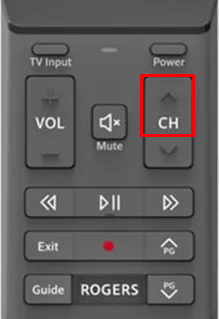
4. Once the TV is turned off, press the Setup button to lock in the code.
5. Finally press the TV Power button to turn on your TV.
Change Volume Control Settings
Typically, Rogers set-top box has two volume control settings, one for the TV, and the other for the box. If Rogers remote volume is not working, you need to modify this setting based on your needs.
1. Using the Rogers remote, go to Settings and click on Audio Settings.
2. Click on Volume Control and select Variable.
3. Rise up the volume level on your Rogers PVR box.
4. After that, change the Volume Control setting to Fixed.
5. Now, select the Audio Range to Narrow.
Reset your Rogers Remote
Resetting your remote will solve minor glitches, bugs, or other technical errors on your remote. It is the simplest and most straightforward method to resolve the issue. To reset your Rogers remote, open the battery compartment cover and then remove the batteries. Wait for 10 seconds. Again insert the batteries and close the battery compartment cover. Press any key to check if the remote is working fine.
Restart your Ignite Set-top Box
If your Ignite set-top box has any technical error, some functions may not work and you may not control your TV through the remote. Sometimes, it may freeze or stuck while watching videos on your TV. In this case, you should restart your Ignite Set-top box to fix the problem.
1. Power on your TV and press the Rogers button on your Ignite Voice Remote to access the Ignite Streaming main menu.
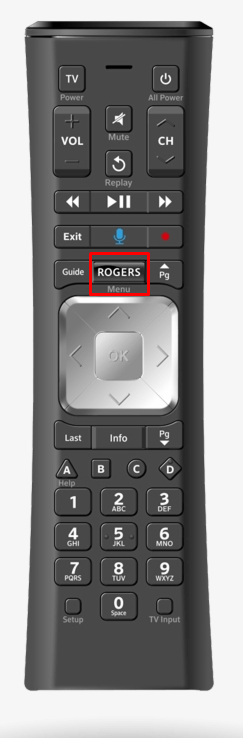
2. Click on the Settings gear icon at the top right corner of the screen.
3. Select the Device Settings option from the list.
4. Next, choose the Power Preferences option.
5. Then click on the Restart button.
6. Again press the Restart button to confirm the action.
Contact Rogers Support
If your Rogers remote is under warranty, you can replace it without any additional charge. For this purpose, you need to contact Technical Support to repair your old remote or claim a replacement under warranty. If you don’t wish to purchase a physical remote, you can use universal remote apps on an Android smartphone to control your TV without a remote.
Buy a Universal Remote
If Rogers Remote has become faulty, you can buy a universal remote on any e-commerce site. It is comparatively cheaper than the original remotes. Make sure to buy the appropriate remote model based on its model number. You can find the model number inside the remote’s battery compartment or check the user manual provided with the remote.
FAQ
If you have decreased the volume on your TV or if it is muted, the volume will not work on your remote. To resolve the issue, check if the volume is high and it is not muted.
You cannot change the channels on your Rogers remote for the following reasons.
– Weak batteries.
– Pairing issues.
– Signal problem.
– Glitch on your Set-top box or TV.
Make sure that there is no interference between the remote and the cable box. While operating the remote, check if the batteries have sufficient change. Still not working, then you should reprogram the remote with the cable box to make it work.
