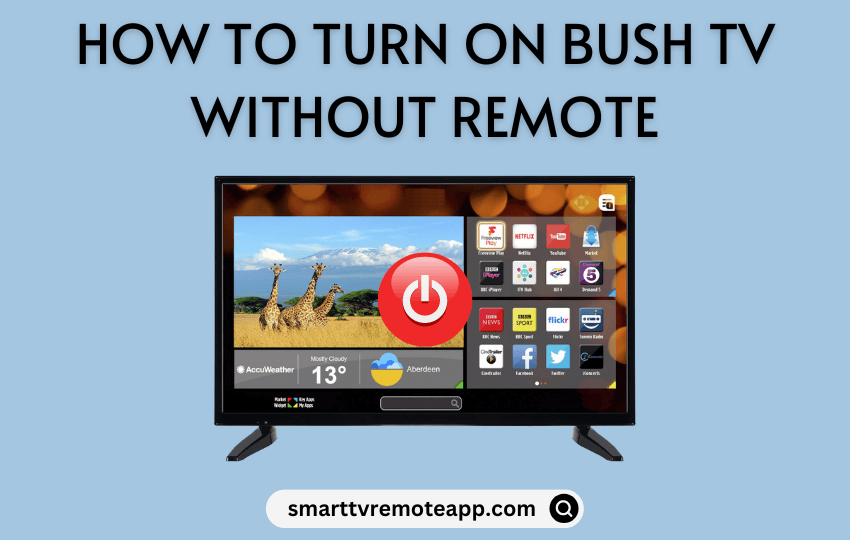| Remote App | Supported Model | Download Link | Requirements |
|---|---|---|---|
| TV Smart Centre | Android TV / Google TV | Play Store App Store | Android 5.0 and above iOS 12.0 and later iPadOS 12.0 and higher |
| Amazon Fire TV | Fire TV | Play Store App Store | Android 7.0 and above iOS 13.0 and later iPadOS 13.0 and higher |
Switching on the Bush TV is easy when you have a physical remote. What if the Bush TV remote control stops functioning? Locate and press the Power button on the Bush TV to turn it on. You can also use your phone to switch on the TV if it has already been paired with the remote app. This article illustrates the possible ways to turn on the Bush TV without a remote or buttons.
Use a Physical Button to Turn on Bush TV
Like all televisions, selective Bush TVs have physical buttons by default. It will be located on the underside of the Bush logo. If you can’t see the buttons, you can find them on the back right/left of the TV panel.
Sometimes, you need to open the Control Panel to view the buttons such as Volume, Channels, Input, and Power.
- Long-press the Power button for a few seconds to switch on your Bush TV without a remote.
- If you want to turn it Off again, press the Power button again.
Use the Bush TV Remote App to Turn on Bush TV
Bush Smart TV is available in two operating systems: Android TV OS and Fire OS. Therefore, you can install the corresponding remote apps to turn On/Off the Bush TV if you can’t find the physical buttons.
TV Smart Centre App
TV Smart Centre is the official remote app to control Bush Android TVs without a remote. Before installation, connect your Bush Android TV to the same WiFi network as your mobile.
1. Open the TV Smart Centre app on your smartphone.
2. It will auto-detect your Bush Smart TV. If not, click Remote and select your Bush Smart TV.
3. Once connected, you will get a remote interface.
4. Press the Power button at the top right corner to turn off your Bush TV.
5. To turn it on, press the Power button again on a virtual remote.
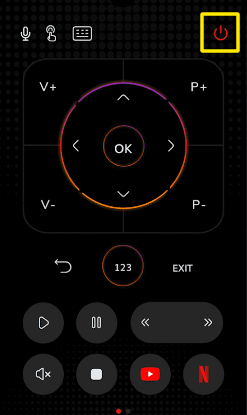
Note: If the TV runs slower, you can use the TV Smart Centre app to reset the Bush TV without a remote.
Amazon Fire TV App
Amazon Fire TV is an official mobile application to control Fire OS-based televisions. Connect the Bush Fire TV and the smartphone to the same WiFi network to use this application.
1. Open the Amazon Fire TV app on your Android or iPhone from the relevant app store.
2. Sign in with your Amazon account.
3. Select your Bush Fire TV from the prompt.
4. Enter the 4-digit code displayed on the TV screen.
5. Once paired, press the Alexa button on the remote control.
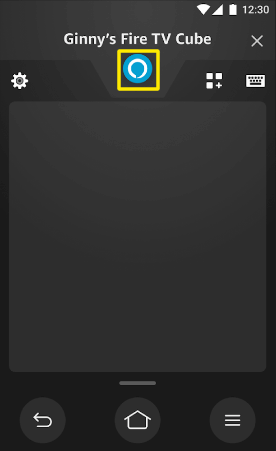
6. Say, “Alexa, turn On/Off Fire TV.”
Note: If the Fire TV remote app is not working, you can try remote apps that emit IR signals to operate the TV.
Use the IR Blaster Remote App to Switch on Bush TV
If you can’t control the Bush TV with the above remote apps, there is another way. You can use the IR blaster remote app to turn on the Bush TV without a remote and buttons.
| REMOTE APP | SUPPORTED MODELS | REQUIREMENTS | DOWNLOAD LINK |
|---|---|---|---|
| Bush TV Remote | Android TV | Android device with an IR blaster | Play Store |
| Remote for Bush TV | Android TV | Android device with an IR blaster | Play Store |
| TV Remote – Universal Remote | Android TV | WiFi | App Store |
Is it Possible to Turn on the Bush TV Using a Gaming Console?
Yes. It is possible if you have enabled the HDMI-CEC feature on your Bush TV and gaming console. This feature helps you operate the Bush TV using an Xbox One or PS4 controller. If you switch on a console-connected Bush TV, it will automatically turn the TV on. If you don’t have a console, use a Roku and Firestick remote to turn on the Bush TV via HDMI-CEC. However, if you don’t have a console or streaming device, buying a device at an additional cost to turn on the TV is unnecessary.
Buy a Replacement Remote
If you don’t like using the remote app, buy a Bush TV replacement remote on Amazon for £8.88, which is much cheaper than the original remote. It is pre-programmed for Bush TV models, so you can use the remote readily. If you have multiple Bush TVs at home, you can buy a universal remote for Bush TV. However, you need to program a universal remote before using it.
FAQ
Power cycle the Bush TV to fix the issue. Unplug the TV cord → Press and hold the Power button on the TV for 15 seconds → Plug the TV cord → Turn on the Bush TV.
Press the Menu/Home button → Go to Settings → Select Network → Choose Network type (Wireless Device) → Click WiFi network → Enter password → Click OK to connect Bush TV to WiFi.