Key Notes
- Reset Harmony Touchscreen Remote: Press the Menu and Off buttons for 20 seconds → Display will turn on and off to confirm the reset.
- Reset Harmony Hub: Unplug the cable → Press and hold the Pair/Reset button → Reconnect the cable → If the red light flickers for 30 seconds, reset is complete.
- Reset Harmony 200/300/350 Remote: Remove the batteries → Press and hold the Power button → Insert the batteries → The device buttons will blink if the remote has been reset.
My Logitech Harmony Elite suddenly stopped working, and I can’t able to control any device. I tried power cycling the remote and the Harmony Hub to fix the issue. However, it didn’t make the remote work, so I planned to reset it. I visited the Harmony Support website and referred to the instructions to factory reset my Harmony Elite remote. Fortunately, it made the remote work properly.
Are you looking for guidance in resetting the Logitech Harmony remote? I have prepared this article for you. Here, I have explained the procedures to reset the Logitech Harmony remote of all models.
When Should I Reset Logitech Harmony Remote
The Logitech Harmony Remote is recommended to be reset immediately for the following reasons.
| SCENARIO | REASONS |
|---|---|
| 1 | If the remote pairing is unsuccessful whenever you try to connect |
| 2 | When one or more remote functions are not working properly |
| 3 | If the touchscreen is not working while performing a one-click activity |
| 4 | Due to technical issues, the remote may stop working even if it has sufficient charge |
| 5 | If the Logitech Harmony remote keeps freezing or failing to boot |
| 6 | The remote is stuck on the MyHarmony splash screen while the setup |
| 7 | If the remote fails to sync using the MyHarmony desktop software |
How to Reset the Harmony Touchscreen Remote
If the touchscreen on the Logitech Harmony remote is not working, you need to reset it using the following instructions.
1. Press the Menu and Off buttons simultaneously and hold them for at least 20 seconds.
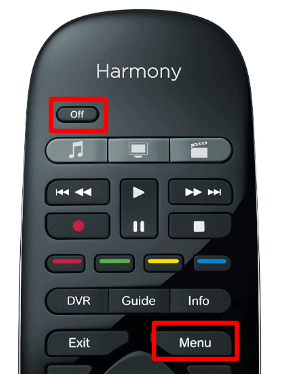
2. As a result, the remote’s LED will turn off and turn on. You can use the remote icon with a circular arrow.
3. Your remote will take a few seconds to restore to factory defaults.
Make sure to reset the Hub as well after resetting the Harmony remote.
How to Reset the Harmony Hub
If the Harmony remote is not connecting to Harmony Hub, it can be solved by resetting it.
1. Unplug the cable of the Harmony Hub.
2. Press and keep hold of the Pair/Reset button on its backside.

3. While pressing the Reset button, plug the cable back into the Hub.
4. The front red light starts flickering for about 30 seconds.
Once the light has stopped blinking, it indicates that the Hub has been reset to factory settings.
How to Reset Harmony 200/300/350 Remote
1. Pop out the two AA batteries from the remote’s battery compartment.
2. Press the Power key and hold it for seconds. At the same time, reinsert the batteries.
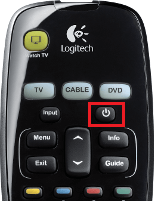
3. If the device buttons on the remote start blinking, then the remote has been reset successfully.
After resetting, pair any device and check whether the Harmony remote works.
How to Reset Harmony 900 Remote
1. Eject the batteries from the Harmony 900 remote and keep them aside.

2. Unplug the power cord from the RF blaster and wait for 30 seconds.
3. This will dissipate the residual power left inside the remote.
4. Reinsert the batteries back into the remote to begin the reboot.
5. Then plug in the RF blaster.
Finally, you can use the Harmony app to add a device and start using the remote control.
How to Unlock Safe Mode on Harmony Remote
Sometimes, the Harmony remote may get stuck in Safe mode while it reboots. To fix it, you can update the remote using the following instructions.
1. Open the battery cover and eject the batteries from the compartment.
2. After waiting for 10 seconds, reinsert the batteries back into the remote.
3. If the remote displays Safe Mode, you must upgrade the firmware to fix the issue.
4. Connect the Harmony remote to the PC using the USB cable.
5. Open the MyHarmony desktop software app on your desktop or laptop.
Tip: Visit the Harmony support webpage to download this app on Windows or Mac.
6. Log in to your Harmony account and click the Downloads option.
7. Tap Firmware and follow the on-screen instructions.
8. Click on Update Remote. This will exit safe mode and update the firmware as well.
FAQ
It is impossible to factory reset Logitech Harmony 600/650/665/700 remote. Instead, you can reboot a Harmony remote by removing the batteries and inserting them back. If the remote has non-removable batteries, press and hold the Off button until the remote gets turned off. It will restart your remote.
Unplug the cord of the Harmony Hub. Leave the cord unplugged for 5 minutes. Plug the Harmony Hub cord back in to restart it.
No. It is impossible to factory reset the Harmony Smart Control and Harmony Smart Keyboard. Instead, you can reset the Harmony hub.
On the Logitech Harmony remote, press Menu → Settings → Sync Remote.
No. It is impossible to reset the Harmony 650 remote. But you can reboot the remote.
![How to Factory Reset Logitech Harmony Remote [All Models] How to Reset Harmony Remote](https://smarttvremoteapp.com/wp-content/uploads/2023/03/How-to-Reset-Harmony-Remote.png)