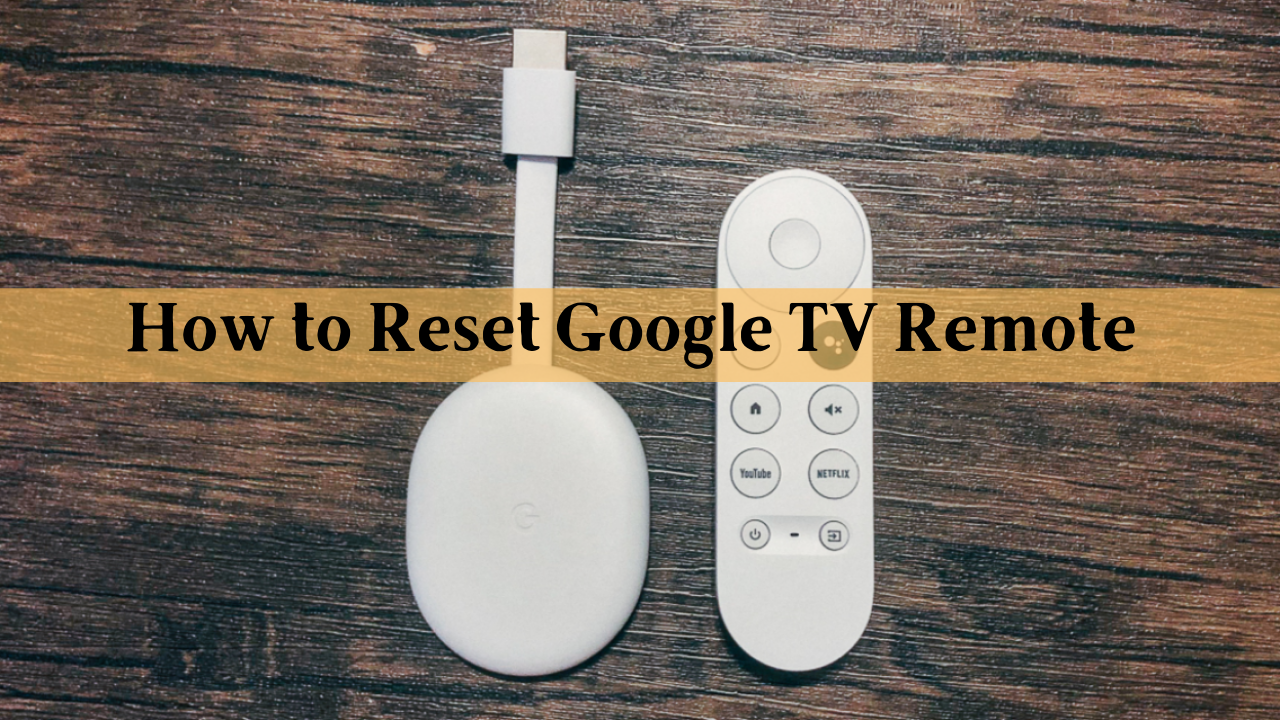Key Notes
- Reset Google TV Remote: Remove the batteries → Long-press the Home button → Insert new batteries → LED light will blink → Release the Home button.
You must be worn out after trying to fix your remote multiple times. In this case, the final method you should try is to reset your Google TV remote or Chromecast Voice remote. Resetting is the best troubleshooting method that helps you to get rid of all the issues on the remote. When you factory reset your remote, all the customized settings will return to their default stage. After the reset, the remote will be unpaired from your TV. You need to manually pair the Google TV remote to your TV again.
When Should I Reset Google TV Remote
The primary reasons to reset your Google TV remote are mentioned below.
| SCENARIO | REASONS |
|---|---|
| 1 | When the remote fails to respond to the commands |
| 2 | When your Google TV remote becomes inactive |
| 3 | If the TV takes too long to respond to your remote. |
| 4 | When the Chromecast Voice remote fails to work even after replacing the battery. |
| 5 | If you cannot unpair the remote from the TV. |
| 6 | When the LED light on the Google TV remote blinks frequently. |
How to Factory Reset the Google TV Remote
If your Google TV remote or Chromecast Voice remote is not working as intended, you must factory reset it.
1. Remove the batteries from the remote.
2. After that, long-press the Home button on your Google TV remote.
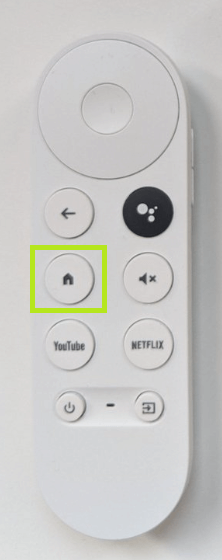
3. Make sure that you are not releasing the Home button.
4. Immediately reinsert the batteries into the chamber.
5. Now, your remote’s LED light will turn On.
6. When the solid LED light starts blinking, release the Home button.
7. Now, your Google TV remote has been reset successfully. After a minute or two, repair the remote with the below-given steps.
How to Repair Google TV Remote After Reset
If you have completed resetting your remote, repair it with your Google TV. If your remote does not pair automatically, turn On your TV and long-press the Home and Back button simultaneously for 3 seconds. Or else, try using the below steps to repair your remote.
1. On your Smartphone, install the Google TV app. You can install the Google TV app from the Play Store and App Store.
2. Once installed, launch it and make sure to turn On your Google TV.
3. Click on the TV Remote option at the bottom-right corner of the app.
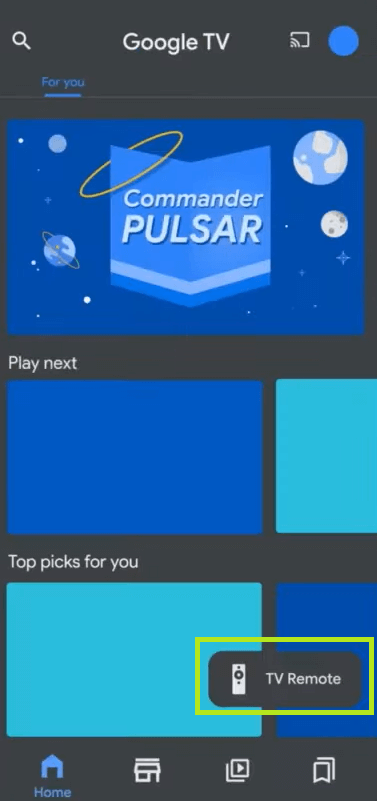
4. Your app will start to scan for the available devices. From that, choose your TV.
5. A pairing code will be displayed on your TV. Enter that into the Google TV app and hit Pair.
6. After that, use your Smartphone and click on Settings.
7. Select Remote & Accessories. Now, your TV will search for the accessories.
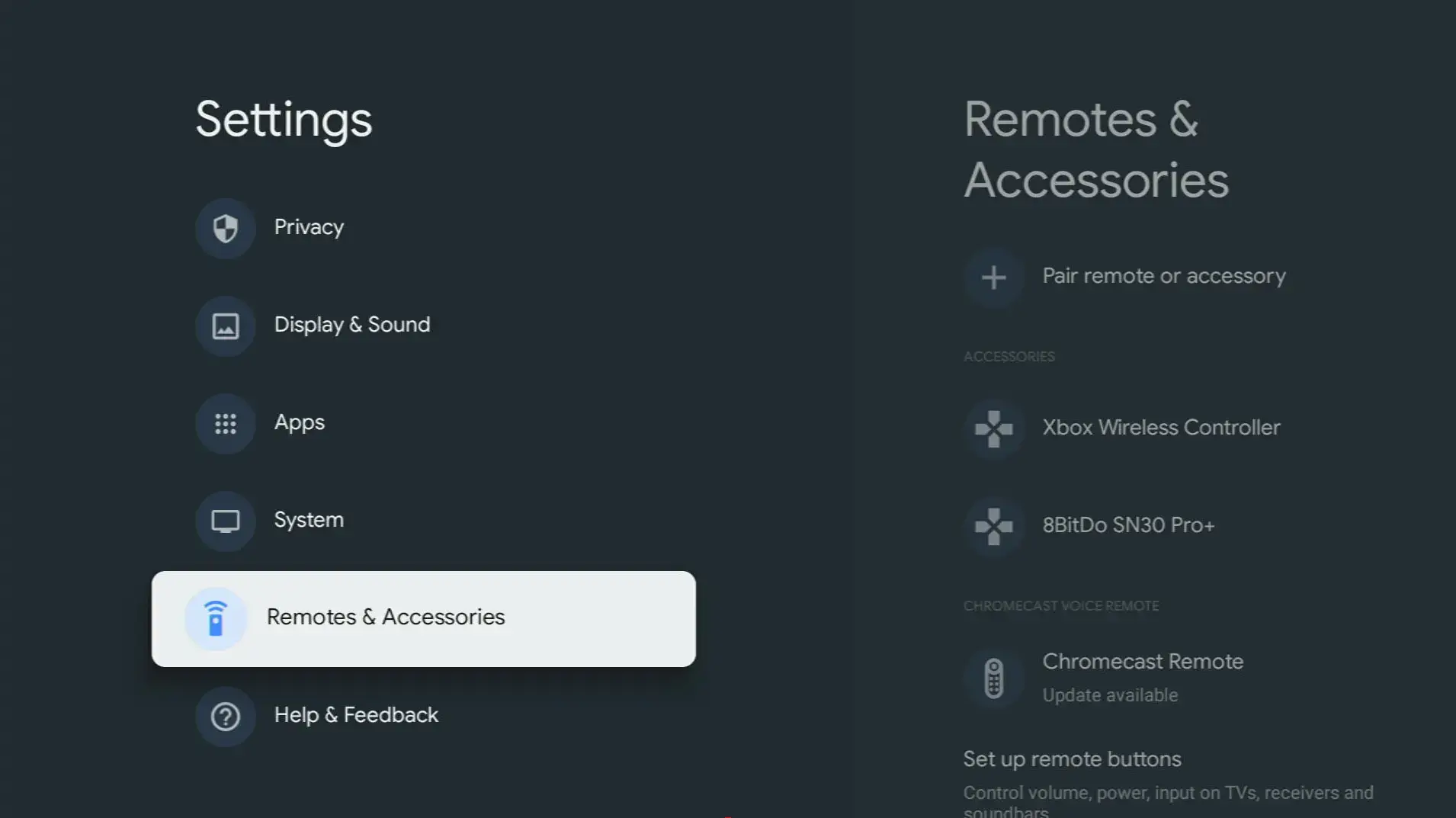
8. From the list, choose the name of your remote and pair it.
How to Fix Google TV Remote Not Working
Before resetting the remote, try some of the troubleshooting steps below to fix Google TV remote not working issue.
- Make sure that your batteries are still alive. If not, insert a new set of batteries into your remote.
- Unpair the Google TV remote and repair it.
- Look whether your remote’s infrared sensor is damaged. If so, buy a replacement remote.
- Visit the Google TV support center and describe your issue to get additional support.
So, that’s it about resetting your Google TV remote. If your remote fails to work even after resetting it, buy a new Google TV remote from Amazon or a nearby showroom. If you think the cost of the new remote is expensive, purchase a universal remote for Google TV and use it.
FAQ
To resync, long-press the Back and Home buttons simultaneously for 3 seconds.
Your Google TV’s remote may not work if your battery is dead. In this case, insert a set of new batteries into your remote.