Key Notes
- Using the Auto-Search method, you can program the latest Spectrum remote to the Samsung TV.
- For older Spectrum remotes, you can program it to the Samsung TV by entering the manufacturer code or 5-digit remote code.
If you subscribe to Spectrum TV, you will get a full set of equipment and a universal remote control. The remote can automatically pair with the Spectrum receiver. But to control the TV, you may need to program a Spectrum remote. This section illustrates the easy steps to program a Spectrum remote to the Samsung TV.
How to Program Spectrum Remote to Samsung TV Using Auto-Search
1. Turn on the Samsung TV by pressing the physical power button.
2. Press the MENU and OK buttons on the Spectrum remote and keep hold of them. Release these buttons if the INPUT button blinks several times.
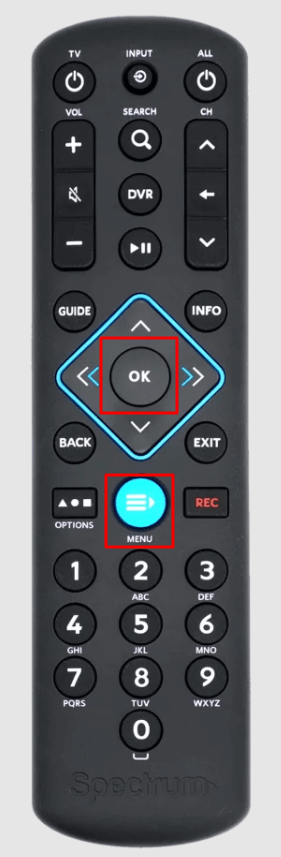
3. After that, press the TV power button at the top left corner of the remote. The INPUT button light will stay idle after pressing the TV power button.
4. Aim the remote at the TV sensor. Press the UP button and keep hold of it. It will automatically search and sync the corresponding code required for the TV.
5. Release the UP button once the Samsung TV is turned off. The remote will save the code.
How to Program Spectrum Remote to Samsung TV Using 1-digit Code
1. Turn on the Samsung TV by pressing the Power button on the TV.
2. Take the Spectrum Remote and press the MENU and OK buttons simultaneously. Release both buttons if the INPUT button flashes a couple of times.
3. Press the TV power button once, which is located at the top left.
4. Press the respective code of the Samsung TV and keep hold of it.
| TV BRAND | CODE |
|---|---|
| Insignia/Dynex | 1 |
| LG/Zenith | 2 |
| Panasonic | 3 |
| Philips/Magnavox | 4 |
| RCA/TCL | 5 |
| Samsung | 6 |
| Sharp | 7 |
| Sony | 8 |
| Toshiba | 9 |
| Vizio | 0 |
5. Press and hold 6 on the number pad of the Spectrum remote.
6. When the Samsung TV is turned off, you can release that button. The same procedure applies to programming other brand TVs by pressing the corresponding code.
How to Program Spectrum Remote to Samsung TV Using a 5-digit Code
1. Turn on the Samsung TV to which you want to set up the remote.
2. Press the MENU and OK keys on the remote. Release these keys if the INPUT key flashes twice.
3. Enter the 5-digit code by referring to the table. If the code is valid, the INPUT key will flash two times to confirm.
| 10178 | 10814 | 11480 | 10766 |
| 11959 | 10060 | 13993 | 12051 |
4. Test the Volume and Power functions by pressing the corresponding buttons.
If the button presses work, you can start using the remote control.
How to Program Charter Remote to Samsung TV (1060BC2/1060BC3)
1. Turn on the Samsung TV and press the TV button on the Charter remote.
2. Press the SETUP button until the TV mode button blinks twice.
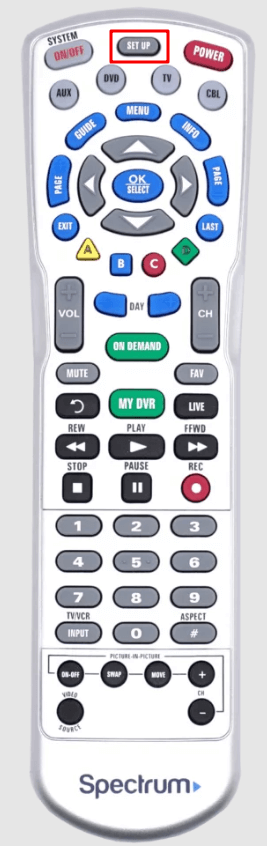
3. Enter the 5-digit Samsung TV code from the table.
| 12051 | 11903 | 11060 | 10814 | 10766 |
| 10650 | 10178 | 10702 | 10060 | 10812 |
4. If you entered the correct code, the TV mode button will blink twice and stay idle. If the TV mode button is continuously blinking, repeat steps 2-4 and try a different code.
5. Aim the remote at the TV and press the Power/Play button once.
6. The code is valid if the Samsung TV gets turned off.
How to Program Spectrum Remote to Samsung TV (Universal CLIKR-5: UR5U-8780L/8790L)
1. Switch on the Samsung TV by pressing the physical power button.
2. Press the TV and OK/SEL buttons on the Spectrum remote for about 3 seconds. It lights up the TV indicator light for 30 seconds.
3. Within 30 seconds, aim the remote at the Samsung TV and enter a code listed in the table.
| 655 | 515 | 229 |
| 228 | 333 | 143 |
| 363 | 050 | 258 |
4. Press the POWER button on the Spectrum remote. If the code is valid, it will turn off the Samsung TV.
5. Lastly, press the Device button to save the code. The device’s LED light will flash twice after saving the code.
How to Program Spectrum Remote to Samsung TV (URC 2068/2069)
1. Initially, turn on the Samsung TV manually.
2. Press and hold the SETUP button on the Spectrum remote. Keep hold of this button until the LED flashes twice.
3. Enter any of the Samsung TV remote codes listed below.
| 2051 | 1060 | 0814 | 0766 | 0178 |
4. When the entered code is valid, the LED indicator light will blink twice.
5. Next, test the remote by pressing the POWER button.
6. If the Samsung TV is turned off, you have programmed the Spectrum remote successfully. Otherwise, repeat the same steps with an alternate code.
Frequently Asked Questions
Hold the TV and OK buttons for 1 second and release both buttons simultaneously. Hold the Delete button for 3 seconds. This will reset the Spectrum remote to factory defaults.
