If you purchase a Spectrum cable TV service, you will get a Spectrum Universal Remote for free. Since the Spectrum remote is universal-compatible, you can control the TV, DVD, VCR, and AUX devices. However, to control any device, you are supposed to program the Spectrum remote. This article demonstrates four ways to program a Spectrum remote to a Smart TV.
How to Program Spectrum Remote to TV Using Auto Search
Follow these instructions to program Spectrum Remote to Samsung, TCL, Vizio, Roku, or any TV without a code.
1. Turn on the TV manually and grab the Spectrum remote.
2. Hold the MENU and OK buttons together until the INPUT button blinks twice.
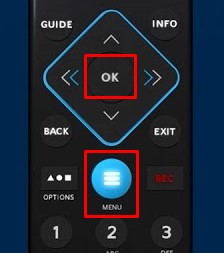
3. Tap the TV Power and see whether the INPUT button lights up solid.
4. Point the remote at your TV and hold the UP arrow button.
5. Release the Up arrow if the TV has turned off. It will store the code on the remote.
The Spectrum remote has been programmed with your TV and is ready to use.
Spectrum Remote Codes for Popular TV Brands
| Dynex: 12049, 11463 | Insignia: 12049, 11423, 11564, 10171, 10463, 11204, 11326, 11385, 11517, 11641, 11660, 11892, 11963, 12417, 12751 | JVC: 10650, 11774, 10463, 11923, 12321, 13393 |
| LG: 11423, 10178, 10017, 10442, 12864, 1286 | Magnavox: 11454, 12597, 10051, 10802, 11198, 11365, 11913, 11963, 11990, 13623 | Mitsubishi: 11250, 10178, 10150, 11797 |
| Philips: 11867, 11454, 12597, 11394, 10171, 12622, 13623 | Samsung: 12051, 10650, 10178, 10060, 10766, 10814, 11959, 13993 | Sharp: 12360, 12402, 13867 |
| Sony: 10810, 11685 | STCL: 12434, 11756 | Toshiba: 11524, 10156, 10650, 10060, 10154, 11343, 11369, 11704, 11935, 11959, 12684 |
| Vizio: 11758, 12707, 10864, 11756, 10885 | Westinghouse: 11712, 13470, 13579, 12397, 10451, 10885, 10890, 11282, 12293, 13094, 13382, 13908 | Zenith: 11423, 10178, 10017, 10463, 11661, 11365 |
How to Program Spectrum Remote to TV With Code
1. Switch on the TV to which you want to program the Spectrum remote.
2. Press the MENU and OK keys together. Release the keys if the INPUT key blinks twice.
3. Enter the code of your television brand. If valid, the INPUT key will flash twice for confirmation.
4. Visit (spectrum.net/support/remote/spectrum-guide-remote) from a PC.
5. Scroll down and tap the Choose Device drop-down box. Tap Television and click Manufacturer. Tap Get Device Codes.
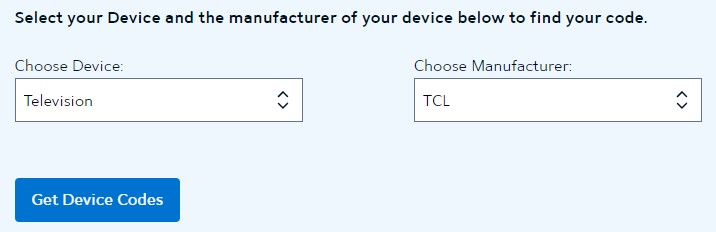
6. Enter the code of your device brand. The INPUT key will flash twice if the code is valid.
4. Test whether the remote functions work by pressing the Volume and Power keys.
5. If successful, you can control the TV using a Spectrum remote. Otherwise, repeat the steps with a different code.
How to Program Spectrum Remote to TV Using Direct Code Entry
1. Turn on the TV that you wish to program the Spectrum remote.
2. Press the MENU and OK buttons together and hold them until the INPUT button starts blinking twice.
3. Press the TV Power button and release it once.
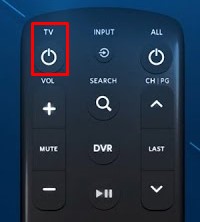
4. Note down the code of your TV. Further, press and hold the respective number code of your TV brand.
- Insignia/Dynex – 1
- LG/Zenith – 2
- Panasonic – 3
- Philips/Magnavox – 4
- RCA/TCL – 5
- Samsung – 6
- Sharp – 7
- Sony – 8
- Toshiba – 9
- Vizio – 0
You can release the number code if the TV has turned off.
How to Program Spectrum Remote Using Radio Frequency
1. Press the Menu button on the remote.
2. Click on Settings & Support from the left sidebar displayed on the TV.
3. Next, select Support from the options.
4. Click Remote Control from the list of tiles.
5. Finally, choose the RF Pair New Remote.
Continue with the on-screen prompts to pair the Spectrum remote using RF mode.
Note: If the Spectrum remote is not pairing to any device, you can reset the Spectrum remote to its factory settings.
How to Program Spectrum Remote to Spectrum Cable Box
1. Turn on the cable box and grab the Spectrum remote.
2. Hold the CBL and OK/SEL buttons at a time.
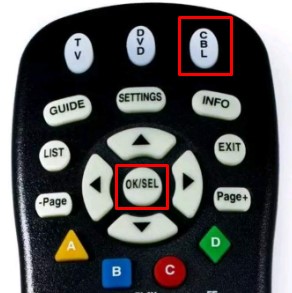
3. Release these buttons if the LED on the remote turns on.
4. Hold the CH+ (or) CH- buttons until the cable box turns off.
5. If the cable box turns off, the Spectrum remote programming is successful.
6. Press the Power button on the Spectrum remote to turn on the cable box.
How to Spectrum Remote to Control TV Volume
If the Spectrum remote is not controlling the TV volume, follow these steps to make it work.
- Press the CBL and OK buttons simultaneously and keep hold of them.
- Press the Volume Up button once and press the TV button.
That’s it. You can control the volume of the TV if the Spectrum box is connected to it.
FAQ
Yes. Use the Spectrum TV app on your mobile to control the TV and cable box. If it doesn’t work, you can use universal remote apps to control your Spectrum device.
Hold the TV and OK buttons simultaneously. Release both buttons together. Hold the Delete button for 3 seconds to reset the Spectrum remote.
It is due to weak batteries, jammed buttons, signal blockage, etc. Check our guide on the Spectrum TV remote not working and follow the workarounds to fix the issue.
![How to Program Spectrum Remote to Smart TV [4 Ways] How to Program Spectrum Remote to TV](https://smarttvremoteapp.com/wp-content/uploads/2022/07/How-to-Program-Spectrum-Remote-to-TV-1.png)