Key Notes
- Physical buttons: Press the Input button → Highlight the input to switch → Press the Input button.
- External Device: Connect a keyboard or mouse to the Toshiba TV → Change the input
- Using Toshiba TV Smart Center Remote App: Open Toshiba TV Smart Center → Choose a remote → Tap the Input button → Select Input.
- Using Amazon Fire TV App: Open Amazon Fire TV → Select Toshiba Fire TV → Settings → Equipment Control → Manage Equipment → TV → Input Switching → Input Change Type → Press the microphone button → Say the voice command, “Switch to HDMI 2“.
- With Google TV App: Open Google TV → Click TV Remote → Toshiba Android TV → Enter the code → Click Inputs → Select the Input to switch.
- Buy a Universal remote and use it to control and change the TV input.
As the Toshiba TV comprising of multiple HDMI ports, you can connect streaming devices, soundbars, gaming consoles, Blu-Ray players, etc. There is a dedicated input button on the Toshiba TV remote so you can switch to any HDMI with a single click. In the worst scenarios like Toshiba TV remote not working, you may be thinking of a way to change the input without a remote. There is no need to buy a remote for changing the input since we have got you covered with some useful tricks.
How to Change Input on Toshiba TV Without Remote
Toshiba Smart TVs are available in different operating systems such as VIDAA TV, Fire OS, Android TV, and Google TV. The following are the possible ways that you use to change the input on Toshiba TV without a remote.
Use Physical Buttons to Change the Input on Toshiba TV
Basically, physical buttons will be provided at the bottom of the TV frame. Otherwise, you can find it at the left/right edges or back side of the TV. You can press those buttons to change the input on Toshiba TV.

[1] Press the Input button on your TV panel.
[2] Your TV screen will show the list of available inputs.
[3] Using the Channel Up / Down button, choose the desired input.
[4] Press the Input button to select the input.
In some Toshiba TV models, you will see the Scan button. Press the Scan button and it will automatically search for the available input and will get connected to it.
Connect the Keyboard or Mouse to Change Input on Toshiba TV
Other than physical buttons, you can plug in a wireless keyboard or mouse to control your Smart TV and change the input. If you are planning to buy a wireless keyboard or mouse, we recommend you buy the Logitech K400 or Logitech K600, as this keyboard comes with advanced features like the in-built touchpad for easy mouse navigation. Simply plug the USB adapter of your keyboard into the Toshiba TV’s HDMI port and then you can start using it.

Use the Toshiba TV Smart Center App to Change Input on Toshiba TV
With the help of the Toshiba TV Smart Center, you can change the input on Toshiba TV without remote or buttons. Before proceeding, make sure to connect your Toshiba TV and smartphone to the same WIFI network.
[1] Go to the Play Store or App Store on your smartphone and install the Toshiba TV Smart Center app.
[2] Once installed, launch Toshiba TV Smart Center and click the Continue option.
[3] Once the home screen appears, click the Remote tab at the bottom.
[4] If connected to the same WIFI network, it will automatically detect Toshiba Smart TV.
[5] After pairing the remote, press the Input button and choose the desired input you want.
Use the Amazon Fire TV App to Change Input on Toshiba Fire TV
If you have Toshiba Fire TV, you can use the Amazon Fire TV app to modify the settings menu without a remote.
[1] Open the Amazon Fire TV app on your Android or iPhone. If you haven’t installed the app, you can get it from the respective app store for free.
[2] Connect your Fire TV and smartphone to the same WiFi network.
[3] Upon opening the app, select your Toshiba Fire TV from the list of devices.
[4] Once paired, go to Settings using the remote control.
[5] Select Equipment Control → Manage Equipment → TV → Input Switching.
[6] Choose Input Change Type and follow the on-screen instructions to check the functions.
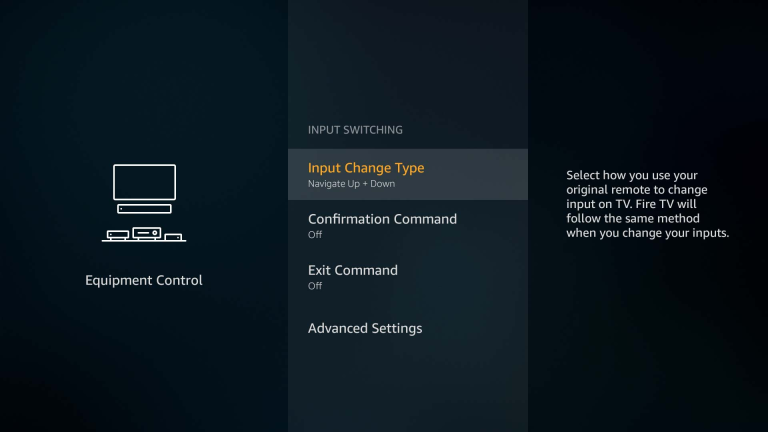
[7] Press the microphone button and keep hold of it, and say the voice command Switch to HDMI 2.
Tip: You can say HDMI 1/2/3 based on your requirements.
That’s it. Toshiba Fire TV will change the input to the one you have said.
Use Google TV to Change Input on Toshiba Android TV
Those who have Toshiba Android TV (or) Toshiba Google TV can use the Google TV app to change the input without a remote.
[1] Install the Google TV app on your smartphone from the Play Store or App Store.
[2] Open the Google TV app and tap TV Remote.
[3] Choose your Toshiba Android TV from the devices that appear.
[4] For pairing, enter the code that appears on the TV screen.
[5] Use the remote interface and click the Inputs icon on the Toshiba TV home screen.
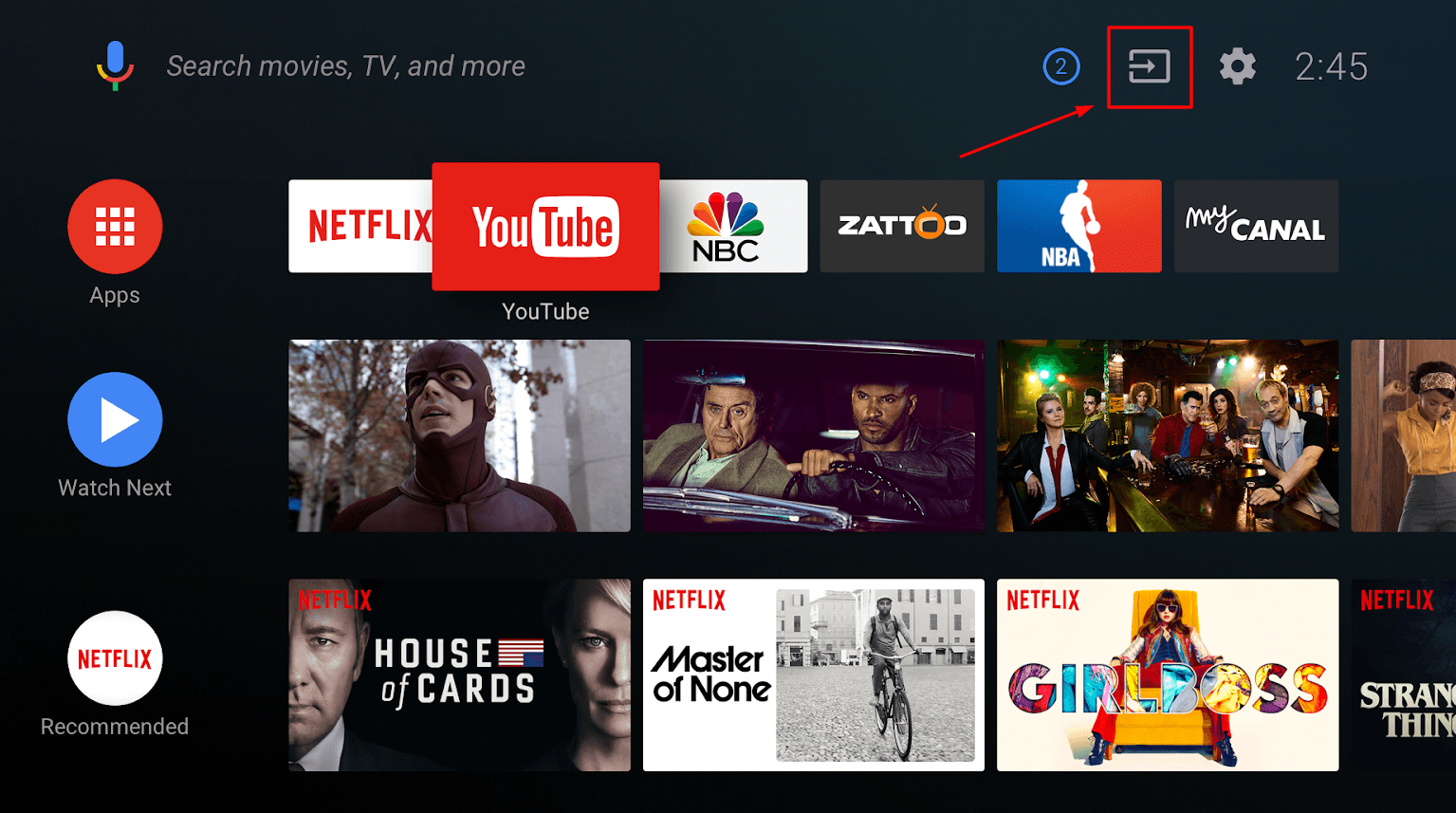
[6] Click on the Input that you would like to change.
Buy a Universal Remote
If you have a problem changing the input using the remote app, then you can buy a new universal remote to control your Toshiba TV. The best part of a universal remote is that it is very cheap when compared to the original TV remote and is easily available on Amazon. Moreover, some universal remotes work with infrared technology, so there is no additional setup required.
How to Change to HDMI on Toshiba TV With Remote
[1] Switch on your Toshiba Smart TV by pressing the Power button.
[2] Press the Input button on the TV remote.
[3] Highlight the input you want to switch by clicking the Up or Down buttons.
[4] Then press the OK button to confirm.
FAQ
Press the Input /Zoom button on the Toshiba remote control. Choose the desired source from the list using Channel Up and Down buttons.
![How to Change Input on Toshiba TV Without Remote [6 Methods] How to Change Input on Toshiba TV Without Remote](https://smarttvremoteapp.com/wp-content/uploads/2023/05/How-to-Change-Input-on-Toshiba-TV-Without-Remote-1.jpg)