Key Notes
- Google TV App: Open Google TV → Sign in → Tap TV Remote → Select Blaupunkt Smart TV → Follow the on-screen notes → Control the TV.
- Blaupunkt TV Remote – Navigate to Google Play Store → Click Search → Look for Blaupunkt TV Remote → Tap Install to download → Launch the app →Tap Blaupunkt TV Remote → Select your TV remote model → Point your smartphone near the TV → Press any button →Tap Yes, if it works.
- Smart TV Remote Control – Open Google Play Store → Tap Magnifying icon → Look for Smart TV Remote Control → Click Install → Tap TV → Pick your TV brand name → Press Power to pair.
Is the Blaupunkt TV remote not working, or is it lost? Don’t worry, I have a solution for this. I lost the Blaupunkt TV remote once. At that time, I couldn’t buy a replacement remote for my Blaupunkt TV anywhere. So, I started using the remote app as a virtual remote for my Blaupunkt TV. I don’t even spend a penny for using the remote app. Sounds interesting, right? The only thing you need is an Android smartphone with an IR blaster or a strong internet connection.
In this article, I will teach you how to install and use the Blaupunkt TV remote control app on a smartphone.
How to Control Blaupunkt Android TV Using Google TV App
You can use the Google TV application to control a Blaupunkt Smart TV powered by Android TV or Google TV.
Requirements
- Android – requires Android 6.0 and above
- iPhone – requires iOS 15.0 and later
1. Launch the Google TV application on your Android or iPhone.
2. Then, sign in to the Google account to continue.
3. Click the TV Remote option in the app at the bottom.
4. It will scan for devices. Select your Blaupunkt Smart TV.
5. Follow the on-screen notes to pair your phone and TV.
6. Once paired, use the remote interface to control the TV.
Note: If the Google TV remote app is not working, connect both devices to a 2.4 GHz WiFi and try again.
Third-Party Remote Apps for Blaupunkt TV
Besides the Google TV app, plenty of unofficial remote apps are available for Blaupunkt TV. After testing 20 remote apps, we have handpicked the best ones for Blaupunkt TV.
Blaupunkt TV Remote
Blaupunkt TV Remote is compatible with Android devices running Android 4.4 and above. To use this app, ensure you have a strong WiFi network. Otherwise, your smartphone should have a built-in IR blaster.
1. Go to the Google Play Store on an Android.
2. Tap Search at the top right corner of the screen.
3. Enter the app name Blaupunkt TV Remote and search for it.

4. Choose the application from the search results and tap Install.
5. Once installed, launch the app and tap the Blaupunkt TV Remote option on the left.
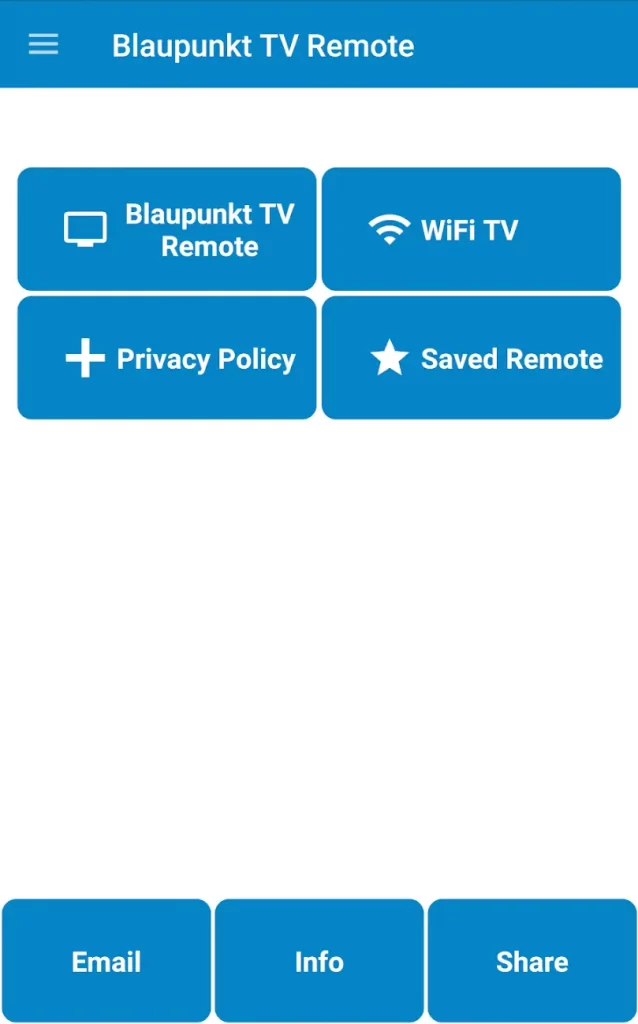
7. Select your TV remote model from the available options.
8. Point your smartphone near the TV and press any button to verify the response.
9. Finally, tap the Yes button to operate your TV.
Note: If your TV doesn’t respond, tap No and follow the on-screen notes.
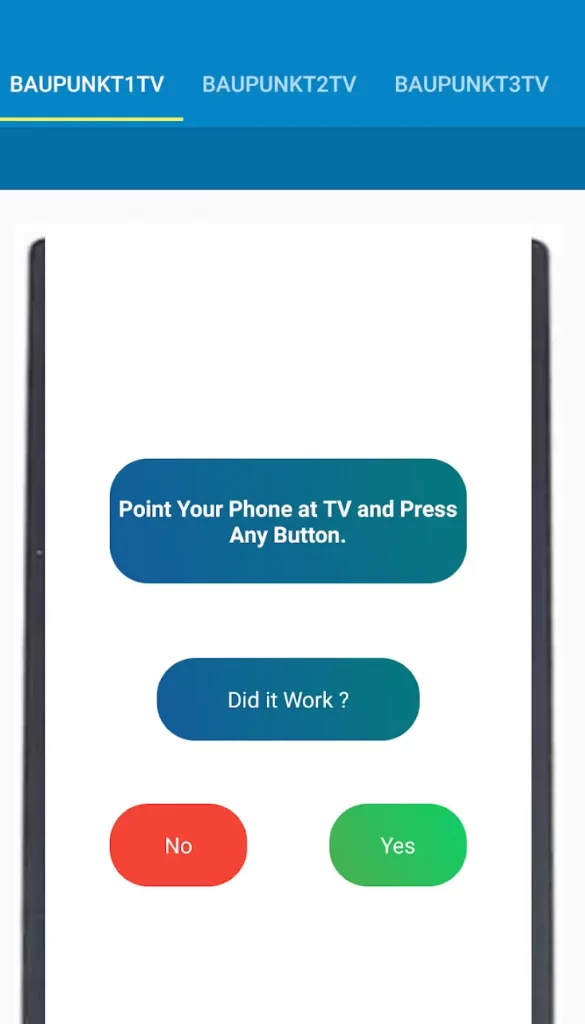
Note: You shall check out the Bauhn TV Remote App to control the smart TV with the help of your smartphone if you have lost the remote or it isn’t working.
Smart TV Remote Control
The Smart TV Remote Control app requires a subscription. Check whether you have a strong internet connection to use this app. The Smart TV Remote Control app is compatible with devices running Android 5.0 and later.
1. Unlock your Android smartphone and launch the Google Play Store.
2. Click the Magnifying icon at the top of the home page.
3. Input the app name Smart TV Remote Control using a virtual keyboard.

4. Choose the app and tap the Install button on the left to download the app.
5. After installation, launch the Smart TV Remote Control on your device.
6. Select TV. Choose the TV brand name from the available devices.
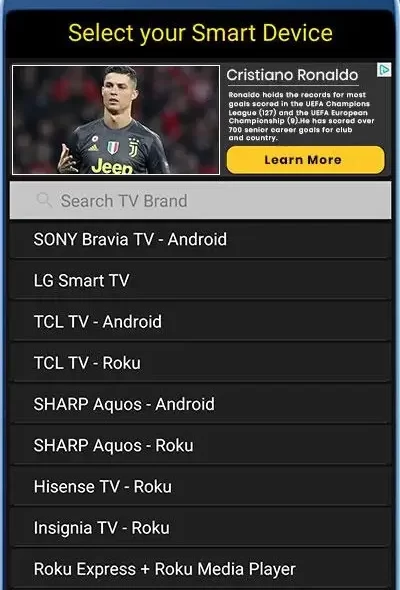
7. Click Power or any other button to pair your device.
8. Once paired, you are ready to operate your TV.
Frequently Asked Questions
If your Blaupunkt TV remote is not pairing, verify whether your smartphone and TV are connected to a stable internet connection.
If your smartphone has an IR blaster, use the Blaupunkt TV remote app without WiFi or the internet.
Yes. Use the Blaupunkt TV remote codes to program a universal remote to the TV and control it easily.
There is no official Blaupunkt TV remote app till now.
