Key Notes
- Installation: Open Google Play Store → Search for Universal TV Remote → Choose the respective app → Tap Install.
- Usage: Launch Twinone Universal TV Remote → Choose your remote brand → Start using the remote.
If your original TV remote has been lost or not working, then you can use the Twinone Universal TV remote app. It helps you to control various Smart TVs with a help of a smartphone’s IR blaster. This app also allows users to customize the color of remote keys or change the position of remote buttons using edit mode.
Key Features of Twin Universal TV Remote App
- It has a simple user interface.
- Contains playback control buttons like play, pause, forward, rewind, etc.
- It can control various devices like smart TVs, cable boxes, and more.
- This app is compatible with many devices.
How to Install Twinone Universal TV Remote
1. Open the Google Play Store on your Android smartphone.
2. Click the Search icon at the top of the home screen.
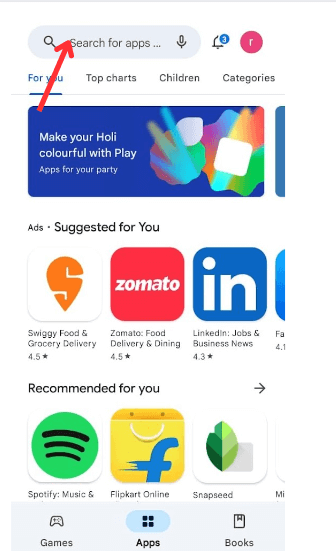
3. Enter the app name Universal TV Remote using the virtual keyboard and look for it.
4. Select the respective app icon from the search results.
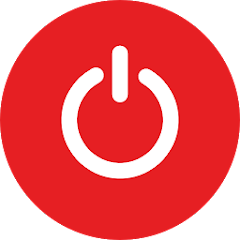
5. Choose the Install button to get the app on your smartphone.
6. Wait for a while to complete the app installation process.
How to Use Twinone Universal TV Remote
1. After the installation, click the Open button to launch the Universal TV Remote app.
2. Now, you will see the list of available remotes.
3. Choose the remote control that you wish to use on your device.

4. Click the Power button at the top of the screen to pair.
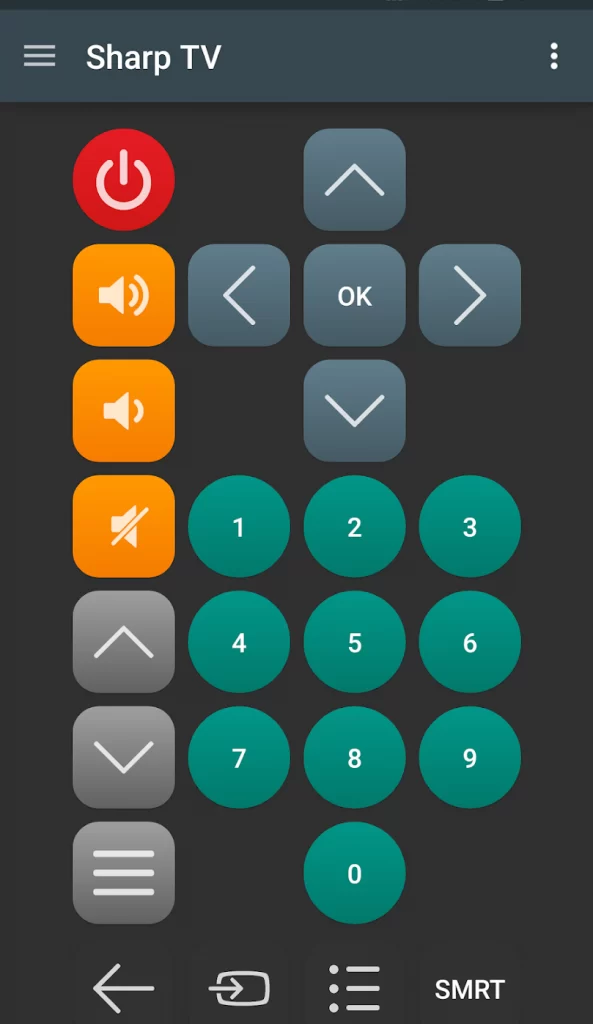
Compatible Devices
Before installing the app, verify whether you have Android 4.4 or a later version. With this TV remote app, you can control the below-mentioned devices.
- Samsung TV
- Sharp TV
- Sony TV
- LG TV
- Philips TV
- AT&T U-Verse Cable
- Mitsubishi TV
Note: Instead of Twinone, you can use the TCL TV remote app to control TCL TV without a remote.
Frequently Asked Questions
Yes, Universal TV Remote is free to use and you can download the app from the Google Play Store.
If the Universal TV Remote app is not pairing, navigate to Settings → toggle the Fix Button slider to disable it.
