Key Notes
- Install and Use NVIDIA SHIELD TV App: Open Play Store or App Store → Install NVIDIA SHIELD TV app → Launch the app → Choose Shield TV→ Enter 6-digit code to pair→ Control Shield TV with this app.
- Remote for Nvidia Shield TV: Open Play Store → Tap Search → Search for Remote for Nvidia Shield TV App → Click Install → Launch the app→ Select your TV Model remote → Start controlling the TV.
Is it possible to control the Nvidia Shield TV using a smartphone? The answer is Yes. When the Nvidia Shield TV remote is not working, there is no need to buy a replacement remote. Because it has an official remote app, NVIDIA SHIELD TV with which you can control your streaming media player using an Android or iPhone. For this app to work, you should connect your phone and Shield TV to the same WiFi network.
Key Features of NVIDIA SHIELD TV Remote App
- The app is free to install from the Play Store and App Store.
- The app offers a virtual mouse touchpad, keyboard, and D-pad for easy usage.
- Search a wide collection of movies, sports, TV shows, and free-to-air TV.
- Control your TV and search TV shows or channels with voice commands.
- Use the app for launching TV apps, changing TV channels, and more.
- Log in to the GeForce NOW games faster using this app.
How to Install NVIDIA SHIELD TV App
[1] Open the App Store or Play Store on your device, and search for the NVIDIA SHIELD TV app.
[2] You will get a list of suggestions. From that, click on the NVIDIA SHIELD TV application.

[3] Click Install or Get button and wait for the app to get downloaded on your device.
[4] It will take a minute or two to finish the installation based on your internet speed.
How to Use NVIDIA SHIELD TV App
Before you begin, connect your Nvidia Shield TV and smartphone to the same WiFi network.
[1] Open the NVIDIA SHIELD TV app on your Android or iOS device.
[2] Choose your SHIELD TV from the available devices.
[3] The screen will display the code. Enter the 6-digit code displayed on the TV screen to pair.
[4] Once paired, start using the app to control your Sheild TV.
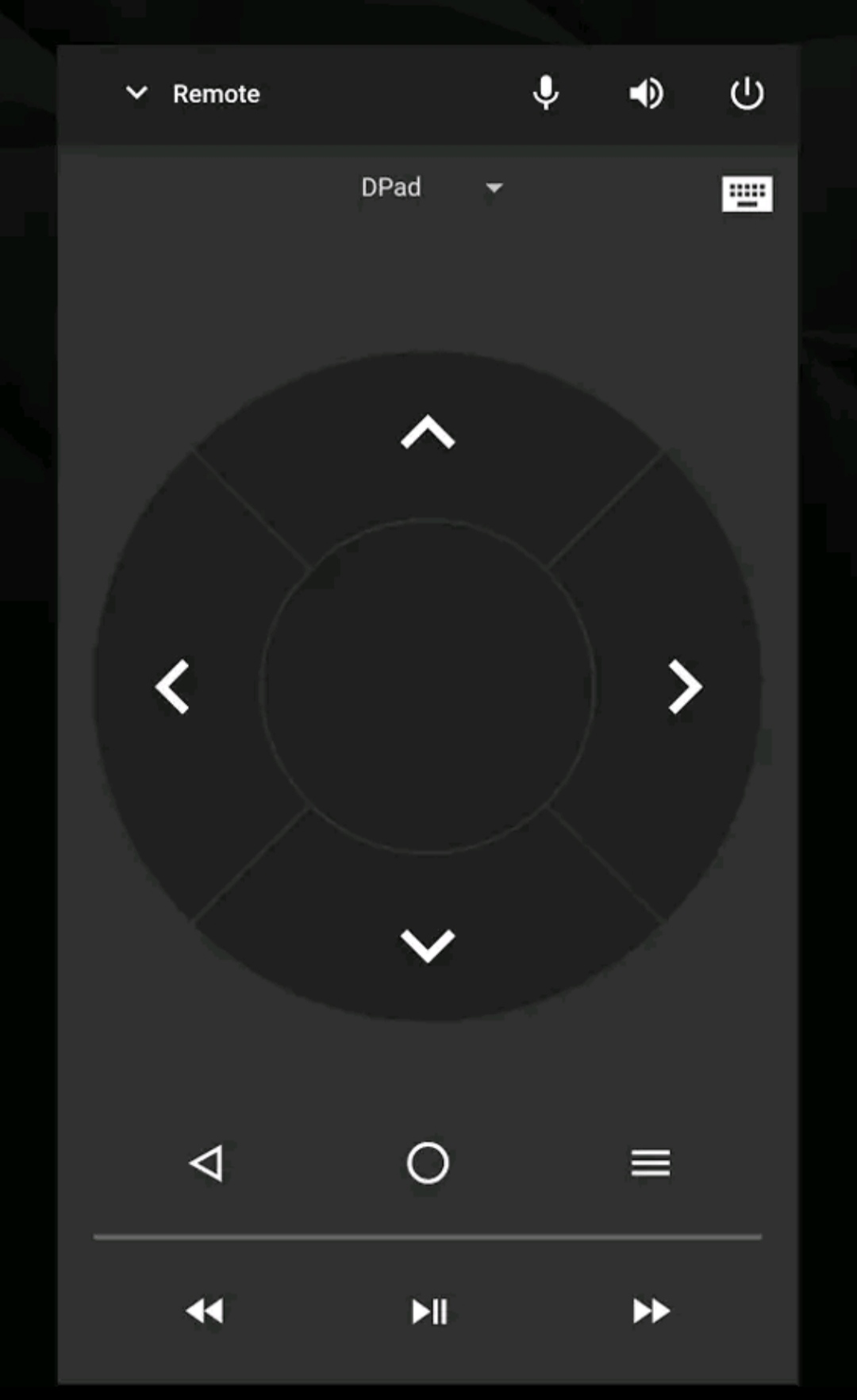
Note: If your TV remote is missing, use any of the universal remote apps on your Android to turn on your TV effortlessly.
Compatible Devices
To install and use the NVIDIA SHIELD TV app, your device should meet the following requirements.
- Android smartphones or tablets (requires Android 5.0 or above)
- iOS (requires iOS 10.0 or later)
- iPadOS (requires iPadOS 10.0 or later)
- iPod Touch (requires iPodOS 10.0 or later
Note: If your smartphone is incompatible with the NVIDIA SHIELD TV app or doesn’t have a WiFi network, don’t worry. As an alternative, you can use the IR blaster remote app on your Android device given below.
Alternate Way to Control Nvidia Shield Without Remote
Remote for Nvidia Shield TV is a third-party remote app for controlling your Nvidia Shield TV with a smartphone’s IR blaster.
[1] Open the Google Play Store on your Android smartphone.
[2] Click the Search icon at the top right corner of the screen.
[3] Enter the app name Remote for Nvidia Shield TV and search for it.
[4] Choose the app from the suggestion list and click the Install button.
[5] Once installed, launch the Remote for Nvidia Shield TV app and choose your TV remote model.
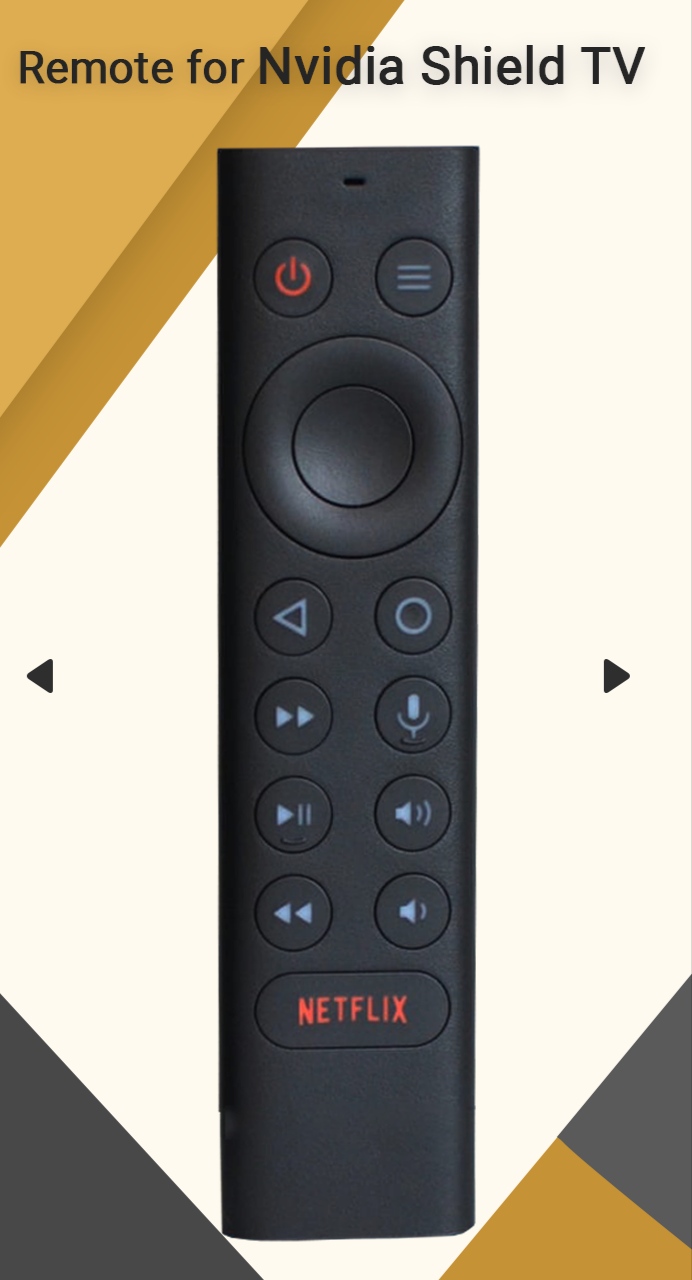
Once connected, start using the Remote for Nvidia Shield TV app to control your device.
FAQ
Yes. Check our detailed guide on the best universal remotes for NVIDIA Shield TVs to buy a universal remote.
You can turn on your Nvidia TV without a remote using the physical power button on the TV or with the remote app.
